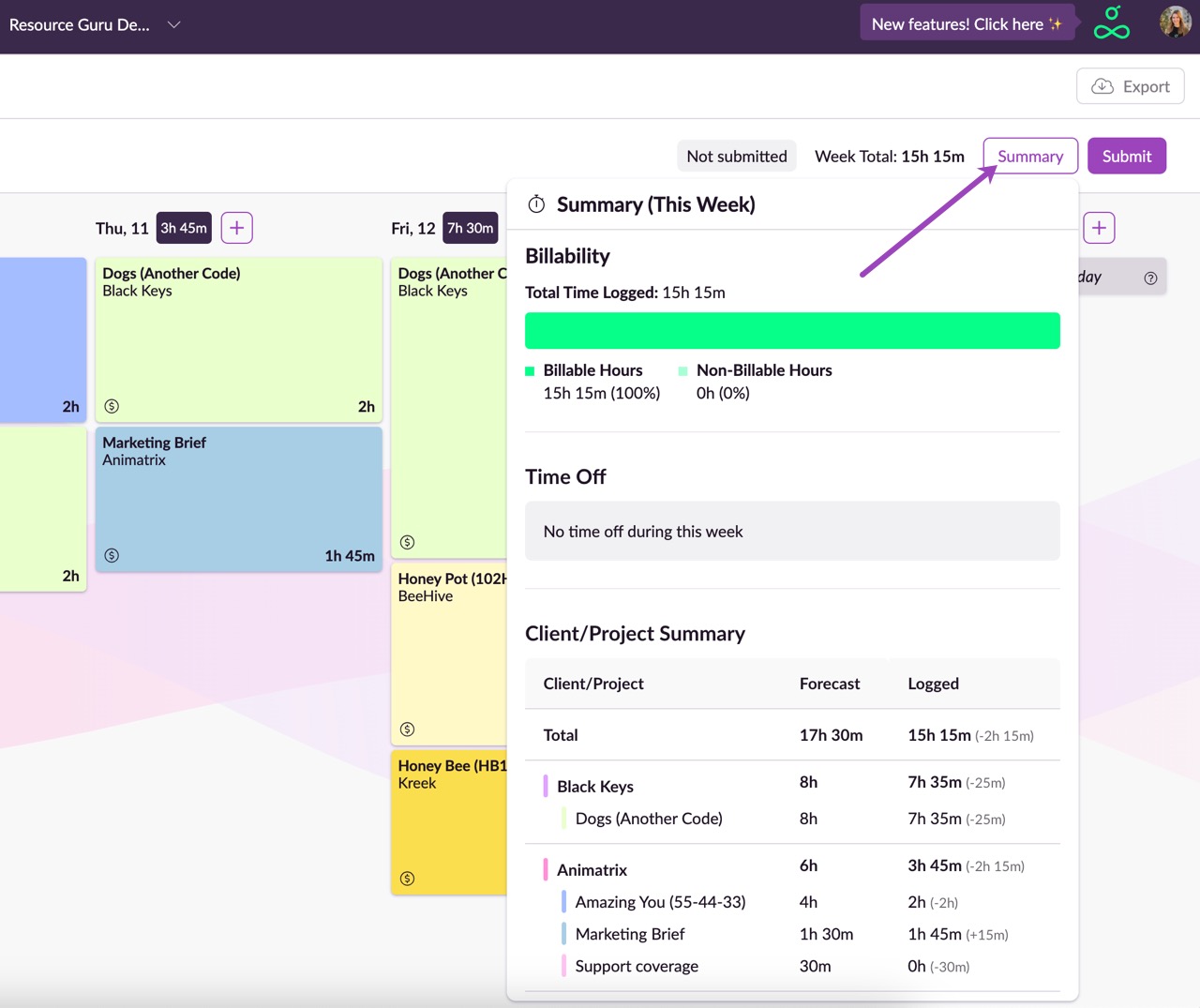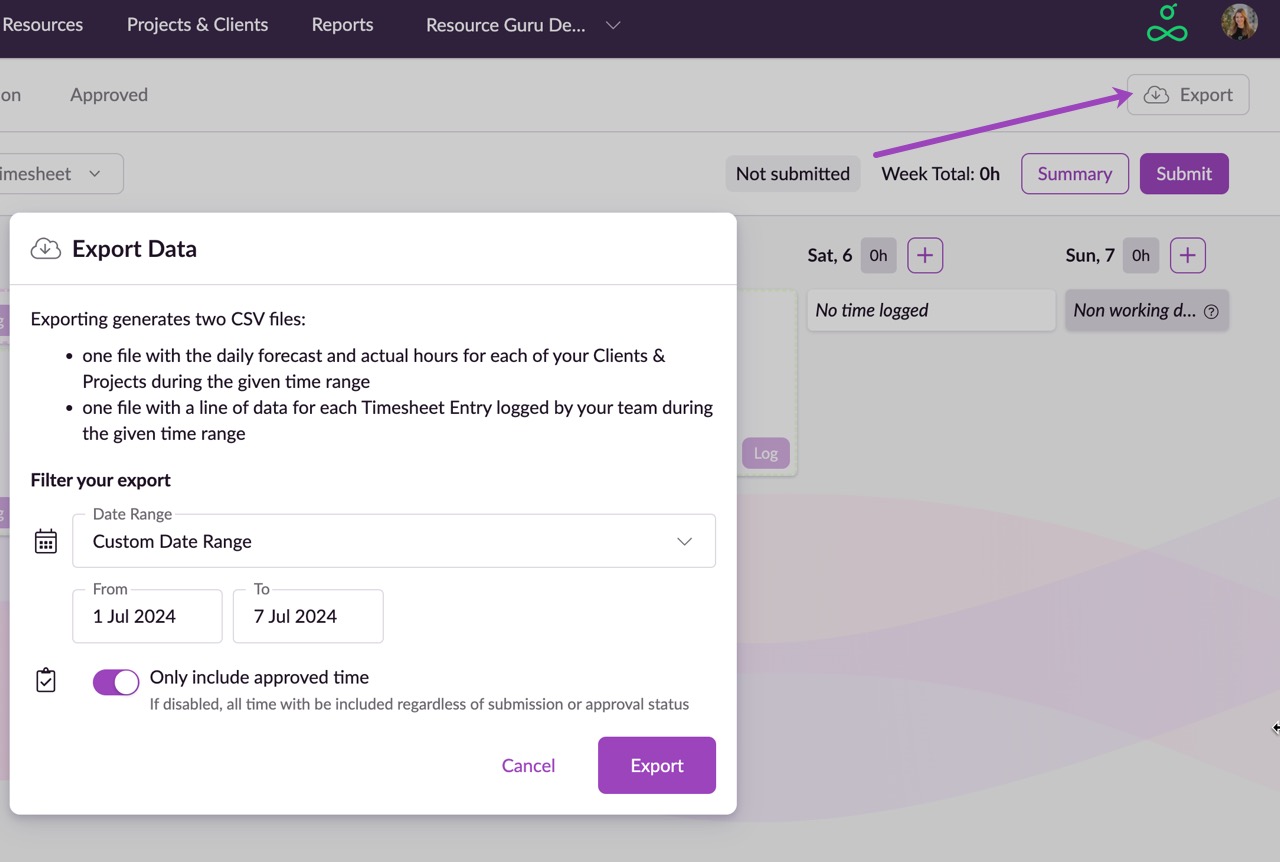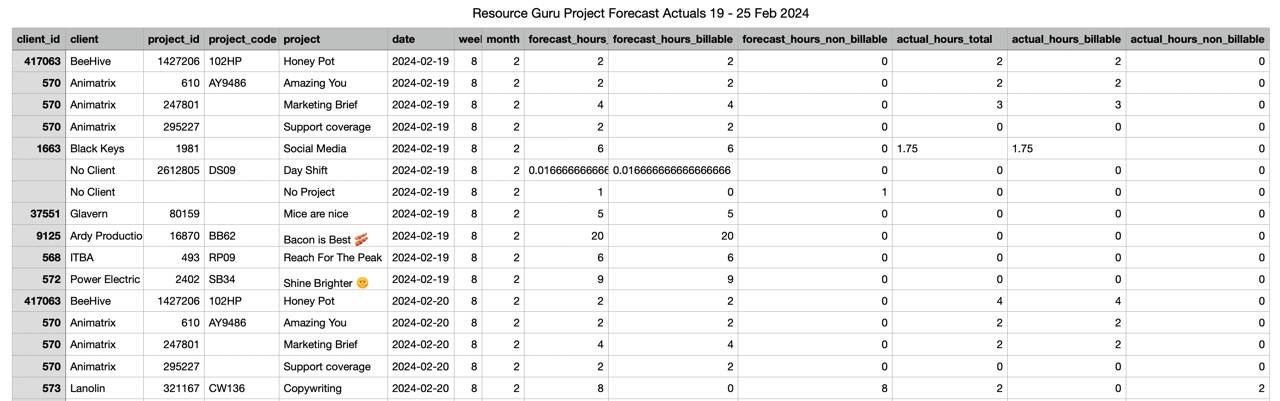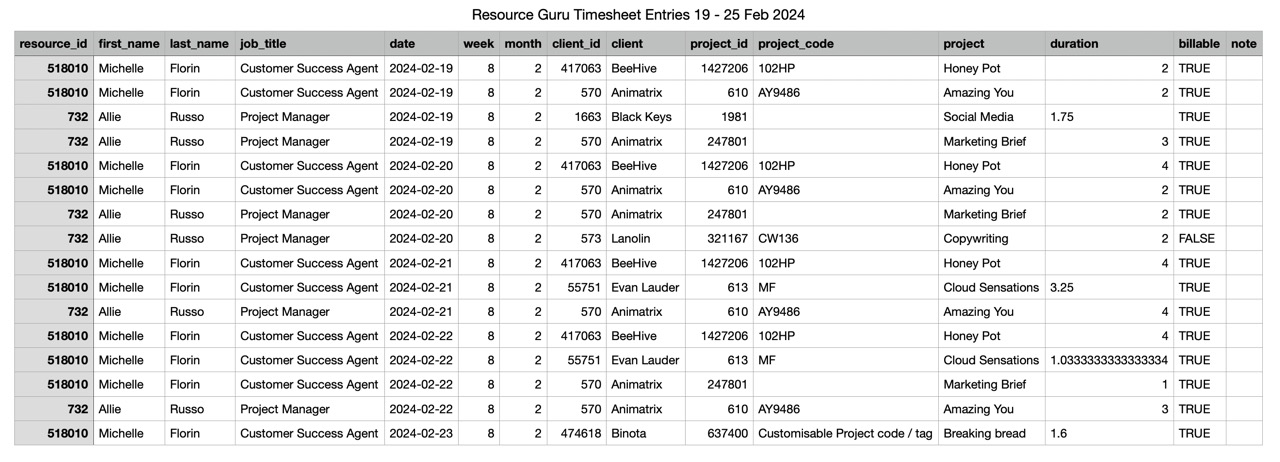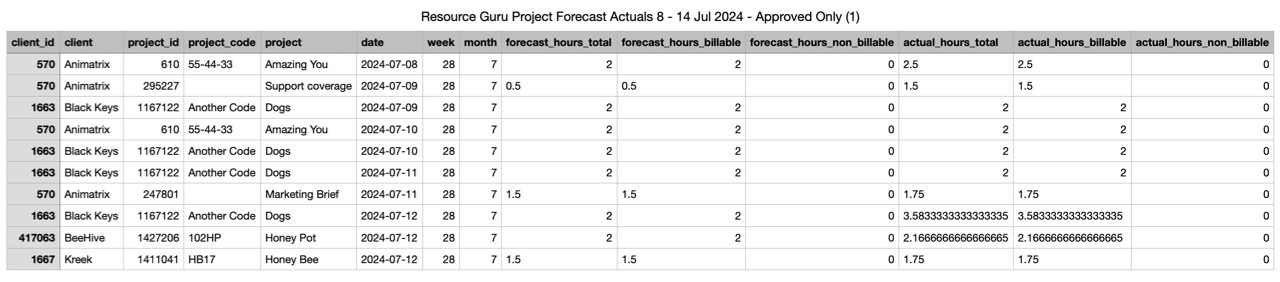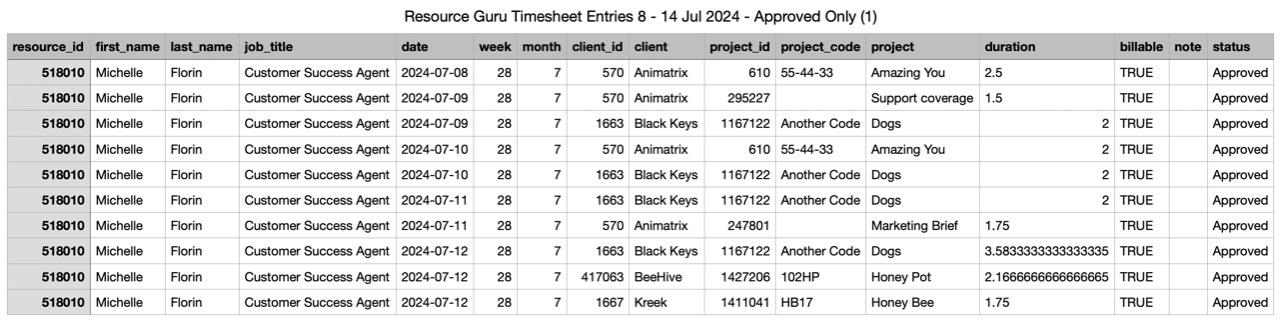Timesheets Summary and Exports
Please note: Timesheets are included with the Blackbelt and Master plans. If you’re a Grasshopper subscriber, upgrade now to gain instant access to these powerful insights into Timesheets.
Find a breakdown of the forecasted vs. logged time entries for the week by clicking View Summary. You can view the summary of your own timesheets, as well as the timesheets of anyone else you have access to.
The summary includes:
Submit status.
Total Time Logged, broken down into Billable and Non-Billable Hours.
Forecasted and logged hours per Client/Project.
To export your forecasted vs. actual hours, click on the download icon next to View Summary. The report will default to the week you are viewing, but you can select other periods from the dropdown menu, or set a Custom Date Range. When you’ve chosen the dates to report on, click Export to download the CSV files.
You will receive two reports:
Resource Guru Project Forecast vs. Actuals.
Resource Guru Timesheet Entries.
You can also access timesheets data in the Reports section, provided you have the permissions to view Reports.
Export with Timesheet Approval disabled
Export with Timesheet Approval enabled
Timesheets Data in Reports
Your reports will also include Timesheets data - actual hours logged are displayed alongside scheduled hours, providing a clear comparison between planned and tracked time.
For more details on how Timesheets impact your reports, check out our guide on Navigating Reports with Timesheets Enabled.