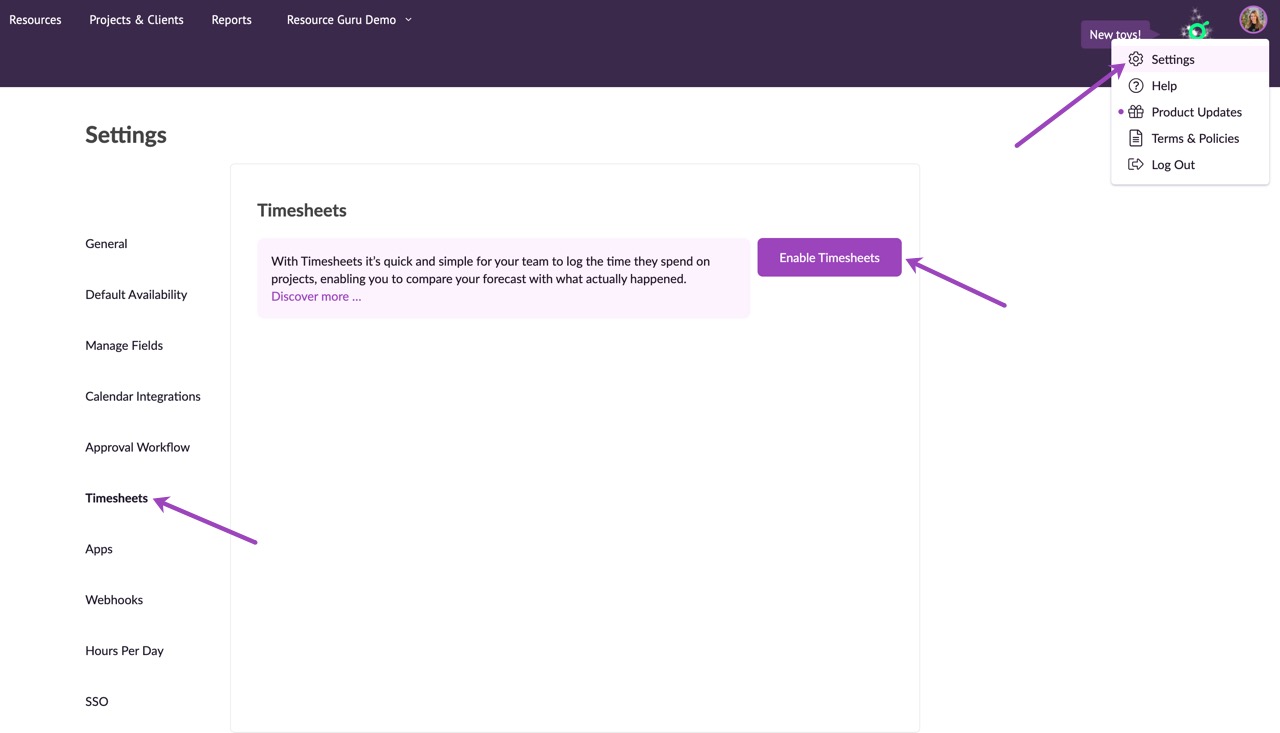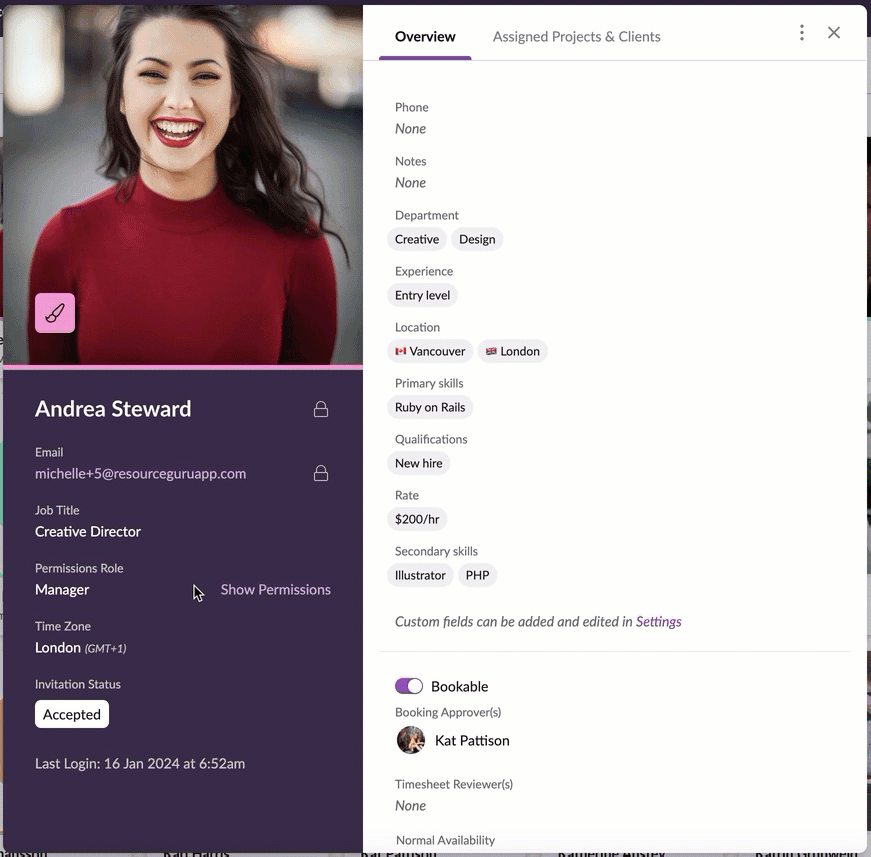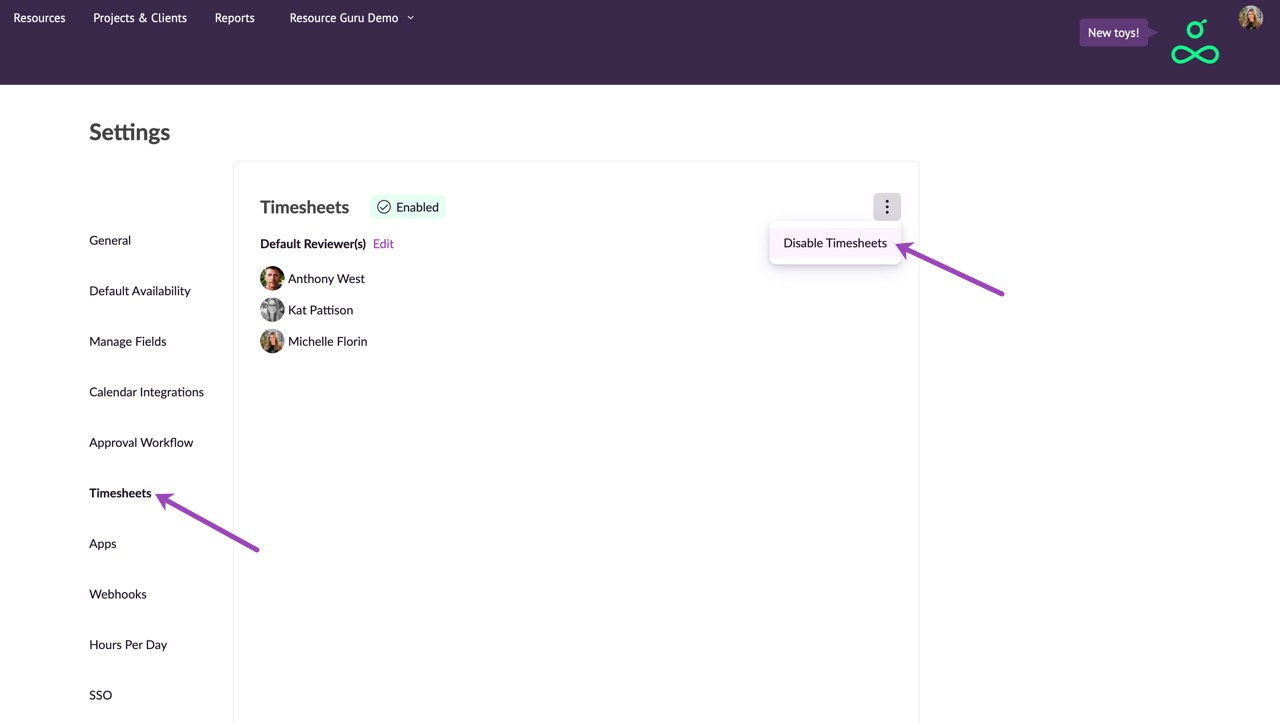Enabling and Disabling Timesheets
Please note: You will need sufficient permissions in order to enable Timesheets. Contact an administrator in your account if you need increased permissions.
Managing your team's time is crucial for project success, and with our Timesheets feature, it's easier than ever. By allowing your team to log the time they spent on bookings you can report on actual vs. forecasted hours, and make more informed decisions.
Enabling Timesheets
Click on your profile picture and then select Settings > Timesheets > Enable Timesheets.
What Happens When You Enable Timesheets
By default, everyone who has access to your account is granted the ability to edit their own timesheets. This means they can enter, modify, and manage their own time entries.
You can adjust individual permissions if required. To restrict someone’s access to the Timesheets section, change their permissions to No Access via their profile in the People & Resources section.
Disabling Timesheets
To disable Timesheets, go to Settings > Timesheets, then click the options menu followed by Disable Timesheets.
Please note: Disabling timesheets will remove the ability for your team to log the actual time spent on bookings. It's important to consider the impact this may have on your project reporting and time management before making this change.
Learn more
Using Timesheets: How To Log Time Entries
Editing and Deleting Time Entries
Setting Timesheets Reviewers