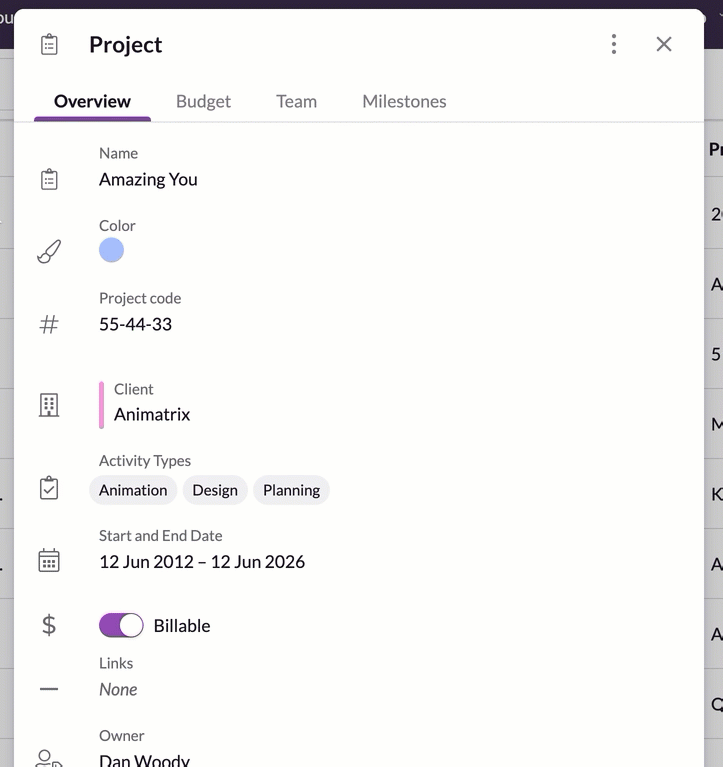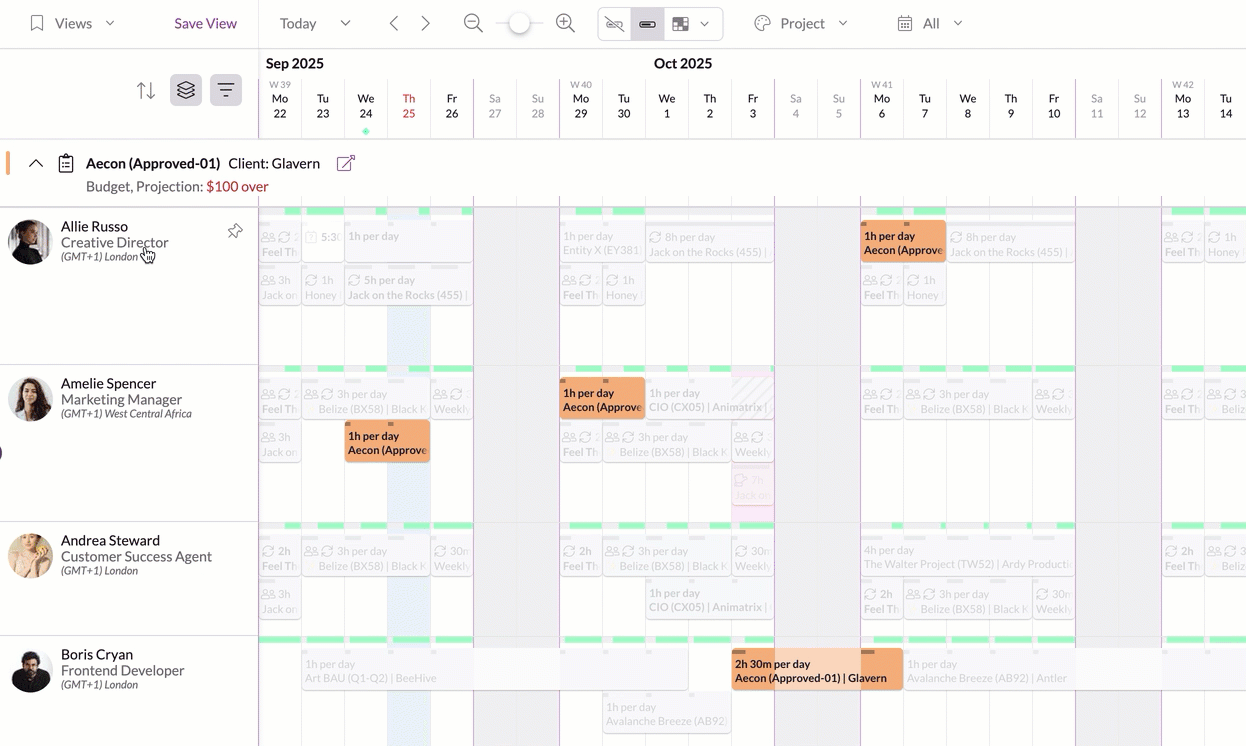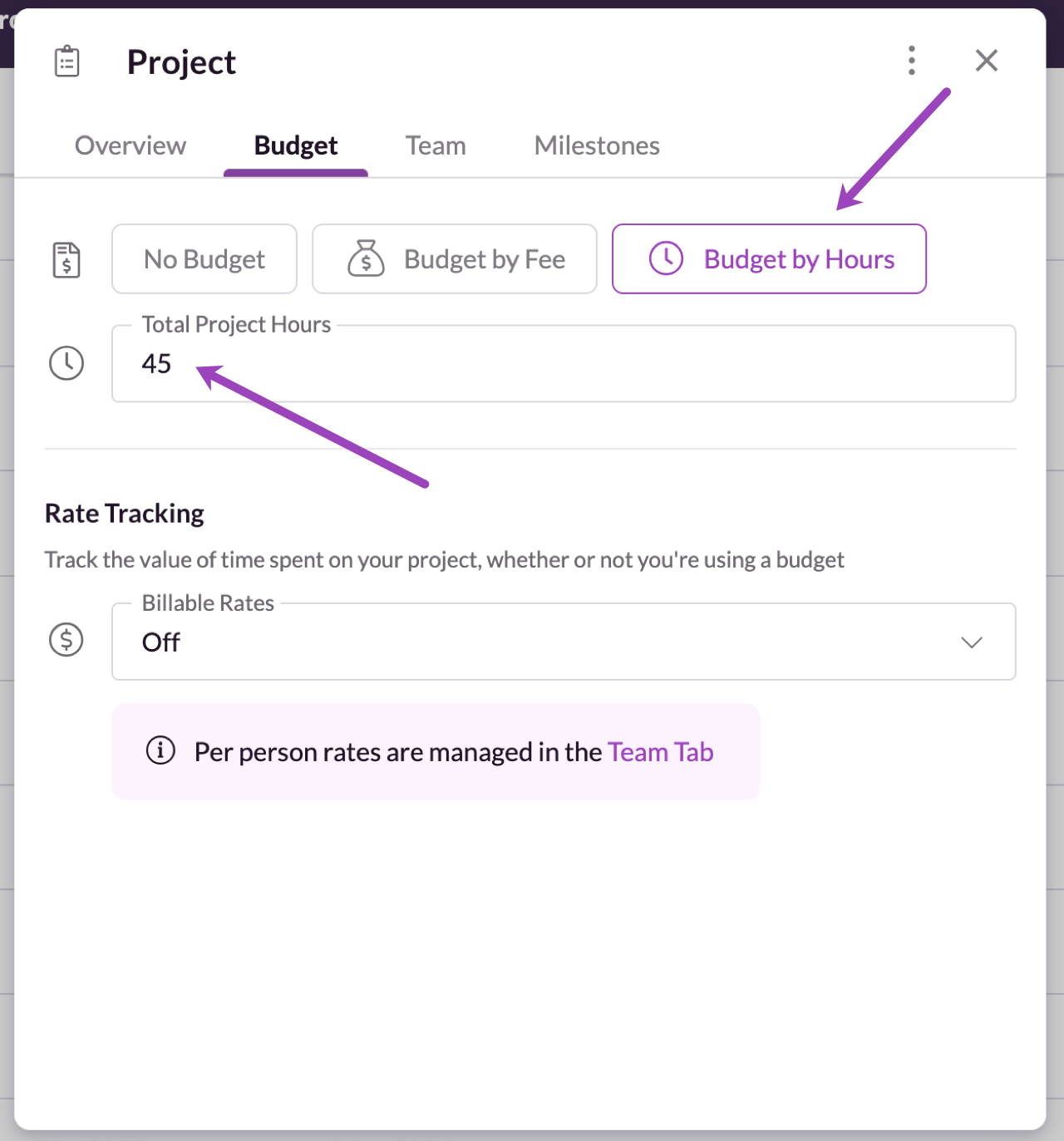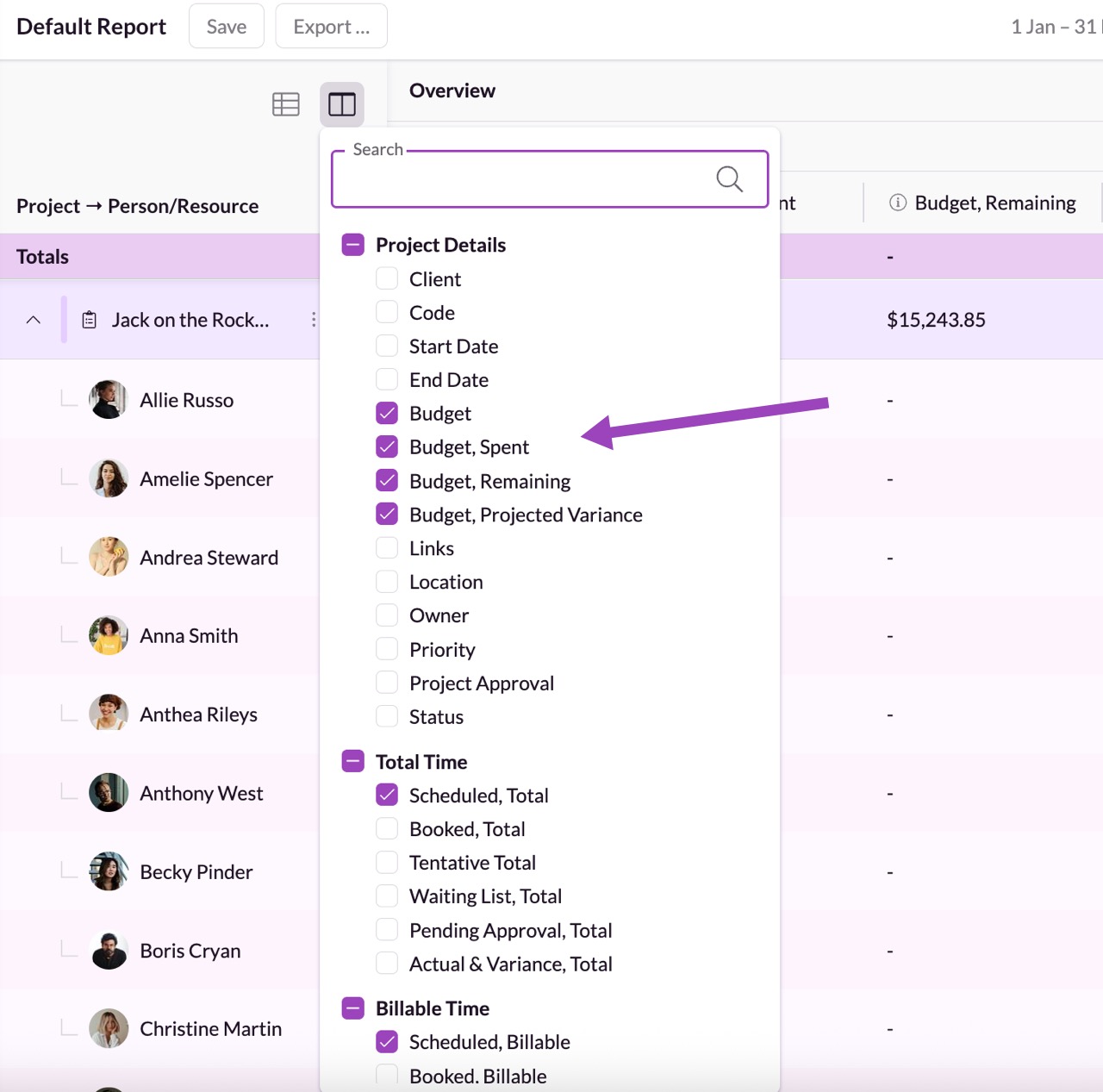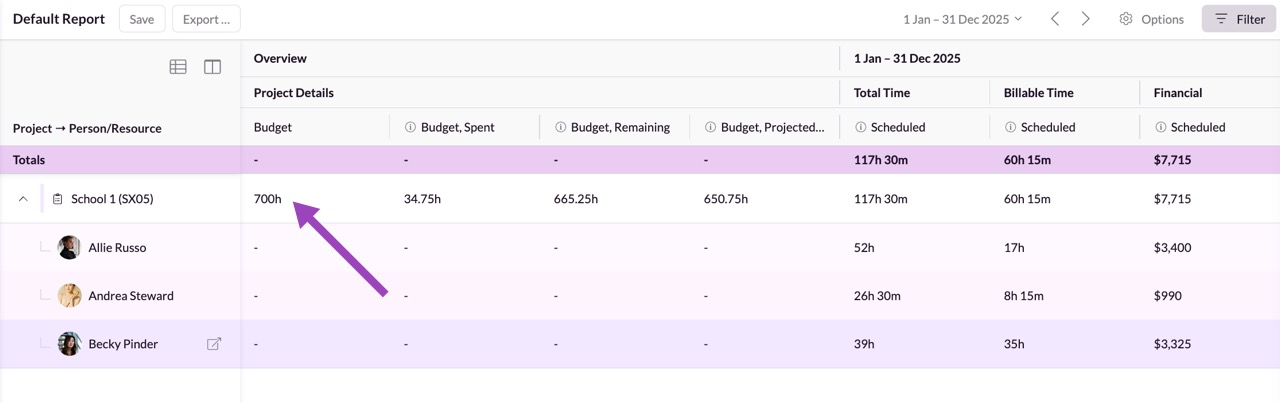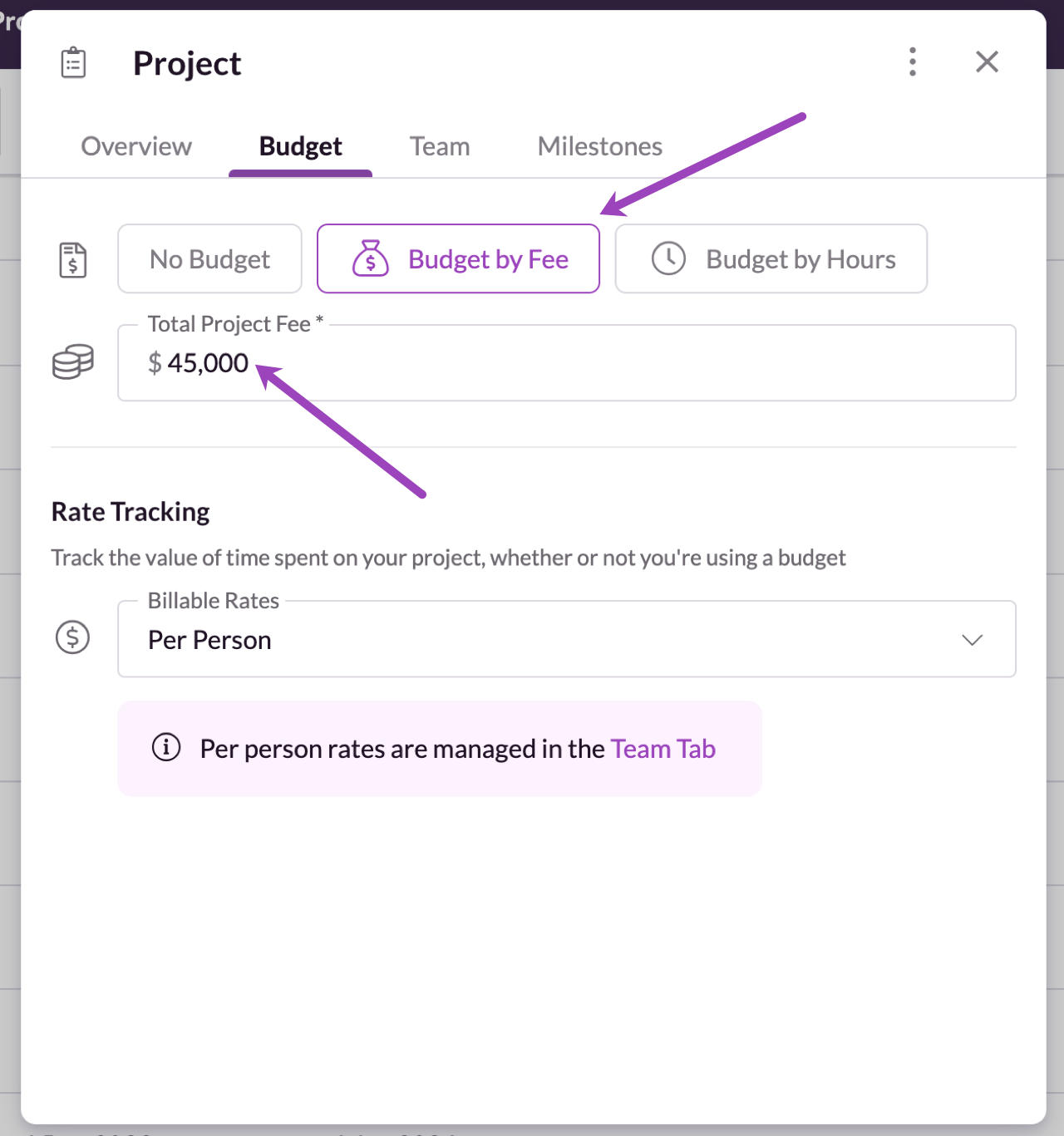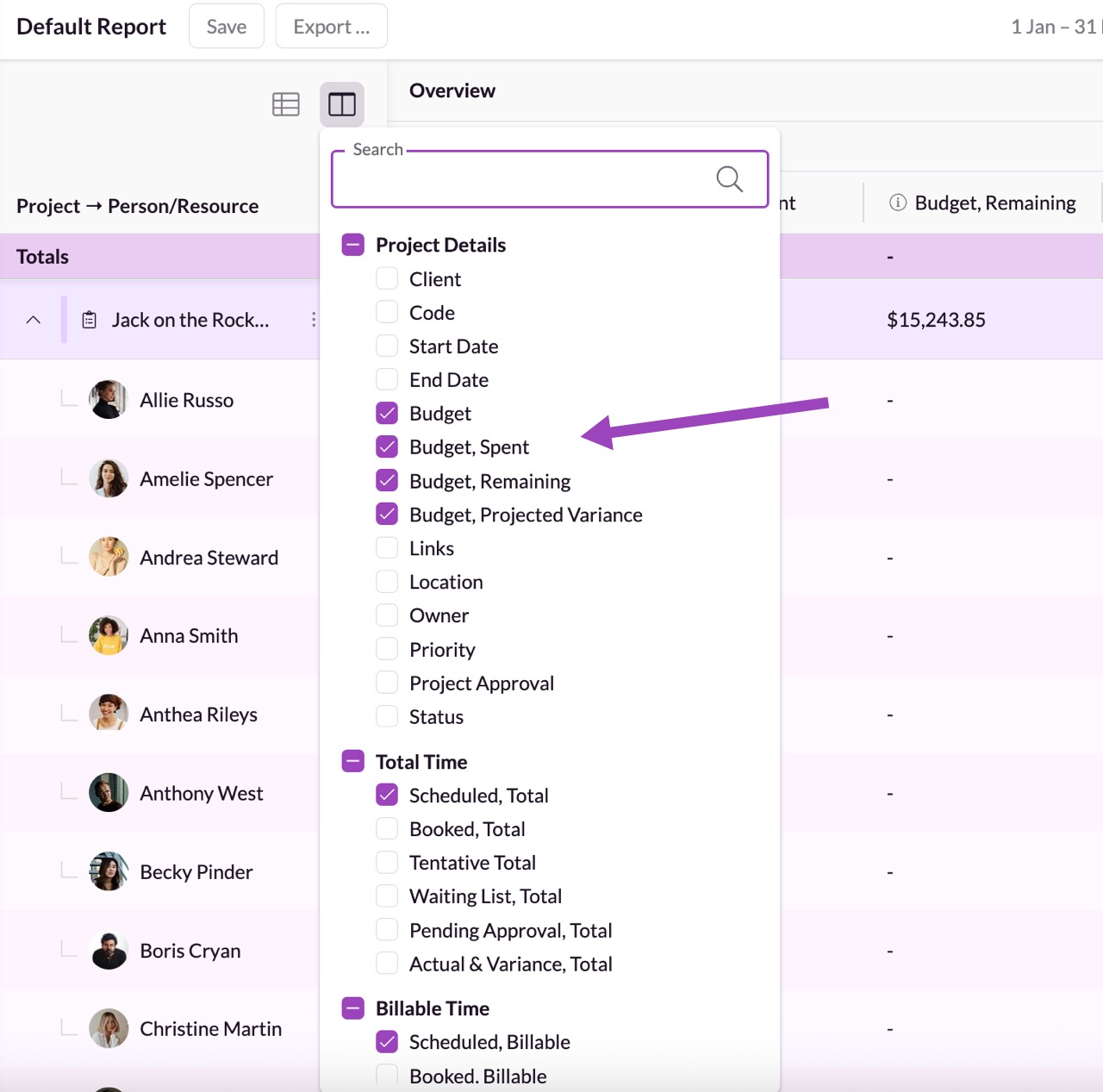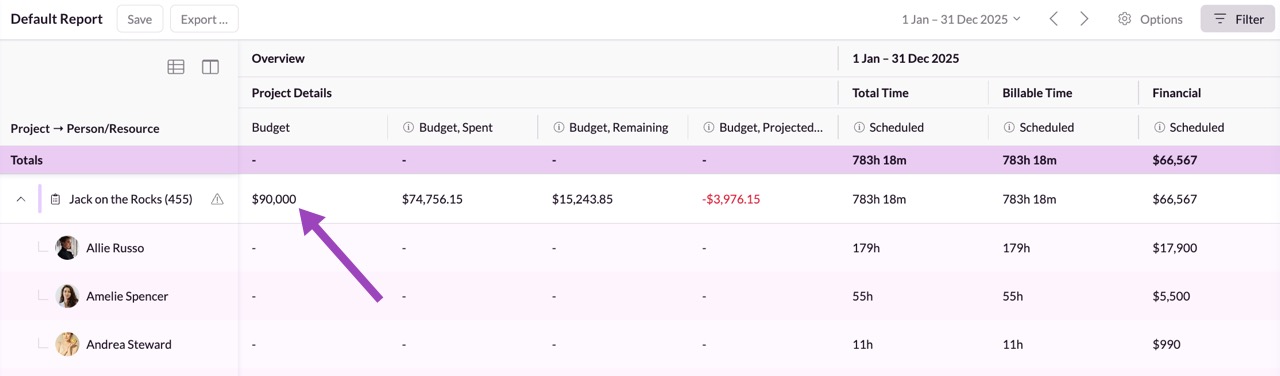Add and Manage Project Budgets
Please note: Adding Budgets is only available on the Blackbelt or Master plan. Grasshopper subscribers can easily upgrade by following this walkthrough.
Managing project budgets is essential to ensure you're staying on track financially. With Project Budgets, you can easily set, track, and manage your project budgets directly within Resource Guru, eliminating the need for spreadsheets, multiple tools, or inefficient workarounds.
What You Can Do with Project Budgets
Set and track project budgets by fee or by hours.
Monitor progress in real time with data from scheduling and timesheets.
Plan confidently alongside resource management with budget visibility guiding decisions and preventing overruns.
How to Set Up Project Budgets
Head to the Projects & Clients section
Select the project for which you'd like to set a budget or create a new project.
Click on Budget in the top menu.
Enter your desired project budget. You’ll have two options:
Budget by Fee: Set a total monetary amount (e.g., a flat project fee).
Budget by Hours: Set a budget based on the estimated number of hours that are needed to complete the project.
You’ll see the option to track the value of time of your team using billable rates, whether you’ve set a budget or not. In the Rates & budgets settings you can also change the currency your budget uses.
Track Your Budget in the Projects & Clients Section
After setting budgets based on hours or fees, they will appear in the Projects & Clients section. The Remaining column shows how much budget you have left, based on actual hours (if Timesheets are in use) or scheduled hours (if not), up until today.
Track Your Budgets in the Schedule
When you group the Schedule by Project or Client, you’ll also see the project’s budget status displayed at the top of each group.
The budget line shows the current projection compared with the total budget.
If the projection goes over budget, it will be highlighted in red with the amount exceeded.
As you add, edit, or remove bookings, the projection updates automatically, giving you a real-time view of how scheduled work impacts the budget.
In the example (GIF) above, the blue line indicates today’s date. As bookings are added or adjusted in the timeline, you’ll see the budget projection recalculate instantly.
This makes it easy to keep track of budget health while you’re scheduling, helping you avoid overspend and adjust allocations before it becomes a problem.
Track Your Budget in Reports: By Hours
Once your budget is set, you can easily track it in the Reports section.
In this example, we’re creating a custom report and have included Budget details as columns within the Project Details section.
Locate the Budget column to see the total budgeted hours and remaining hours over the entire project. Filter by individual projects for more detailed tracking, including time spent by each resource and remaining time you can allocate.
Track Your Budget in Reports: By Fee
Once your budget is set, you can easily track it in the Reports section.
In this example, we’re creating a custom report and have included Budget details as columns within the Project Details section.
Locate the Budget column to see the total budgeted amount and remaining amount over the entire project. Select the individual project for more detailed tracking, including budget spent by each resource and what budget is remaining.
Best Practices for Managing Project Budgets
To get the most out of Project Budgets, we recommend the following:
Set realistic budgets: Use historical project data and input from your team to set achievable budgets.
Collaborate with your team: Ensure everyone is aligned on the budget and communicate any changes as needed.
Monitor regularly: Check your budget's progress in Reports throughout the project to avoid surprises at the end.
Curious to see it in action?
Check out the video here!