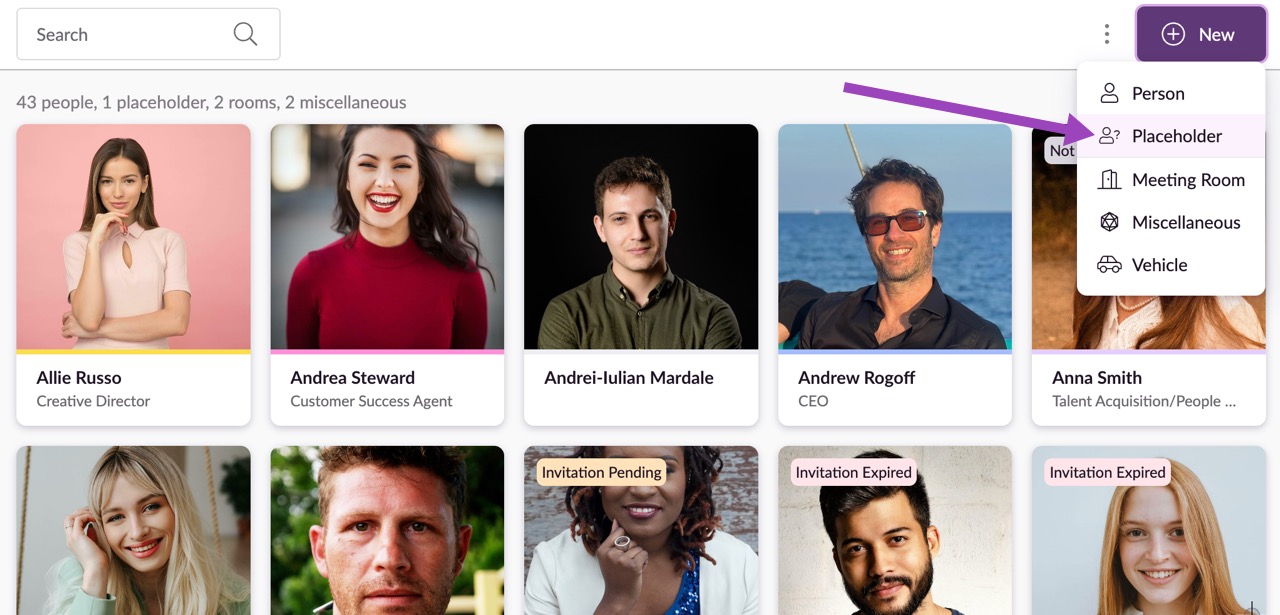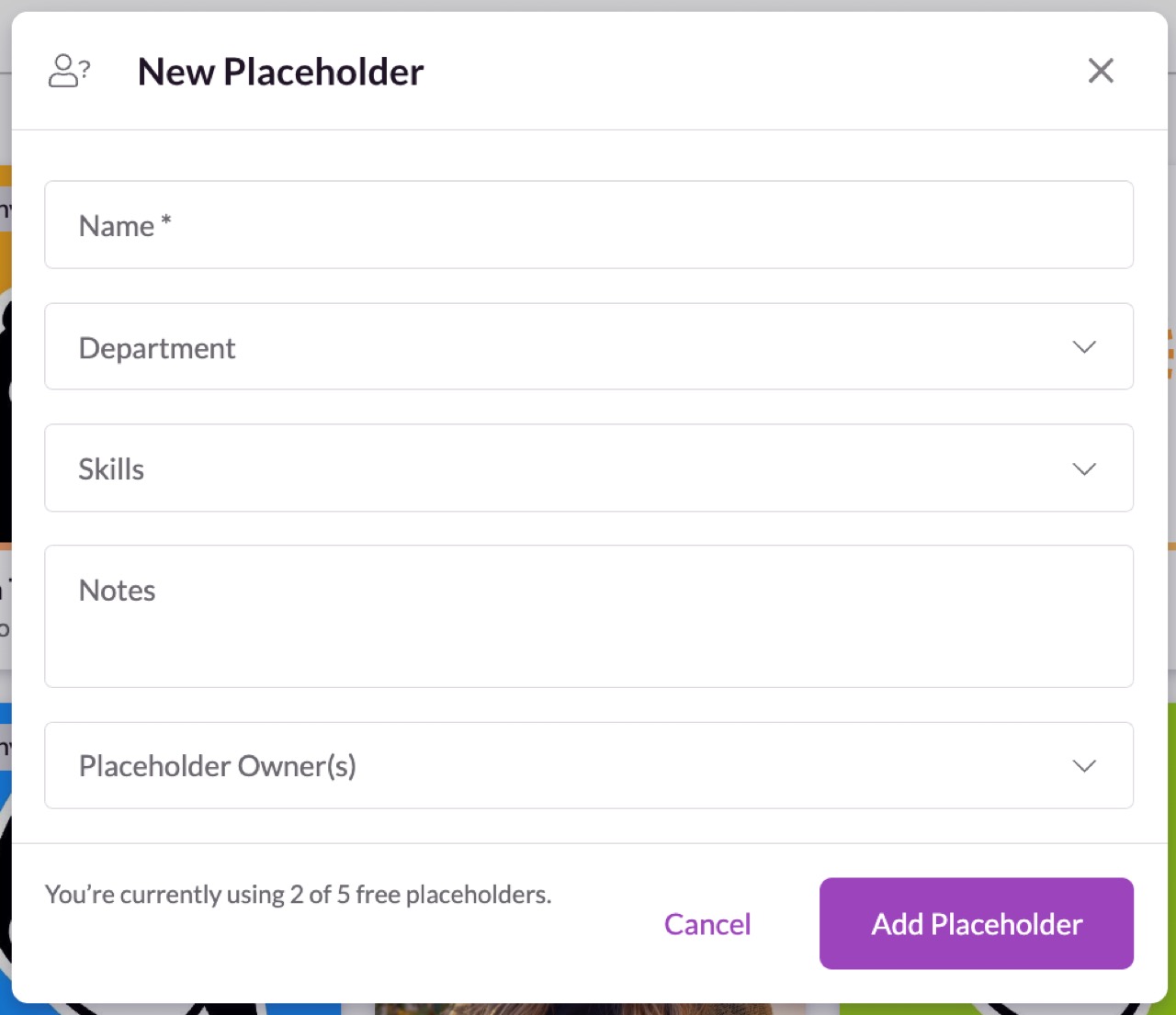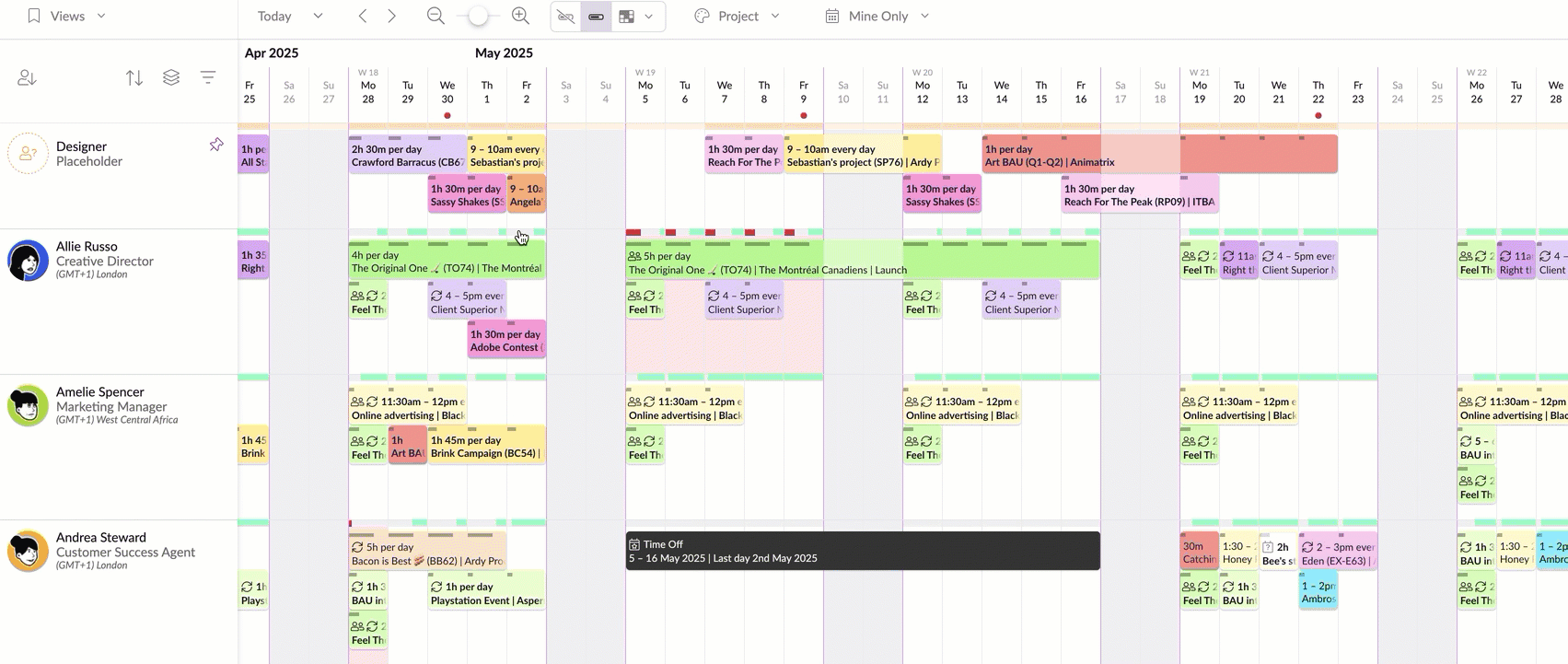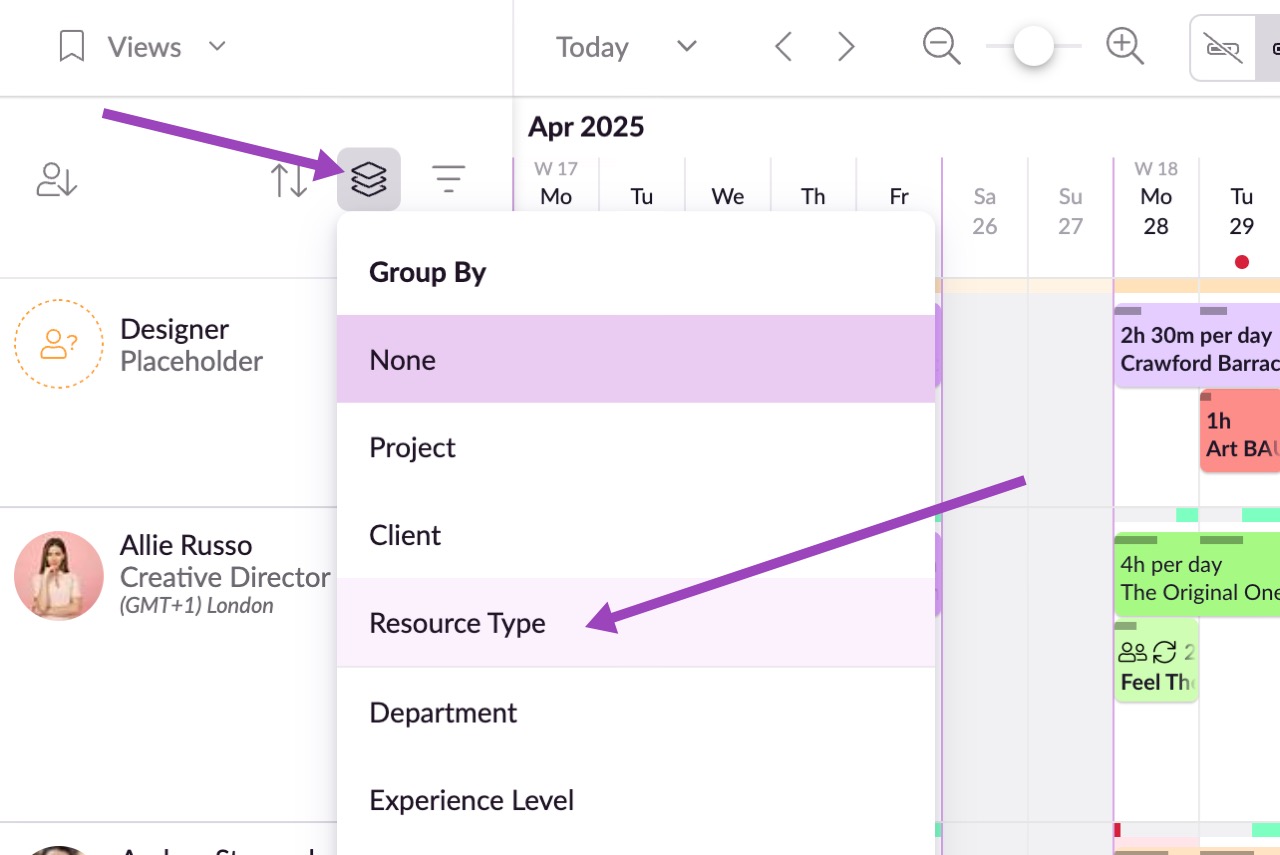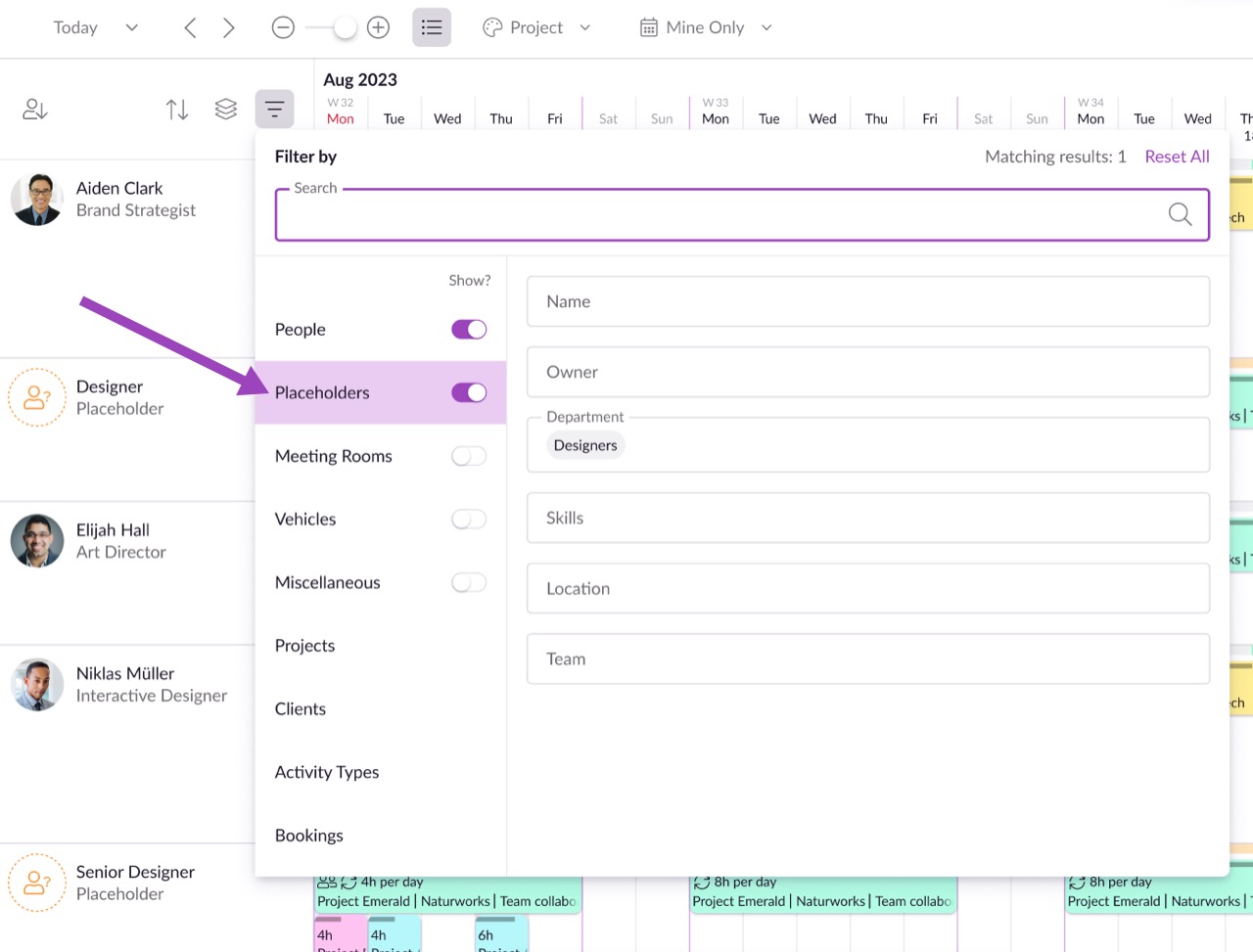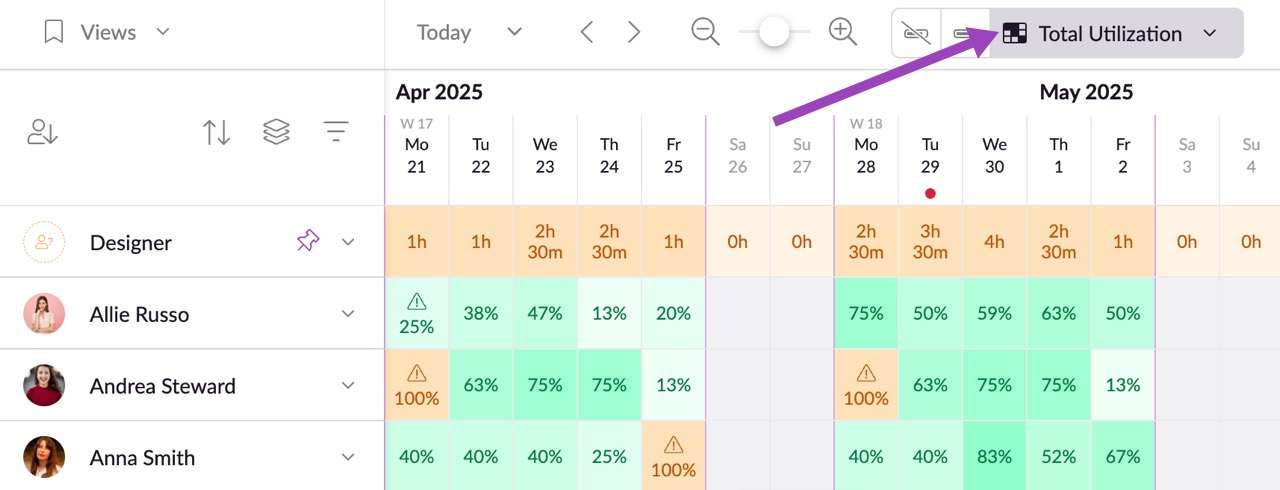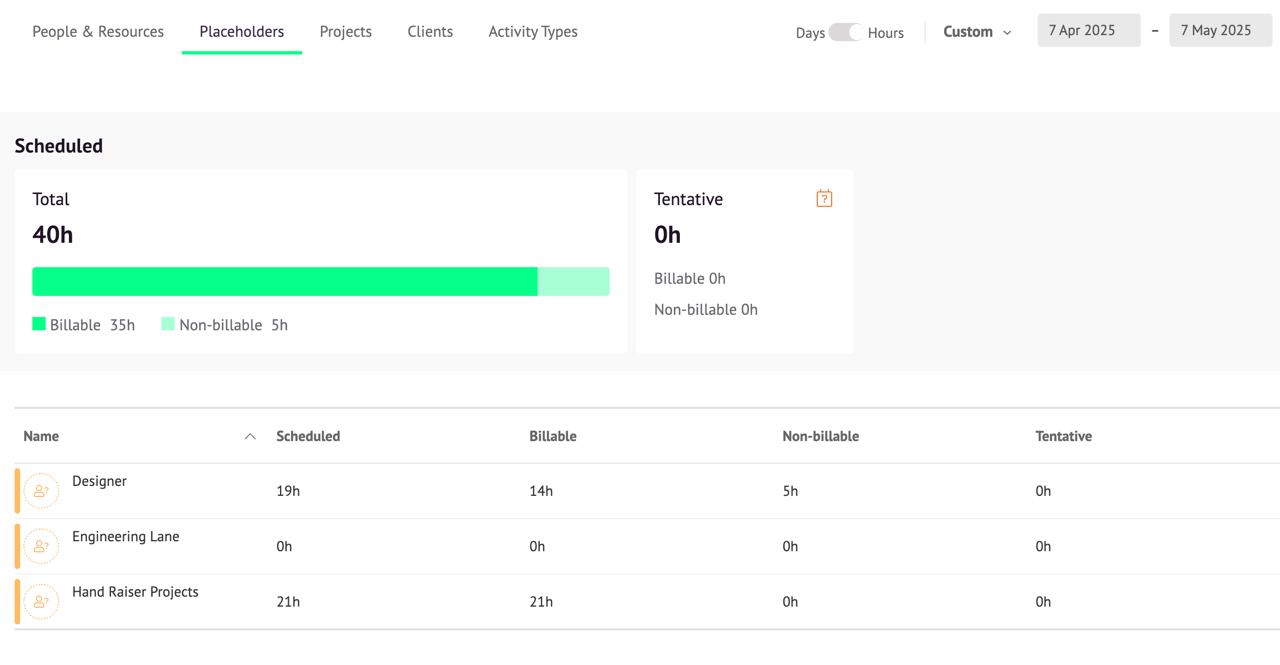Adding Placeholders
Please note: The number of free placeholder resources available depends on your plan. The Grasshopper plan includes 1 placeholder, the Blackbelt plan includes 5, and the Master plan includes 10. If you exceed the allowance on your plan, any additional placeholders will be charged at your standard per-person rate.
Placeholder resources are ideal for planning projects in advance, when you know the scope of the work, but you’re unsure who it will be assigned to.
Instead of delaying your planning, you can "park" the booking on a placeholder to outline your project plans, then easily reassign it to the appropriate people or resources later. This allows you to forecast future work, gain clarity on resourcing needs, and plan accordingly.
Adding Placeholders
Select Placeholder as your resource type from the +New button > dropdown menu.
Just like other resource types, Placeholders can be customized and managed to support your planning workflow. You can assign them to a Department, allocate Skills, and add custom fields, allowing them to replicate the profile of the team members who might take on the work you’re planning. You can also assign owners, these are invited users and we suggest giving them permission to edit all bookings, responsible for reassigning work from Placeholders to actual team members or resources.
If you're assigned as a placeholder owner, you'll receive updates in your Daily Schedule email, including the number of bookings that still need to be reassigned. Soon, you’ll also be able to view a list of these Placeholder bookings directly within Resource Guru, making it even easier to manage upcoming work and ensure nothing slips through the cracks.
However, you cannot add a profile photo or customize their colour – these are unique so they stand out from other people and resources.
Creating and Managing Placeholder Bookings
You can create bookings for Placeholders just like you would for any other resource in your account. When you're ready to assign the work, simply drag the booking from the Placeholder to a person, or click into the booking to update the assigned resource.
Differences of Placeholders to Other Resources
There are some key differences though. Placeholders:
Have unlimited availability - you can add as many bookings as you like to a placeholder and time specific bookings can overlap. Clash management doesn’t exist so overtime and the Waiting List don’t apply to placeholder bookings.
Cannot be assigned downtime.
Have UTC time zone and will assume either the time zone of the person creating the booking or, if added to a multi-person booking, the time zone of existing bookings they’re added to.
Grouping and Filtering by Placeholders in the Schedule
In the Schedule, you can group by Resource Type to view people, non-human resources, and placeholders separately.
You can also filter by specific placeholders, using custom field attributes to quickly find the right one. Include them in Saved Views for easy access, or pin them to the top of your Schedule to keep them visible at all times.
When using the heatmap view, placeholders display the total time booked per day, rather than remaining availability, since there is no limit to how many hours they can be assigned.
Viewing Placeholders in Your Reports
You can monitor how much time is assigned to placeholders in Reports, either in Placeholders or Projects reports.
Remember that placeholders are a planning tool. Any work assigned to placeholders should be moved to the relevant people before a project starts, otherwise it won’t get done.
To ensure the accuracy of your reports, we ignore any time that’s allocated to placeholders in the past, since it was never assigned to anyone. Likewise, if you’re using Timesheets, you’ll also notice that placeholders can have scheduled time, but not actuals, as they cannot complete timesheets.
Curious to see it in action?
Check out the video here!
Learn more
Setting Permissions
Adding People and Other Resources
Resource Availability