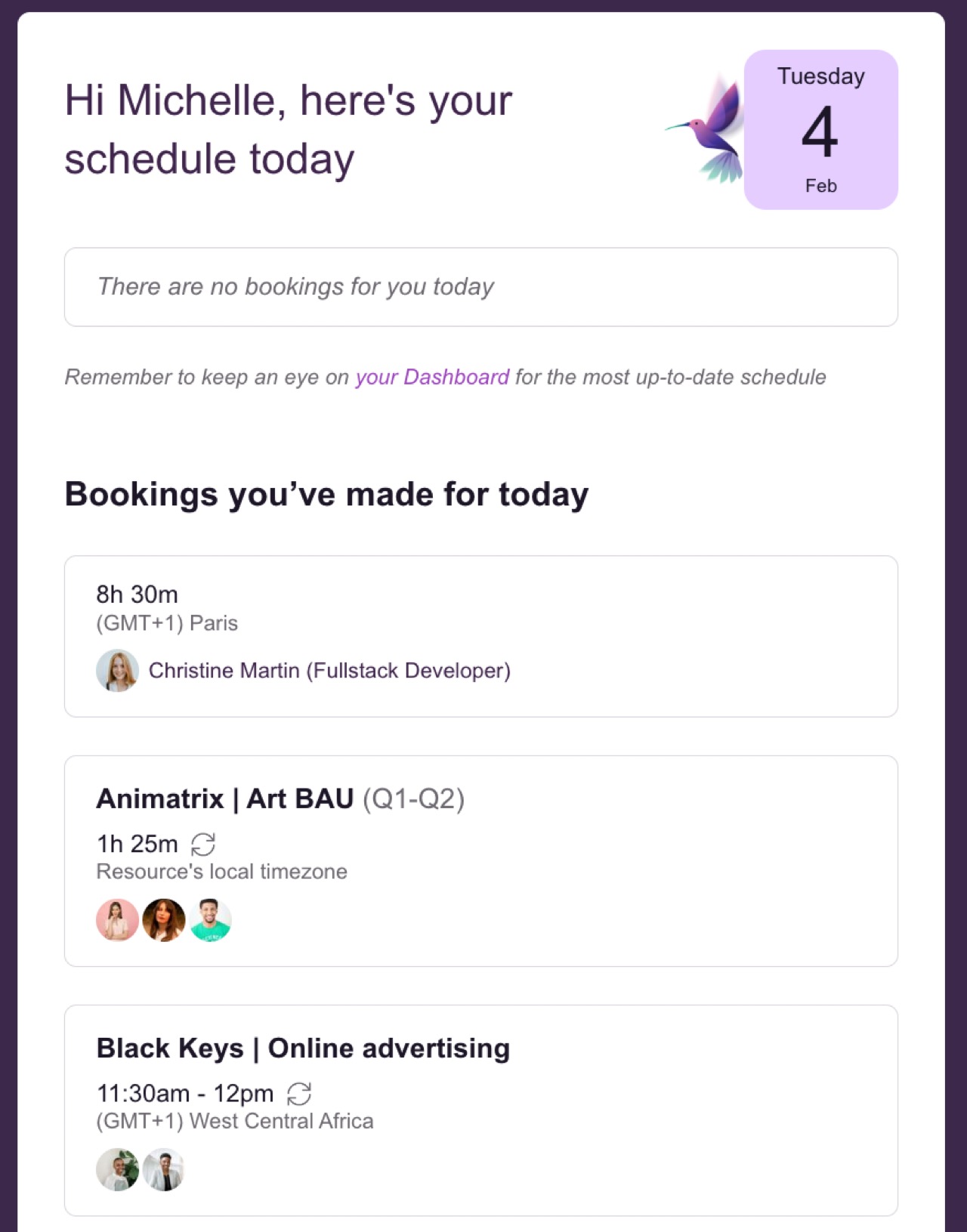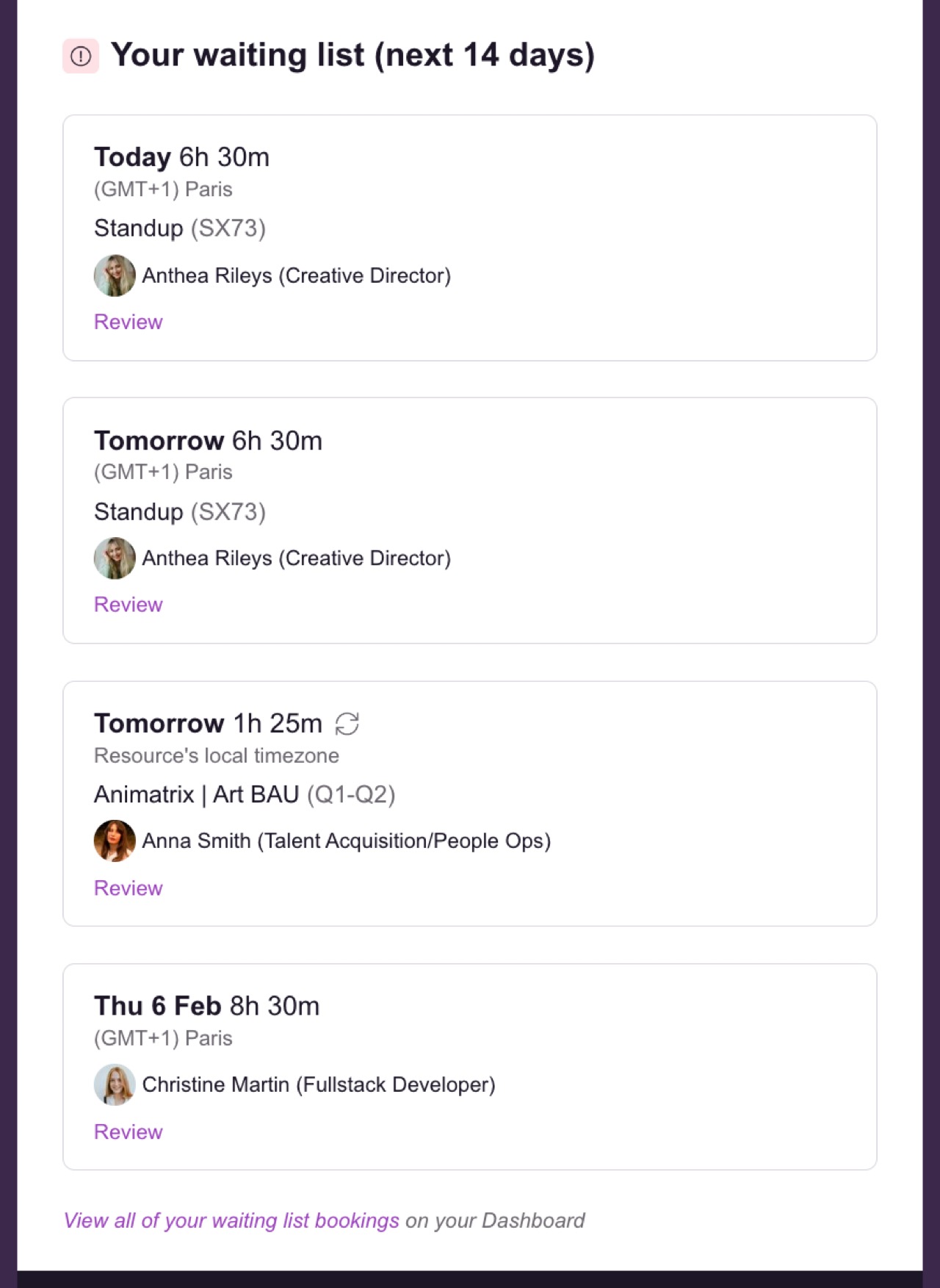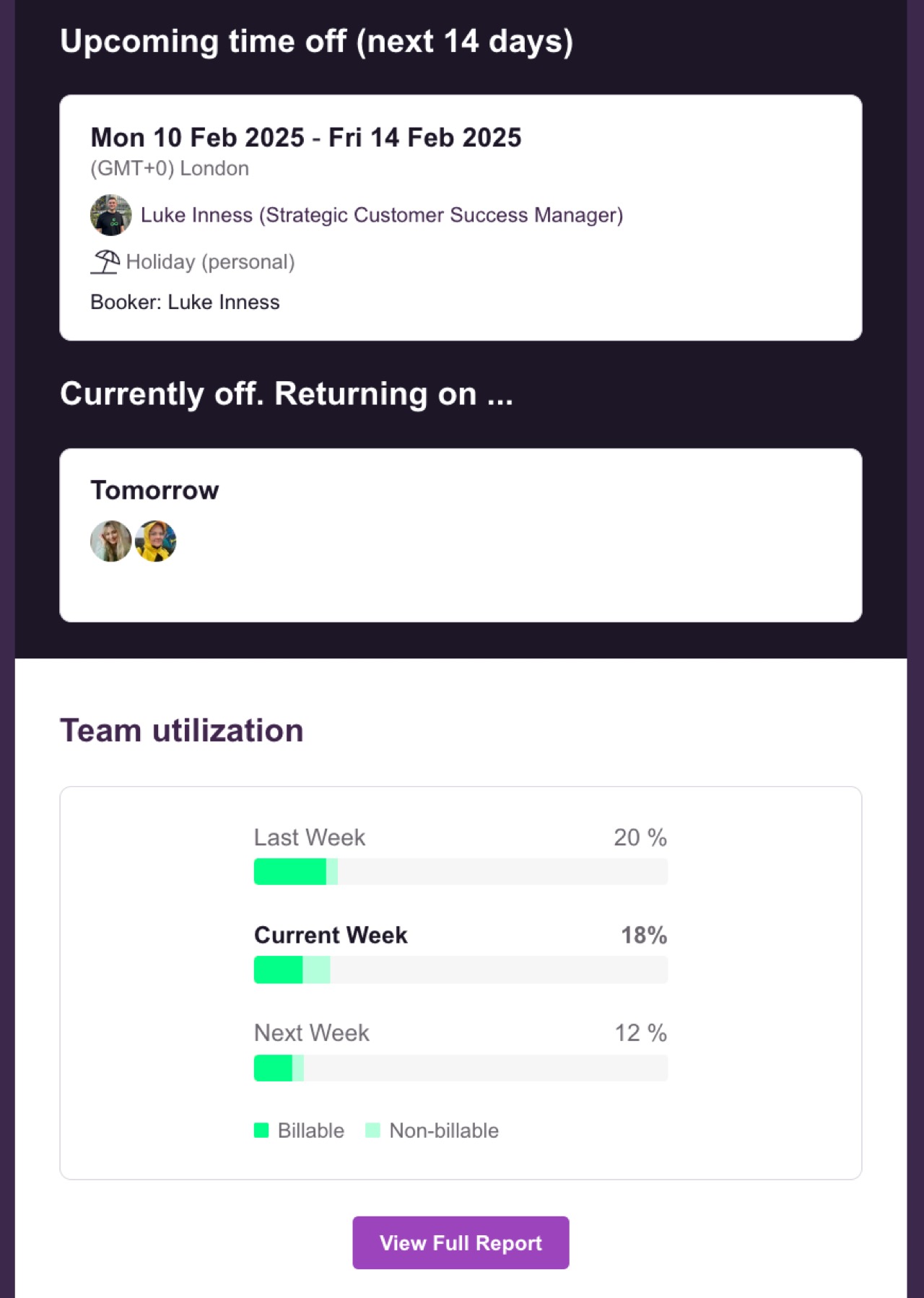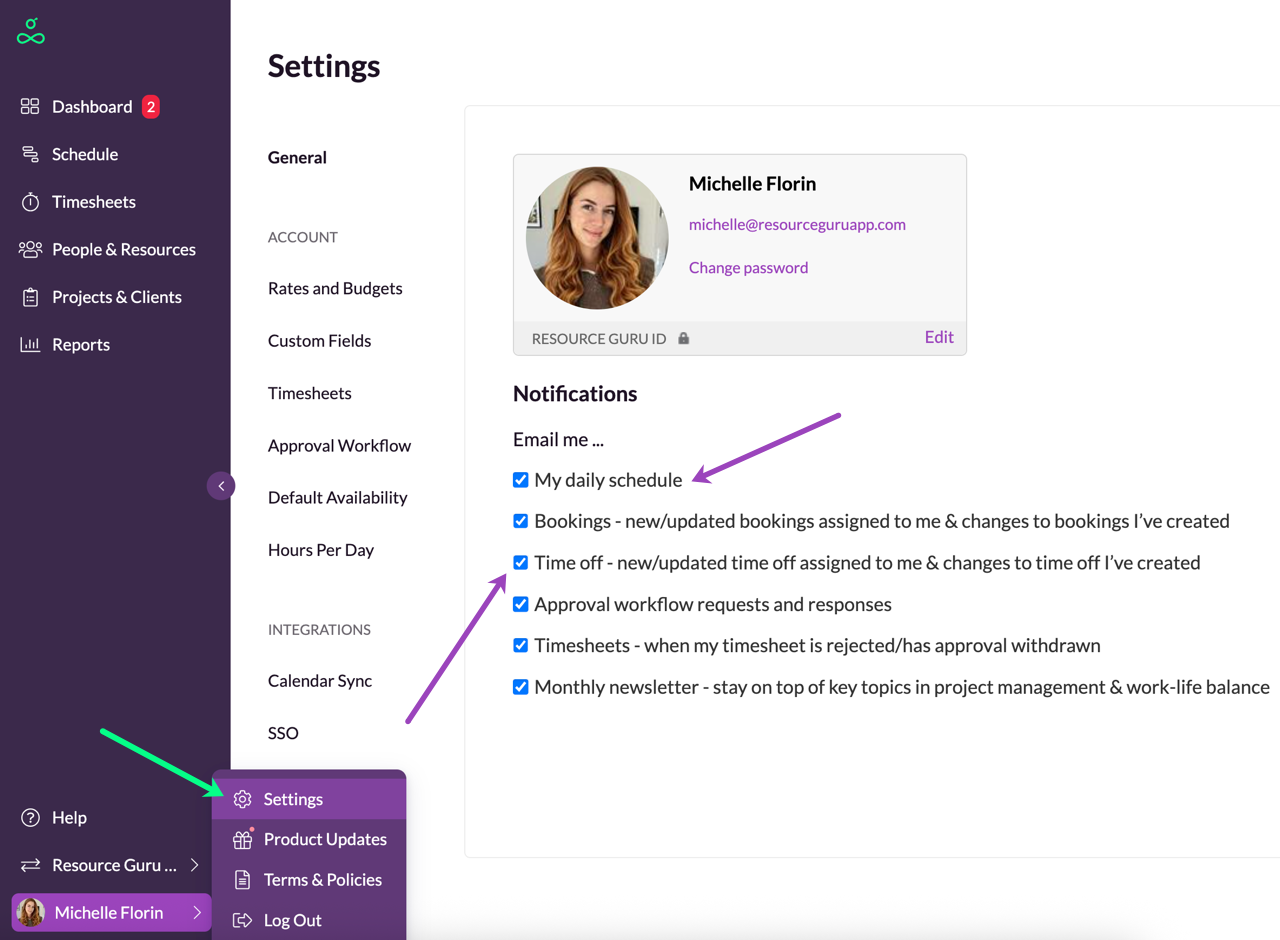Managing Email Notifications
When you join your team's Resource Guru account, you'll start receiving daily schedule emails. These emails are only sent on working days, so you won’t be disturbed by them when you’re not working.
The emails provide an overview of your bookings for the day ahead, whether you are booked or acting as a booker. They also include details of any waiting list, tentative, or pending approval bookings that you've created.
If you have sufficient permissions, you’ll also see your team’s utilisation rates as well as any upcoming time off.
Switching Off Daily Schedule Email Notifications
If you’d prefer not to receive the daily schedule emails, you can turn them off in your Settings.
To turn the emails off, visit your Settings and untick the box next to My daily schedule. If you’d like to turn them back on again, just tick the box.
Removing Time Off From the Daily Schedule Email
If you would prefer your team not to see time off in their daily schedule email, you can remove it by setting their Time Off permissions to No access. If they have access to the Schedule they will still be able to see time off there, but they won't be able to add time off via their own personal Dashboard, and there will be no time off events included in their daily schedule email.
Other Email Notifications
New and Updated Booking and Time Off Notifications
By default, users will receive an email when new bookings and time off events are created for them or when their existing bookings and time off events are updated (whether they are the booker, or the person who has been booked). If you don’t want to receive these emails, just uncheck the relevant boxes shown above.
Please note: new and updated booking notifications won’t be sent for tentative bookings; they will only be sent when confirmed or waiting list bookings are created or edited.
Approval Workflow Notifications
If the approval workflow feature is enabled for your account, you can choose whether to be notified of approval requests and responses.
Timesheets Notifications
If the timesheets feature is enabled for your account, you can choose whether to be notified of approval and rejections to your submitted timesheets.
Guru tip
Email notification preferences can only be amended by the individual user; administrators or managers can not change preferences on behalf of other people. If you’d like everyone on your team to opt in or out of certain notifications, just share this article with them so they can make the change themselves.
Learn more
Editing your Profile: Name, Email Address and Photo
Switching Between Different Accounts
Logging in with SSO/SAML (Single Sign On)