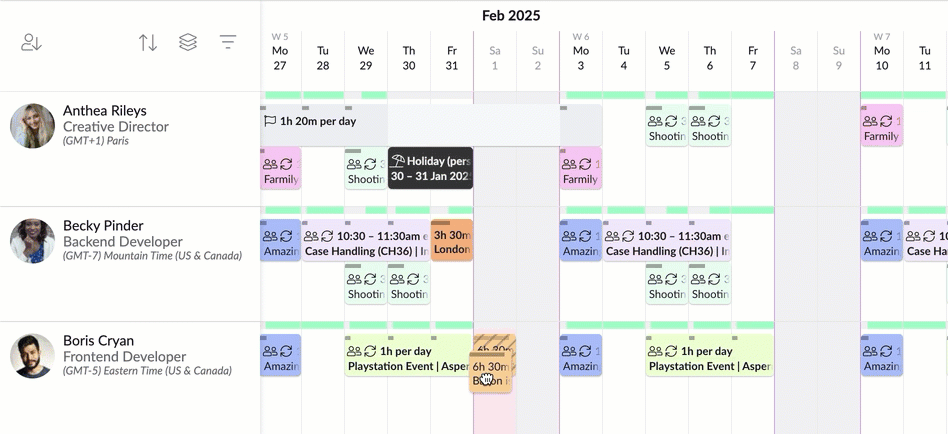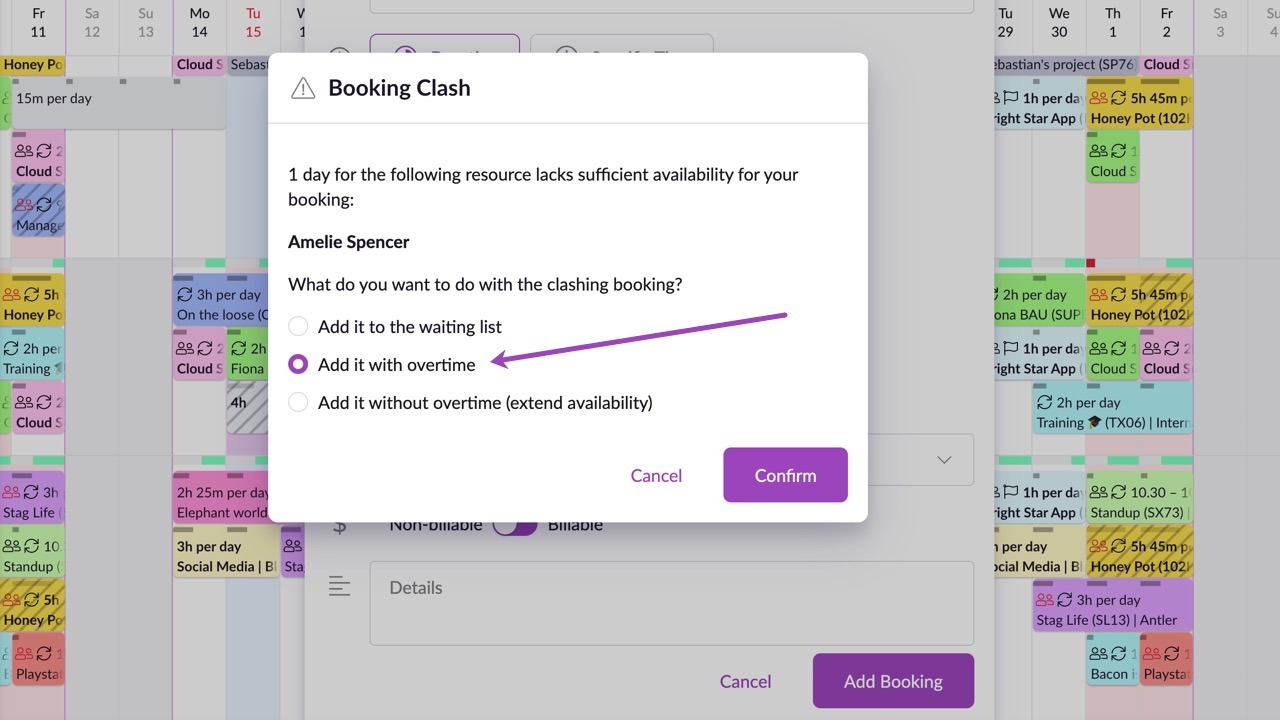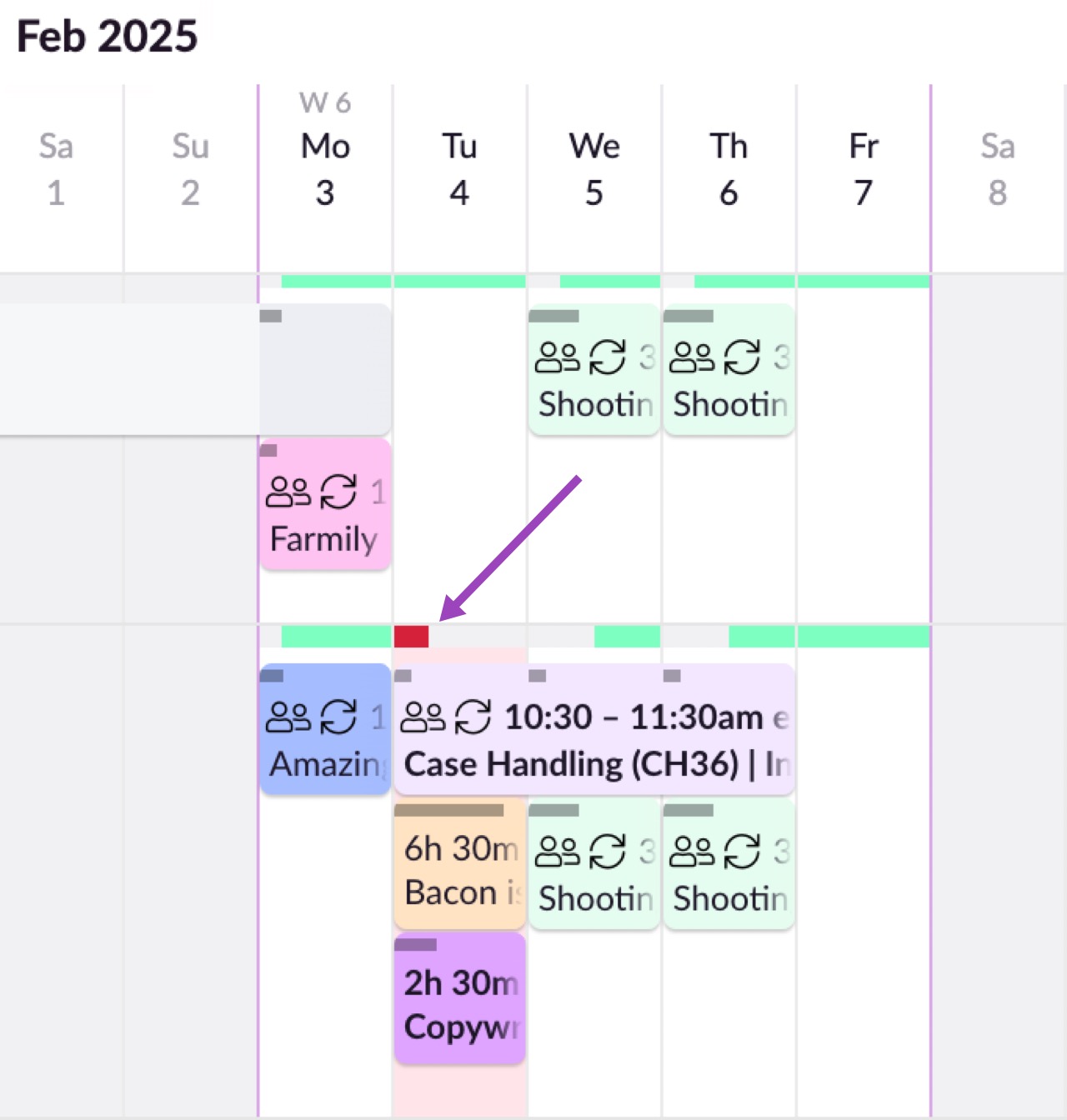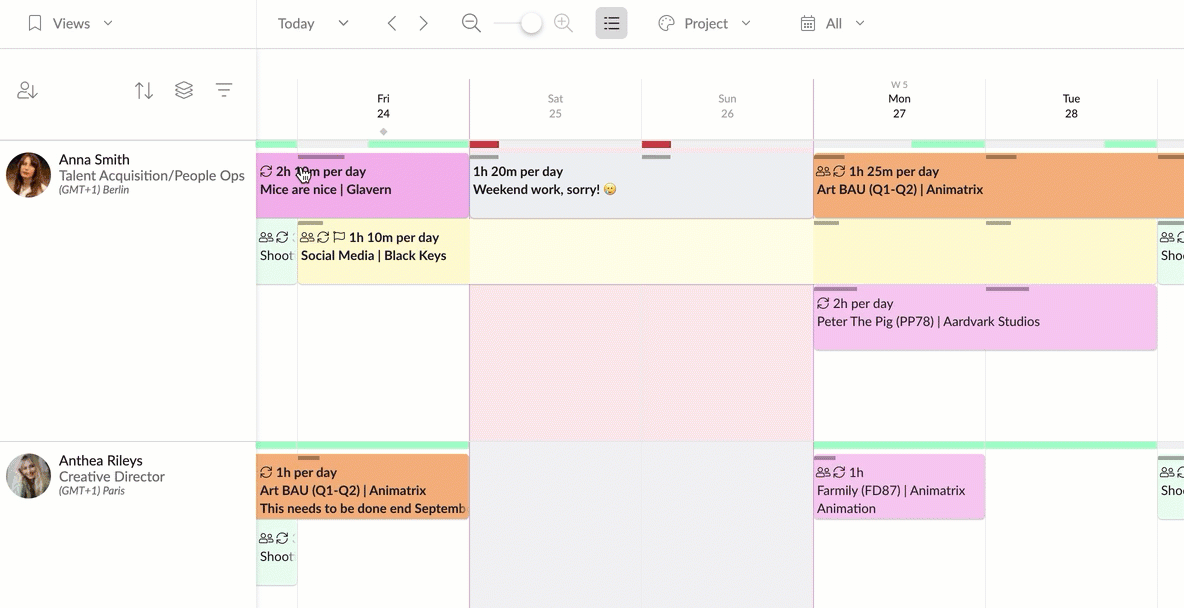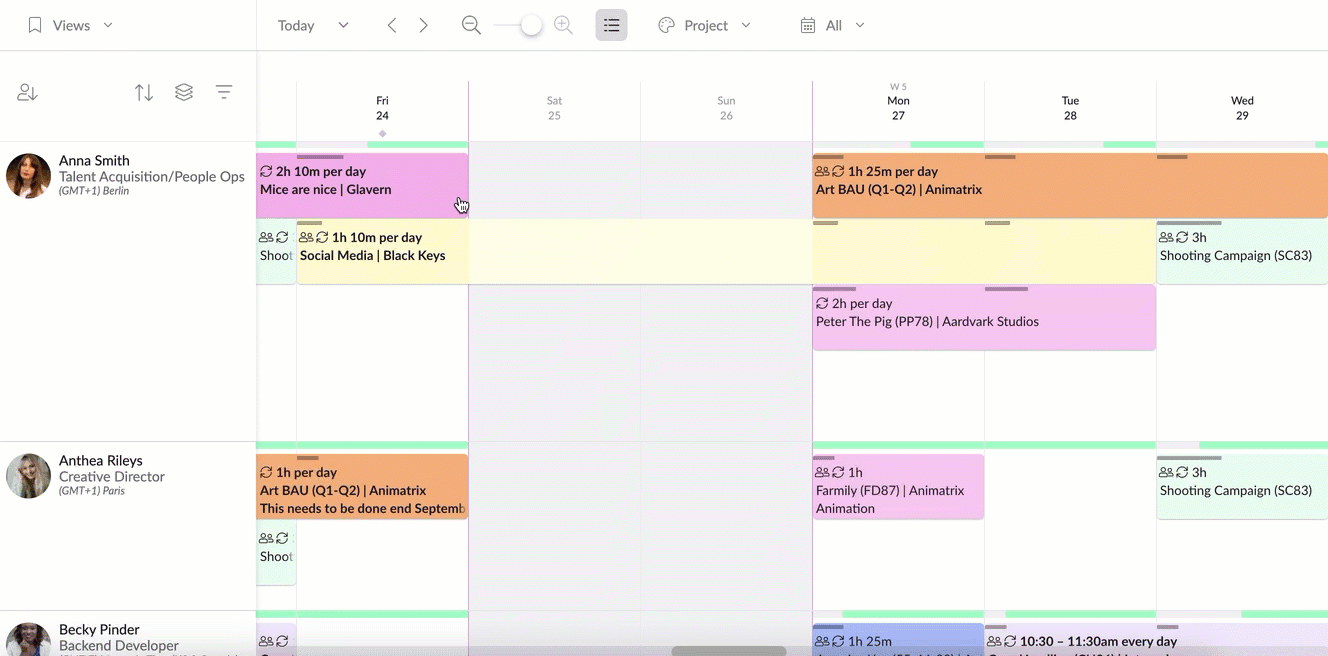Elastic Overtime
If people sometimes work outside of their normal hours you can use Resource Guru to keep track of their overtime. Tracking overtime is a great way to make sure that people aren’t overloaded on a regular basis. It helps you foster a healthy, happy work environment where there’s a lower chance of staff churn and an increased chance of project success - all things that are really important to us here at Resource Guru.
Here’s How It Works
If a resource does not have sufficient availability for the booking you’re trying to make, you'll see a Booking Clash with three options—Add to Waiting List, Add With Overtime, or Add without overtime (extend availability).
Selecting Add With Overtime will automatically increase availability for that day to accommodate the booking and flag extra hours as overtime. The overtime is elastic, so if you later move the booking, the overtime will ✨ automagically ✨ be removed from that day and be added to the new day if that’s what you want. Pretty neat eh?!
You can usually identify overtime in the Schedule by a red bar that appears on the Availability Bar along with a red background on the date. Please note that the red bar doesn’t appear if there’s more than 8 hours of free time. But you can always view overtime details by hovering over or clicking on the Availability Bar.
Manual Changes
Overtime can also be added or removed manually by dragging the slider in the popover on the Availability Bar. In the example above, this means that Anna has 1 hour and 20 minutes scheduled for Saturday, and her availability for that day will be updated accordingly to reflect this time. Please note that only booked time can be flagged as overtime.
Adding Overtime to Weekends or Other Non-Working Days
There are times when working on a weekend is simply unavoidable. Plans sometimes go haywire and deadlines need to be met. So, we’ve made it easy to allocate work to people on non-working days.
If you create a booking which starts or ends on a non-working day and spans multiple non-working days, bookings on all of the non-working days will be added with overtime or to the Waiting list, depending on the option you choose.
Reports
All overtime appears in the Reports, allowing you to keep track of who’s overloaded and where you have insufficient resources. Tracking overtime in this way helps you maintain a healthy, happy workplace 🙂
Learn more
Booking Clashes, the Waiting List, Overtime and Extending Availability
Creating Exceptions to Normal Availability
Navigating Reports