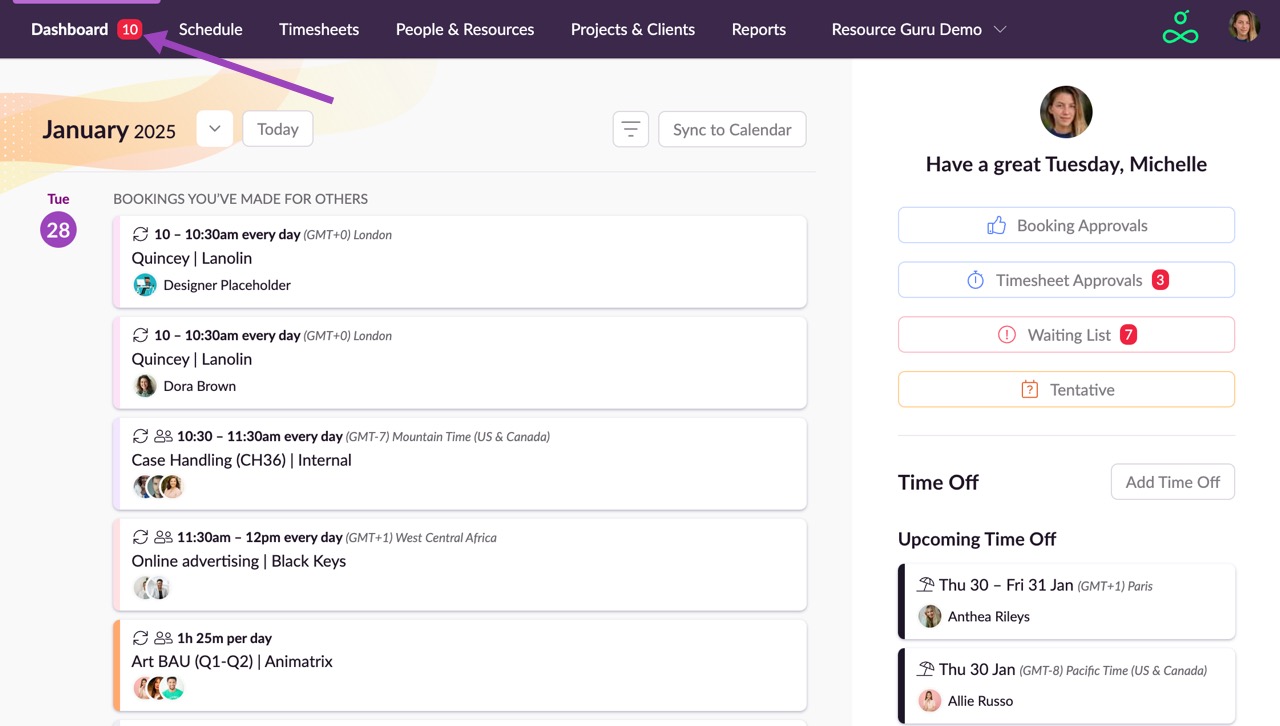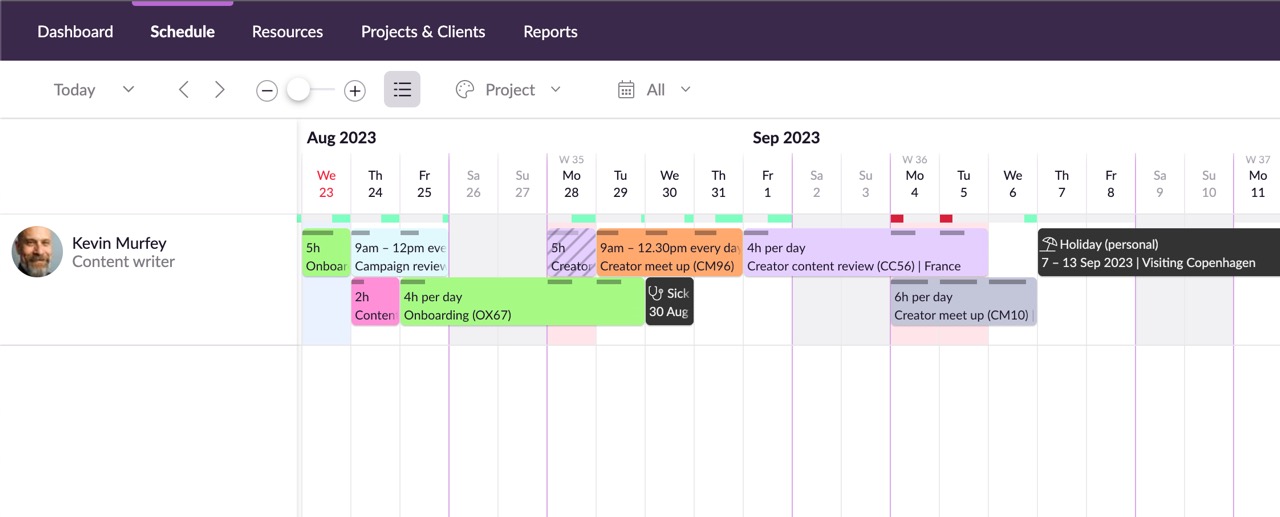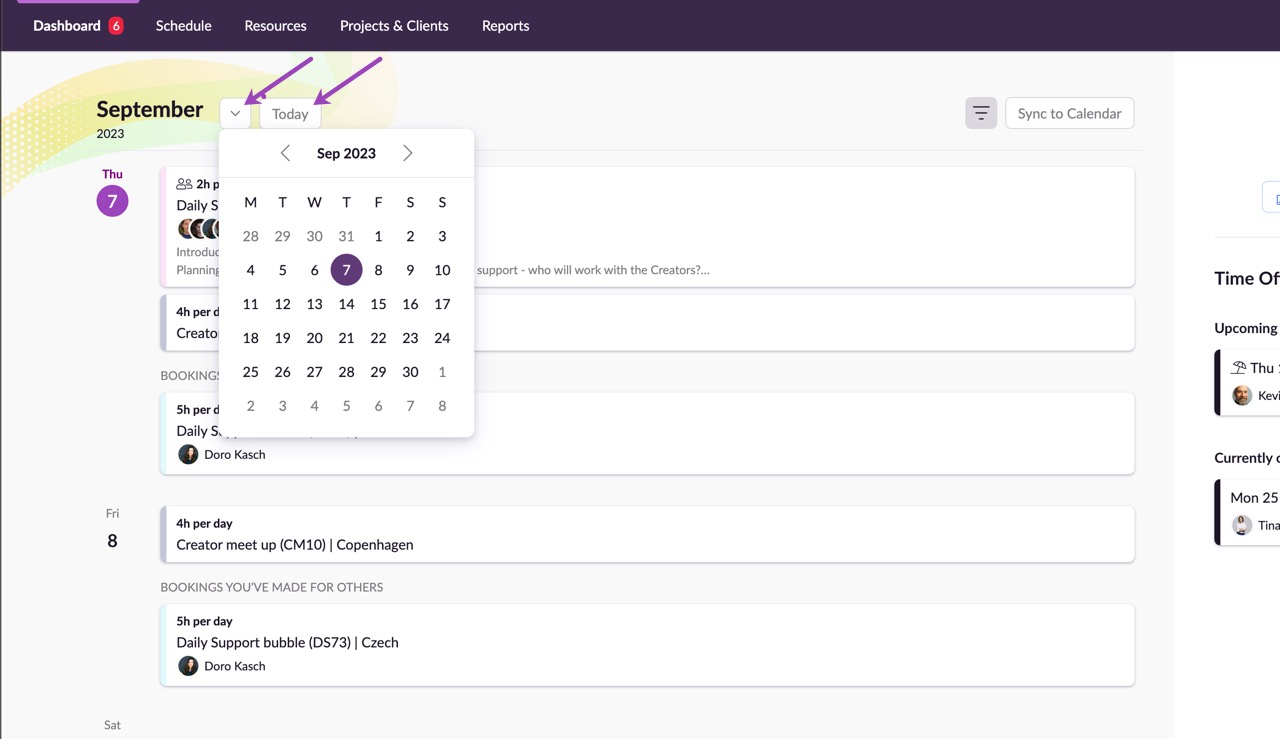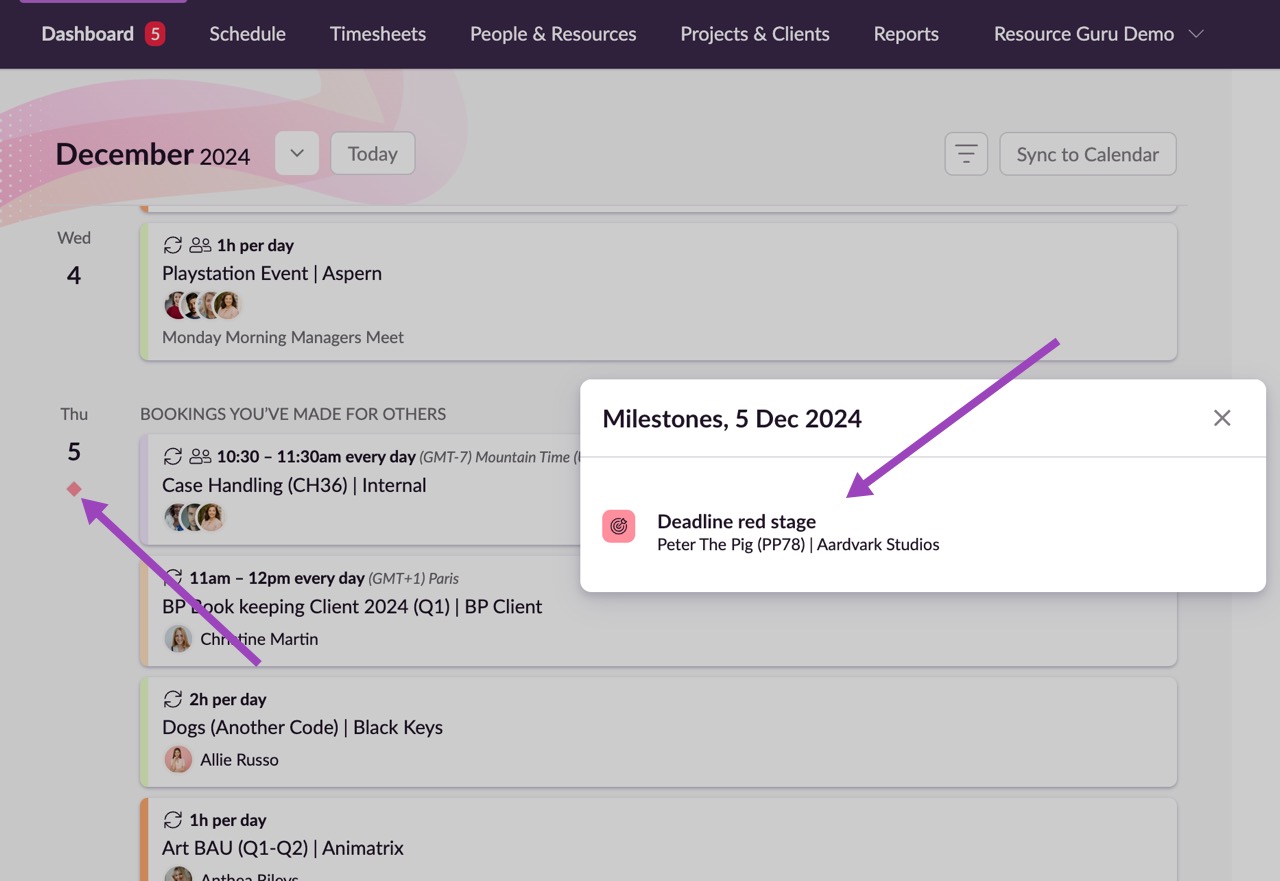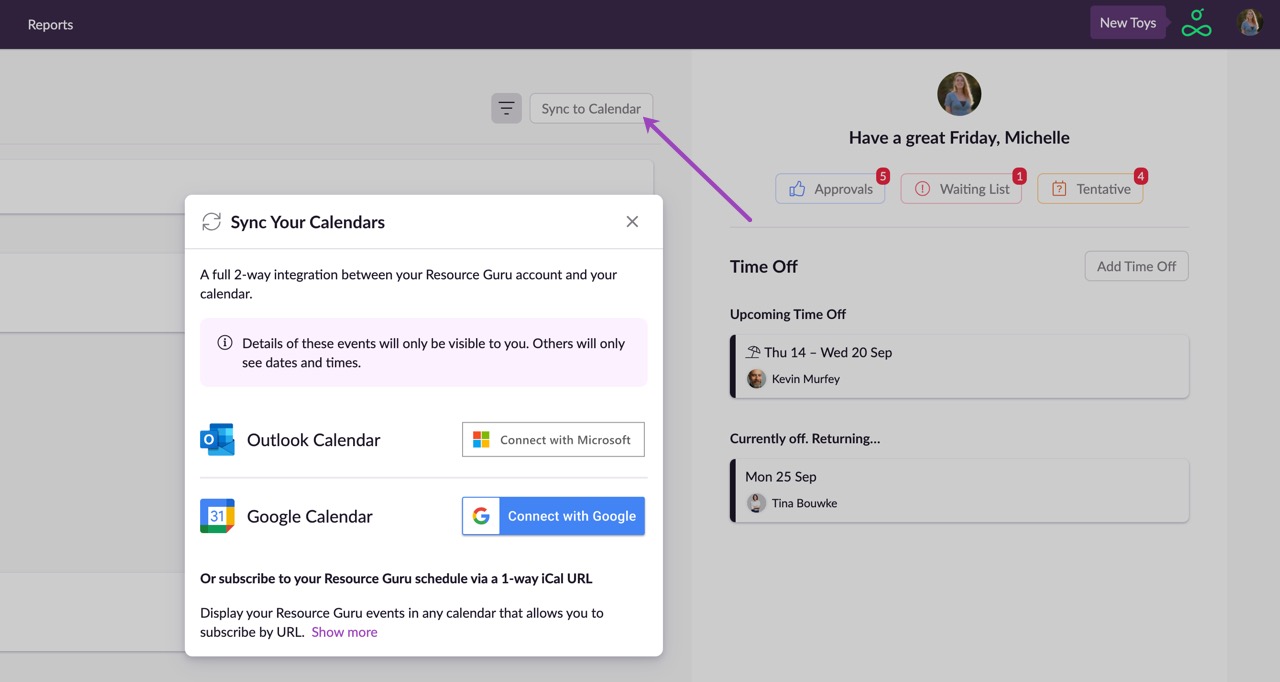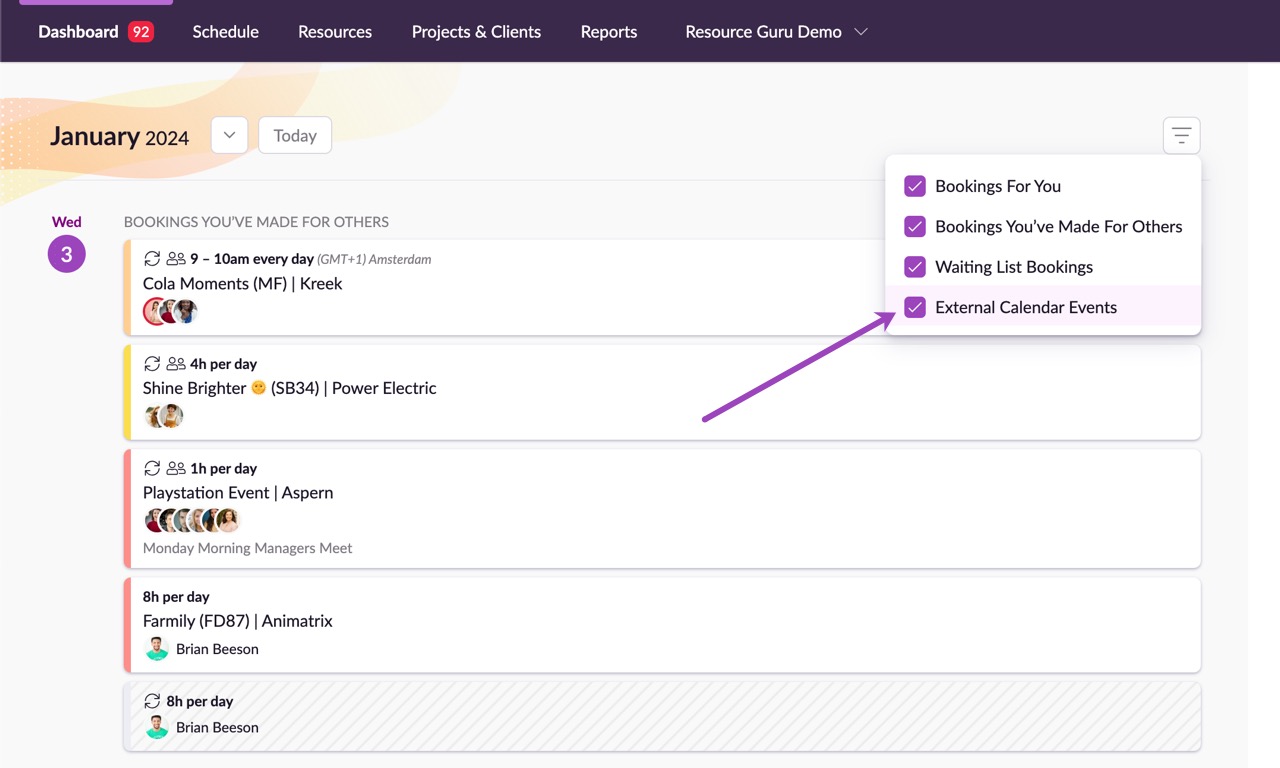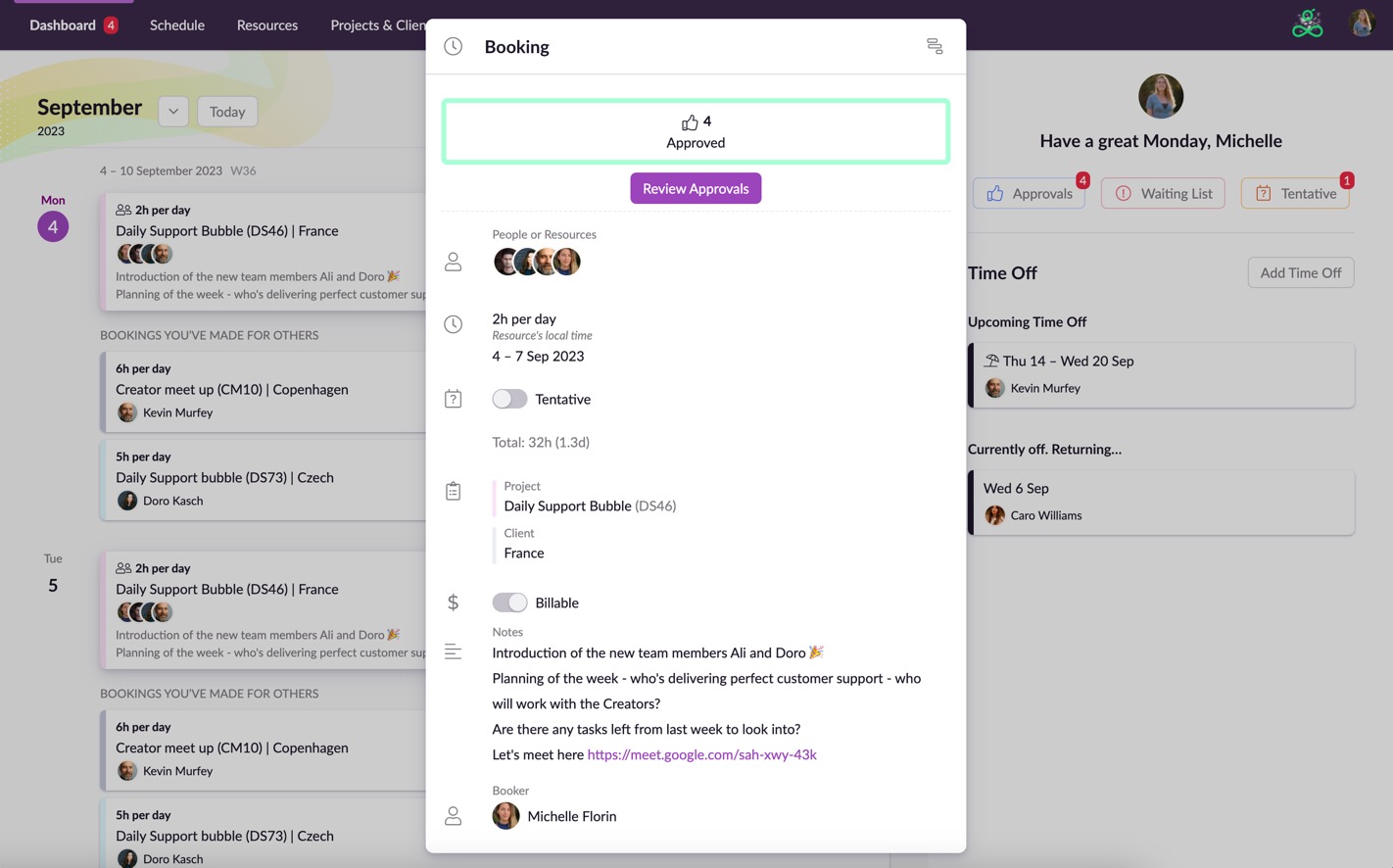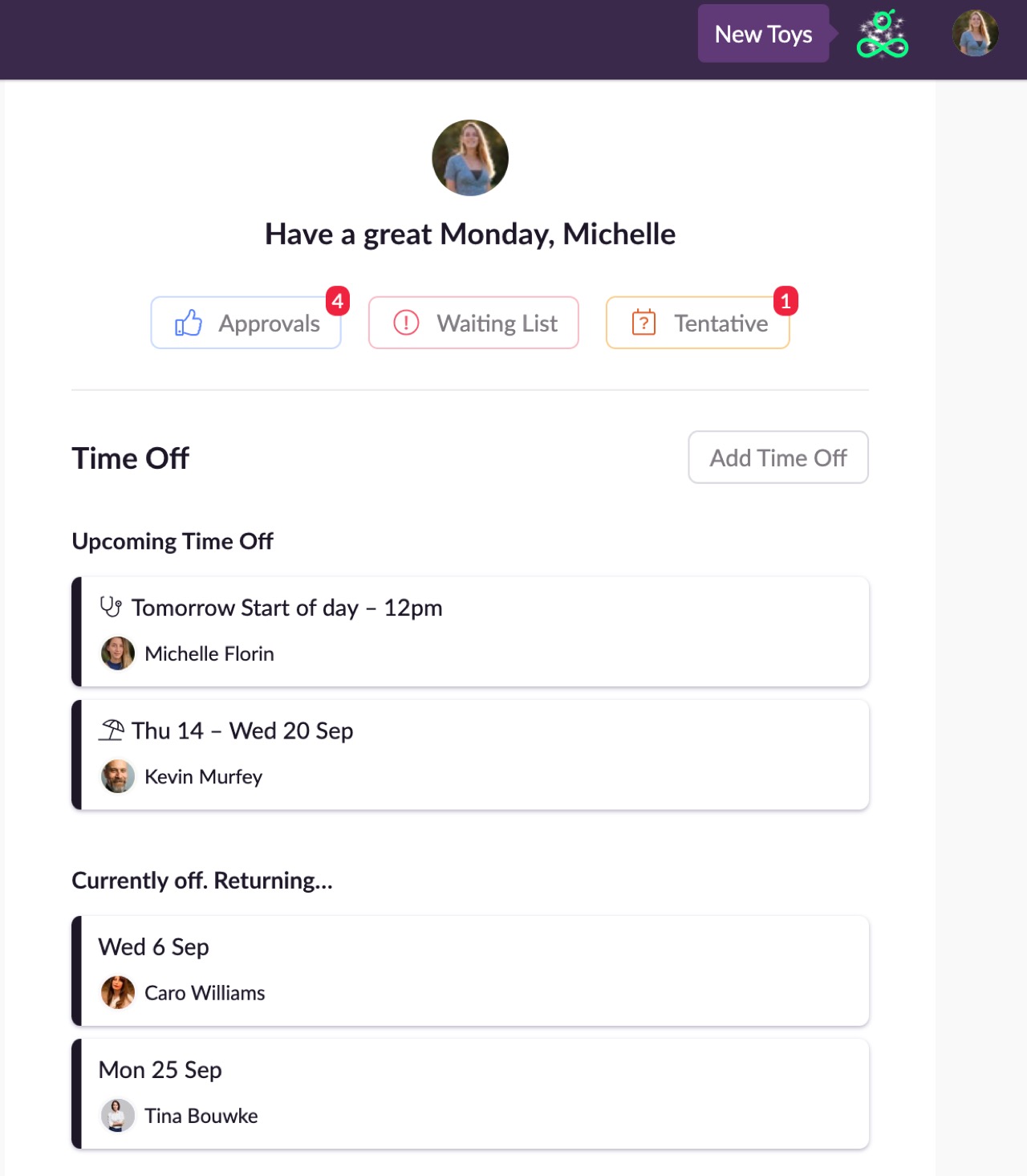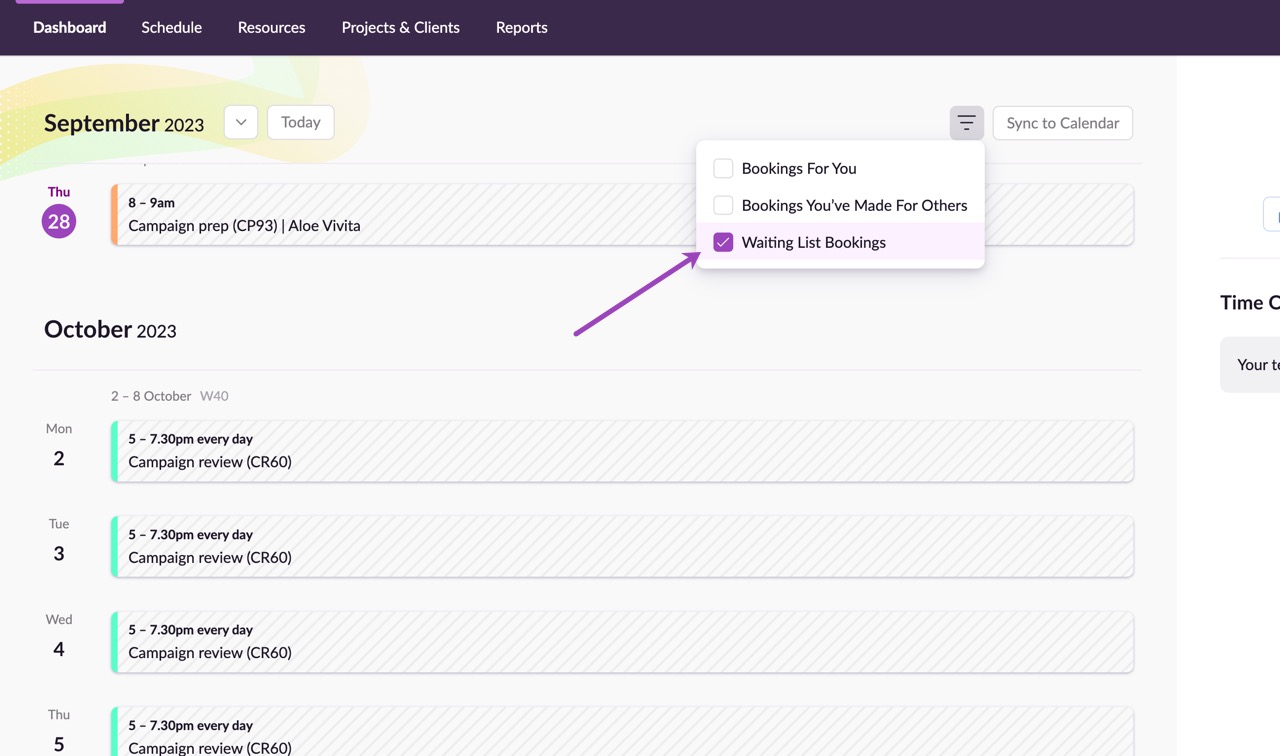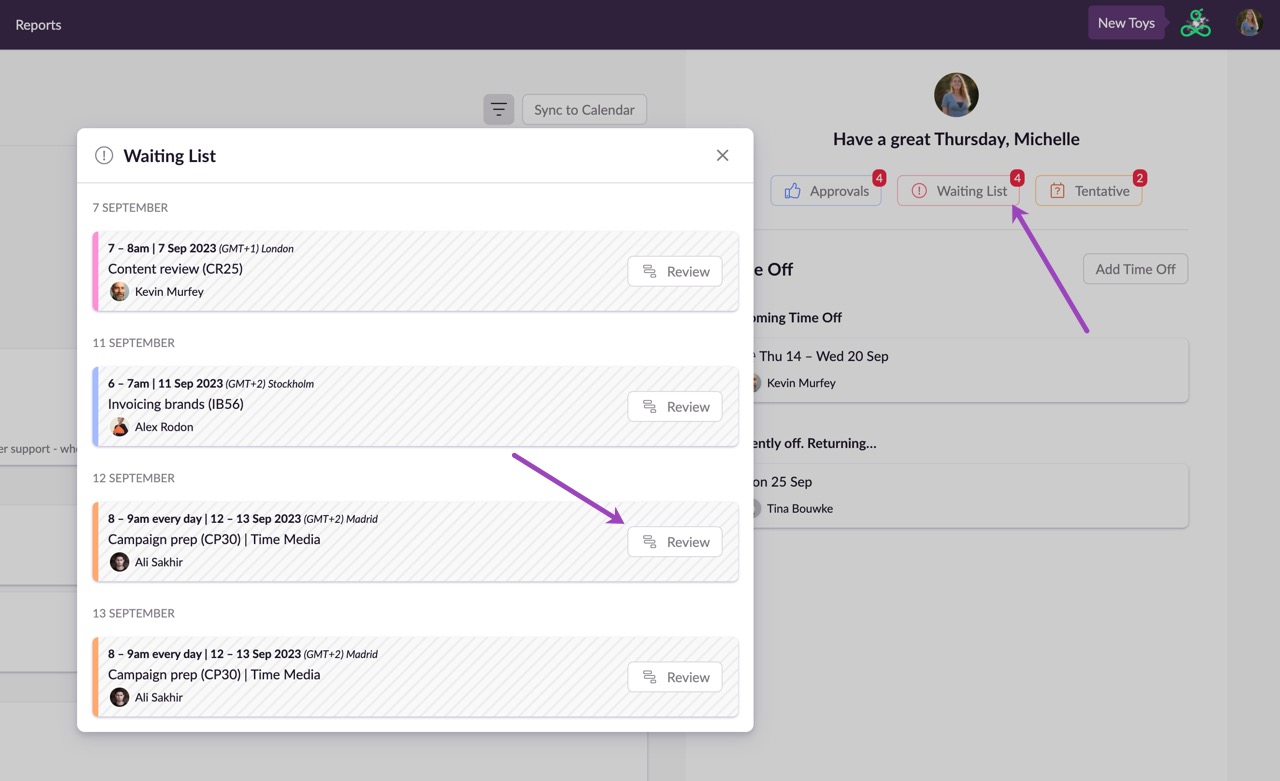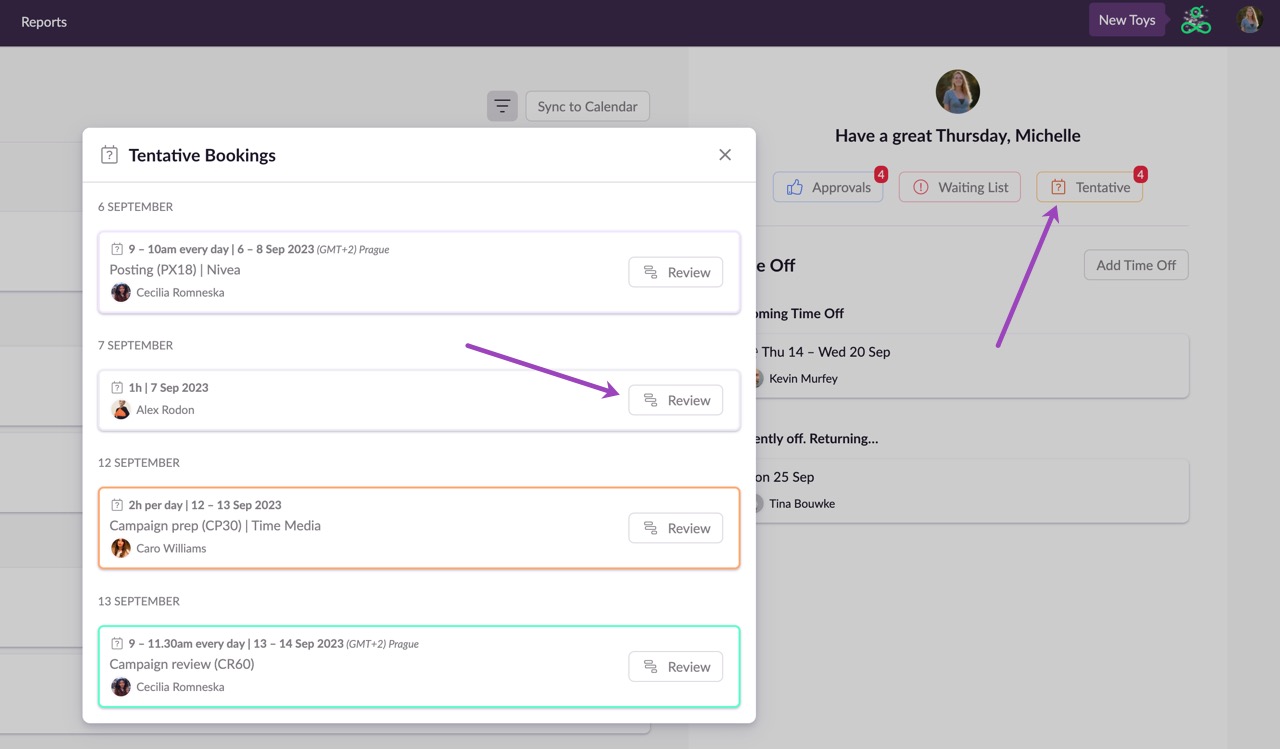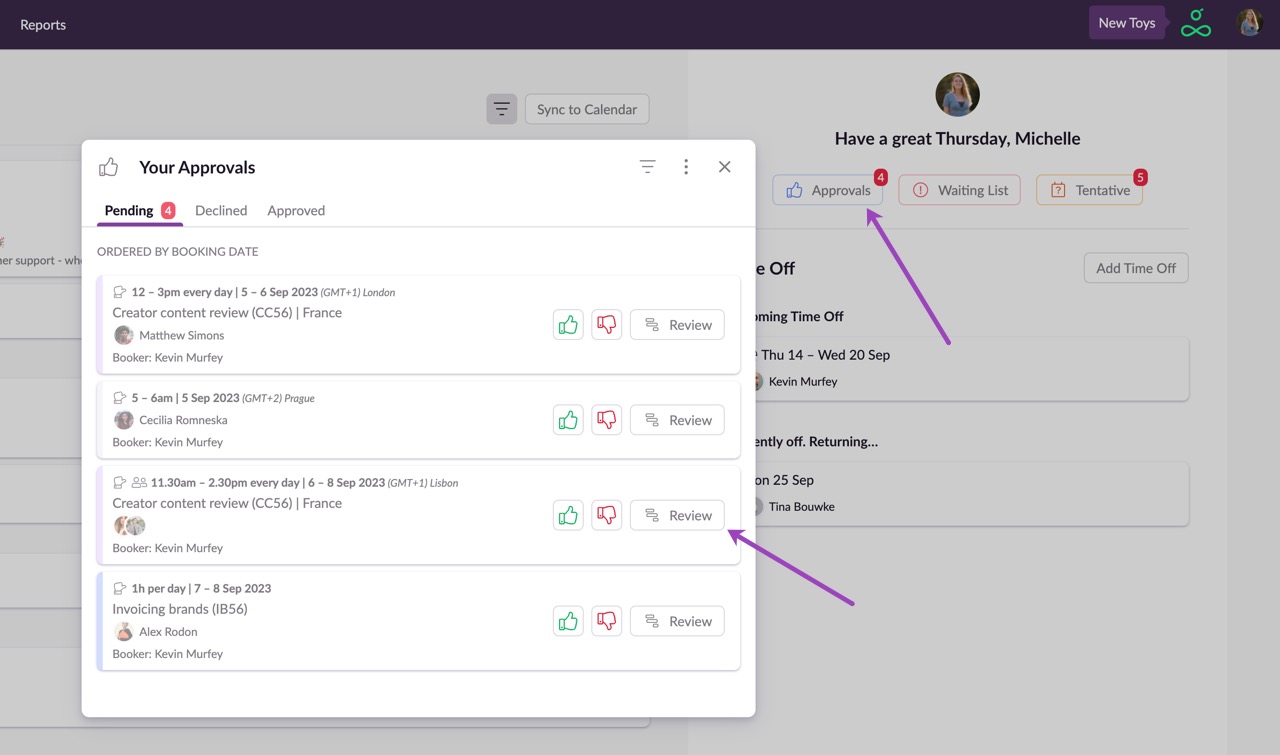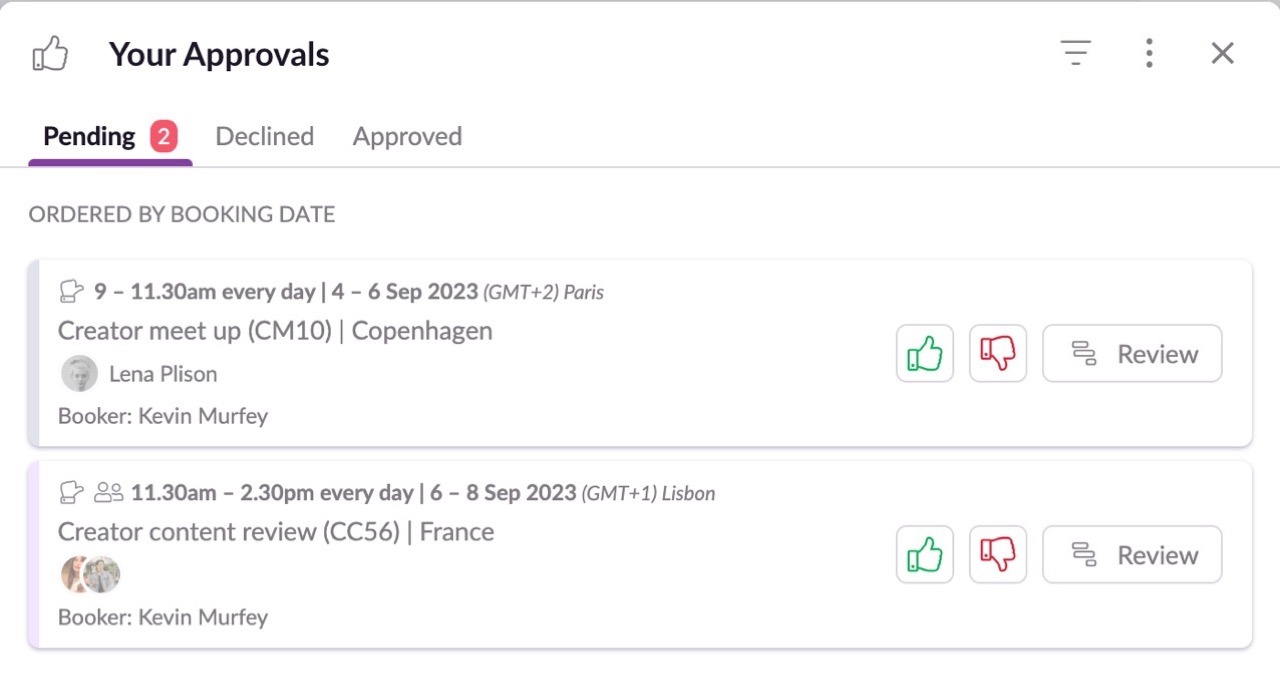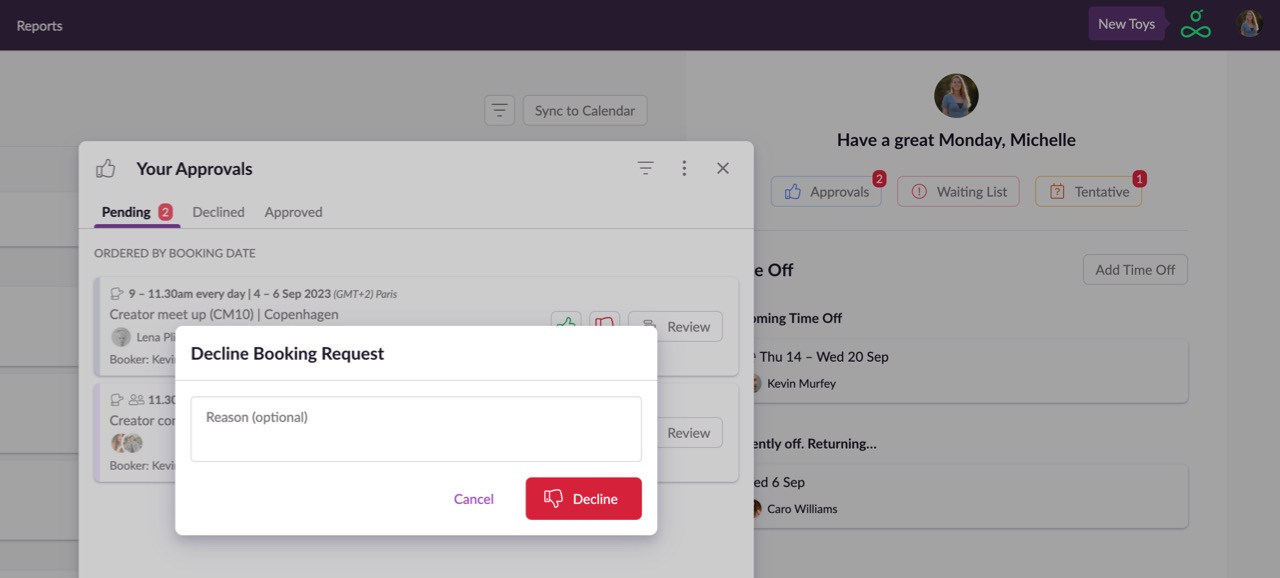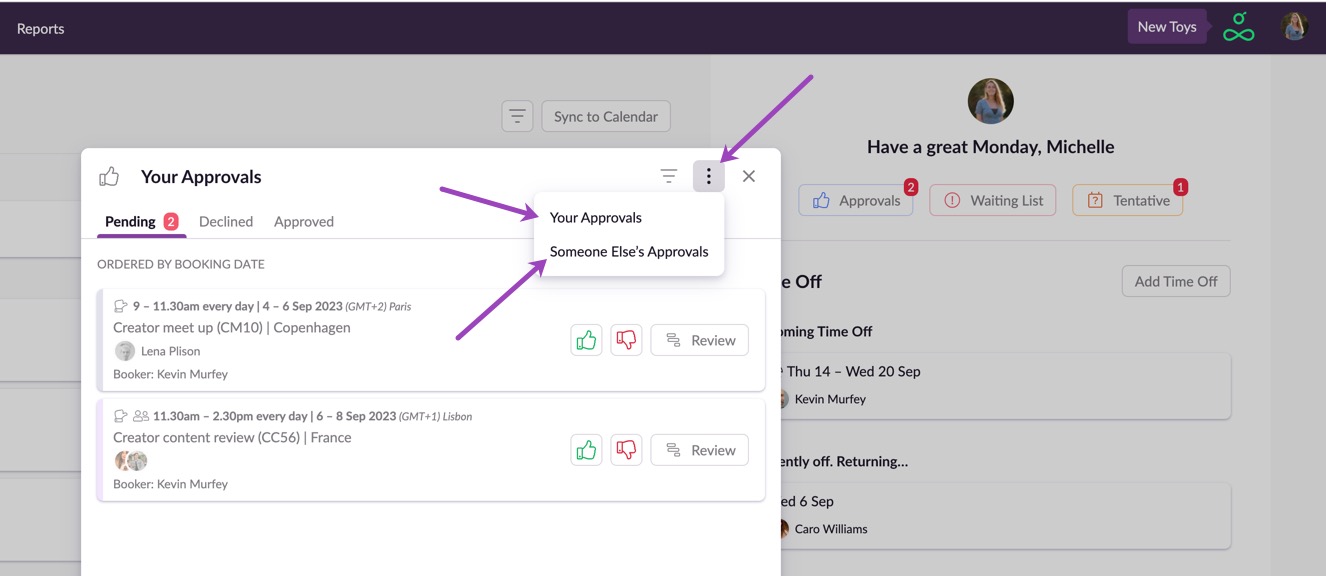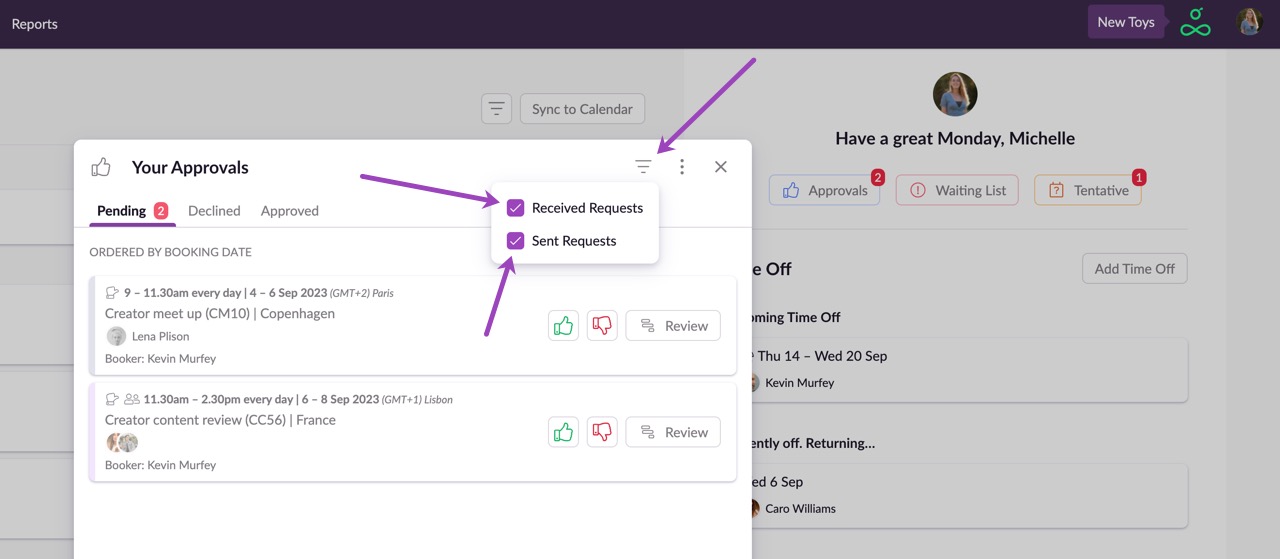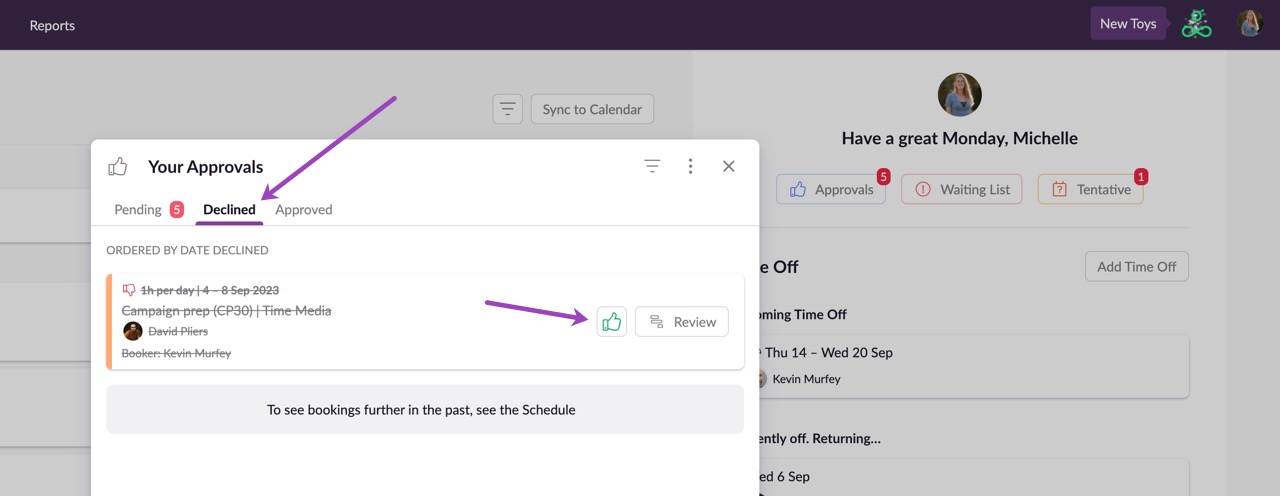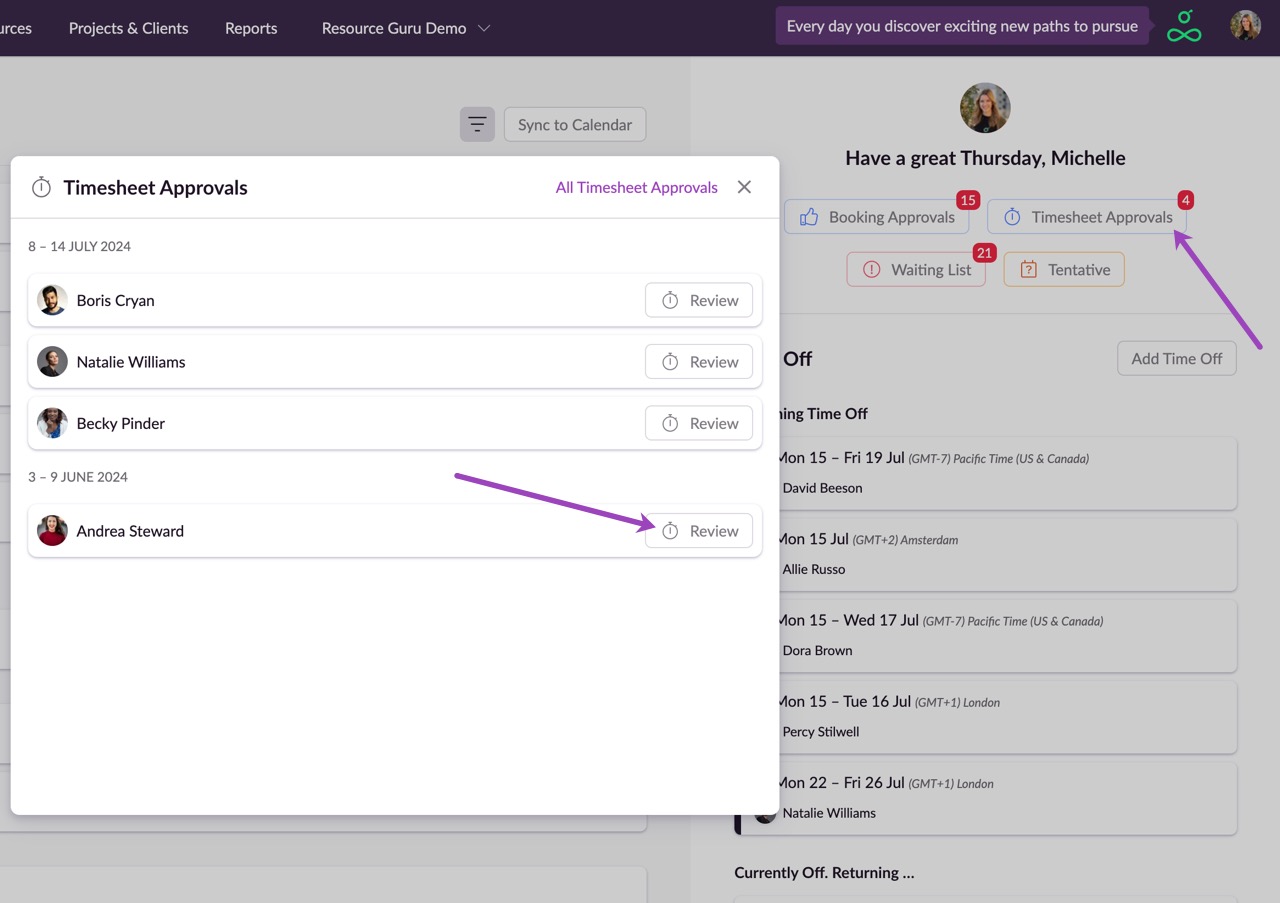Dashboard Overview
Everyone who gets invited to join Resource Guru will have access to their own personalised Dashboard. This is where people can see bookings which have been made for them, as well as any bookings where they are the booker. Depending on the permissions people are granted, they may also be able to add their own time off via the Dashboard.
The Dashboard will also display any relevant waiting list or tentative bookings, as well as bookings or timesheets which are awaiting approval. So, there’s no need to manually email your team: just invite them to join your account and they’ll have instant access to their most up to date personal schedule, even if you don’t grant them full access to your account.
Guru tip
People who have not been giving View everyone access to the Schedule will still be able to visit this part of the Schedule, but they will only see themselves and their own bookings. They will not be able to see any other people or resources.
Today’s calendar events are shown by default, but you can scroll down or navigate to a specific date using the date selector shown above. To jump back to the current date, click Today.
If you have upcoming milestones or deadlines, the milestone icon in the selected color will appear below the date on the left-hand side. Click on the date to view more details. You’ll only see milestones for projects you’re either booked on or where you’ve acted as the Booker.
To set up 2-way syncing between Resource Guru and Google Calendar or Outlook Calendar, click Sync to calendar.
You’ll be shown a window where you can set up a full 2-way integration between Resource Guru and Google Calendar or Outlook Calendar, or subscribe to your Resource Guru Schedule via a 1-way iCal URL.
Once your Outlook or Google Calendar is synced, you can choose whether or not to display external calendar events by selecting or deselecting the box in the filters menu shown above.
If your bookings are truncated, just click on them to see all the details.
If you are not a booker and you need to see calendar events for other people or resources in your account, just visit the Schedule for a full view of all bookings and time off (provided you have sufficient permissions).
Viewing Time Off or Downtime on the Dashboard
Any scheduled time off or downtime is displayed on the right hand side of the Dashboard, below your picture and the Booking Approvals/Timesheets Approvals/Waiting List/Tentative buttons. People with View themselves only permissions for the Schedule will only see their own time off. Whereas people with View everyone permissions for the Schedule will see both time off for themselves as well as time off for their team.
Waiting List
Resource Guru features a clash management engine that prevents overbookings. If someone doesn’t have enough availability to accommodate a booking, the booking can be added to the Waiting List as an unconfirmed booking and resolved at a later date. This can be very useful for capacity planning and helps to identify resources where demand outstrips availability.
If someone else has created a waiting list booking for you, this will be listed with your other bookings on the left hand side of your Dashboard. Waiting list bookings are displayed with diagonal lines so they are easy to identify. You can choose whether or not to display waiting list bookings by selecting or deselecting the box in the filters menu shown above.
If you’re a booker, click on the Waiting List button on the right hand side of the Dashboard to review and resolve your waiting list bookings.
By clicking Review you can resolve the conflict either by editing the booking so that it can be accommodated, or by amending other bookings to free up some availability.
Guru tip
If you do not have sufficient permission to approve or create bookings, you will not see the Timesheets Approvals, Booking Approvals, Waiting List or Tentative buttons on your Dashboard.
Tentative Bookings
Tentative bookings are bookings which may or may not go ahead; they’ve been pencilled in but are as yet unconfirmed.
If you are a Booker you can review and confirm any tentative bookings via the Tentative tab on the Dashboard. Just click Review to see a tentative booking on the Schedule, and to confirm or edit the booking as required.
If you are someone who gets booked you won’t see tentative bookings that have been made for you on your Dashboard, but you can see them by visiting the Schedule.
Approving and Declining Bookings Via the Dashboard
If your team has enabled the Approval Workflow feature, and you are an approver, you can review, approve or decline booking requests from within your Dashboard.
Click on the Approvals button to review the bookings which are pending approval, then click on the green thumbs up icon to approve a booking, or the red thumbs down icon to decline it.
When declining a booking, you’ll have the option to specify a reason so the booker knows why the booking couldn’t be approved.
To view someone else’s approvals, click on the options menu, choose Someone Else’s Approvals and search for the relevant approver in the list. From this options menu you can also switch back to viewing Your Approvals.
Click on the filter to choose whether you’re viewing Received Requests (i.e. approval requests that have been sent to you) and/or Sent Requests (i.e approval requests you’ve sent to others).
If you need to change the status of an approved or declined booking, just switch between the relevant tabs and then click the thumbs up/thumbs down button to change the approval status.
Guru tip
Anyone can be an approver, even those without full access to the Schedule. So, if you work with freelancers who need to accept the bookings you make for them, but you don’t want to give them access to the full Schedule, that’s no problem. Just set their permissions accordingly and make them an approver for themselves.
Approving and Declining Timesheets Via the Dashboard
If your team has enabled the Timesheet Approvals feature, and you are an approver, you can jump to review timesheet submissions from within your Dashboard.