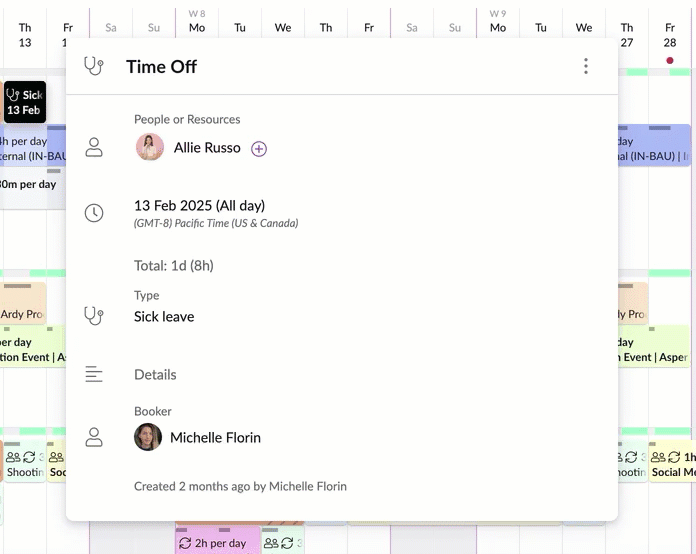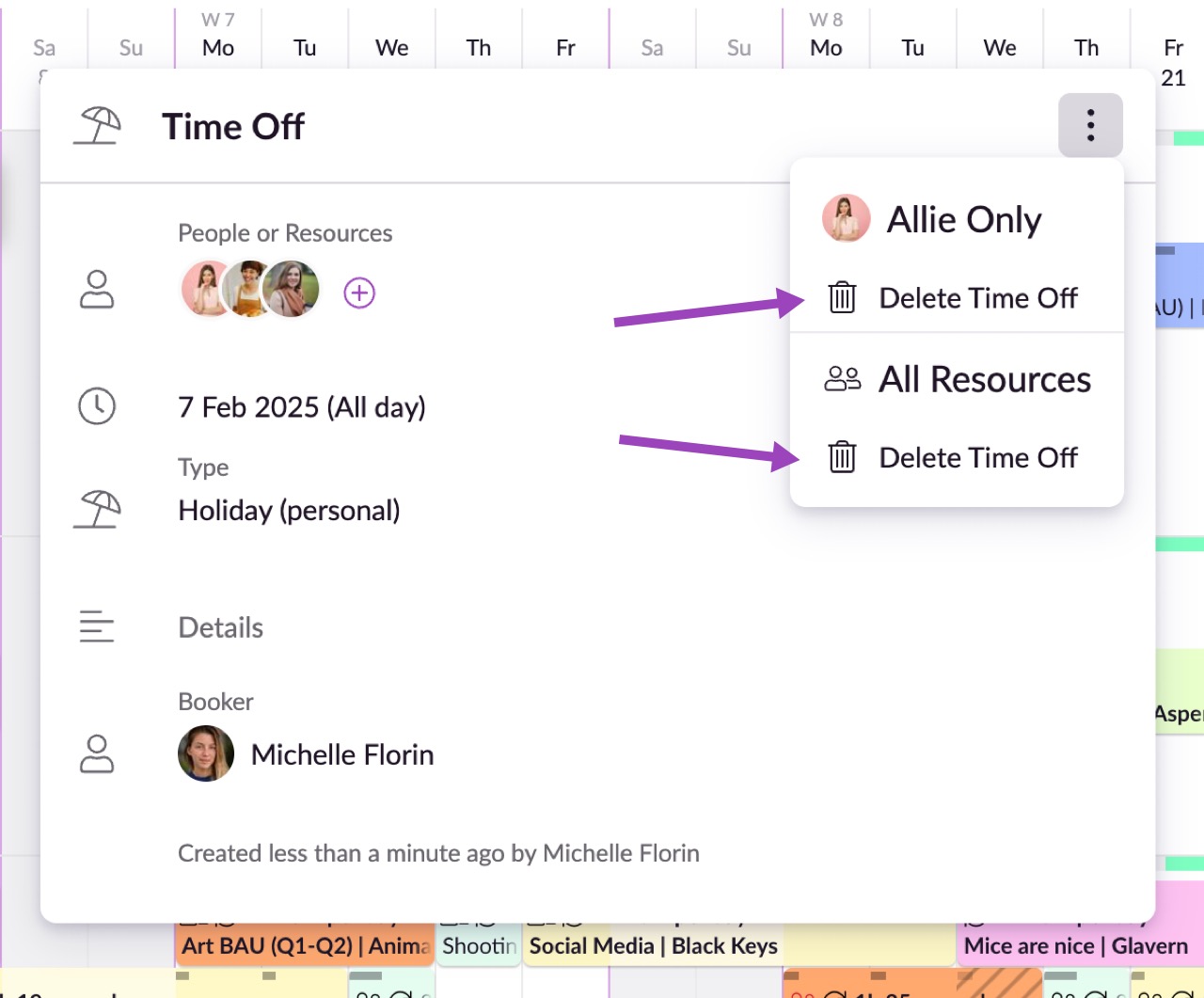Edit or Delete Time Off
Edited
Please note: You will need sufficient permissions in order to edit or delete Time Off. Contact an administrator in your account if you need increased permissions.
Click on a time off booking and the Time Off popover will appear. Click on any field to edit it inline, or click the trashcan to delete the downtime.
If the time off has been scheduled for multiple resources, any changes that you make will apply to all resources. If you want to make changes that only affect some of the resources, you can remove selected resources by clicking the x next to their name or add new resources by typing their name into the Resource field. Alternatively, just click the three dots to quickly add or clear multiple resources.
Was this article helpful?
Sorry about that! Care to tell us more?