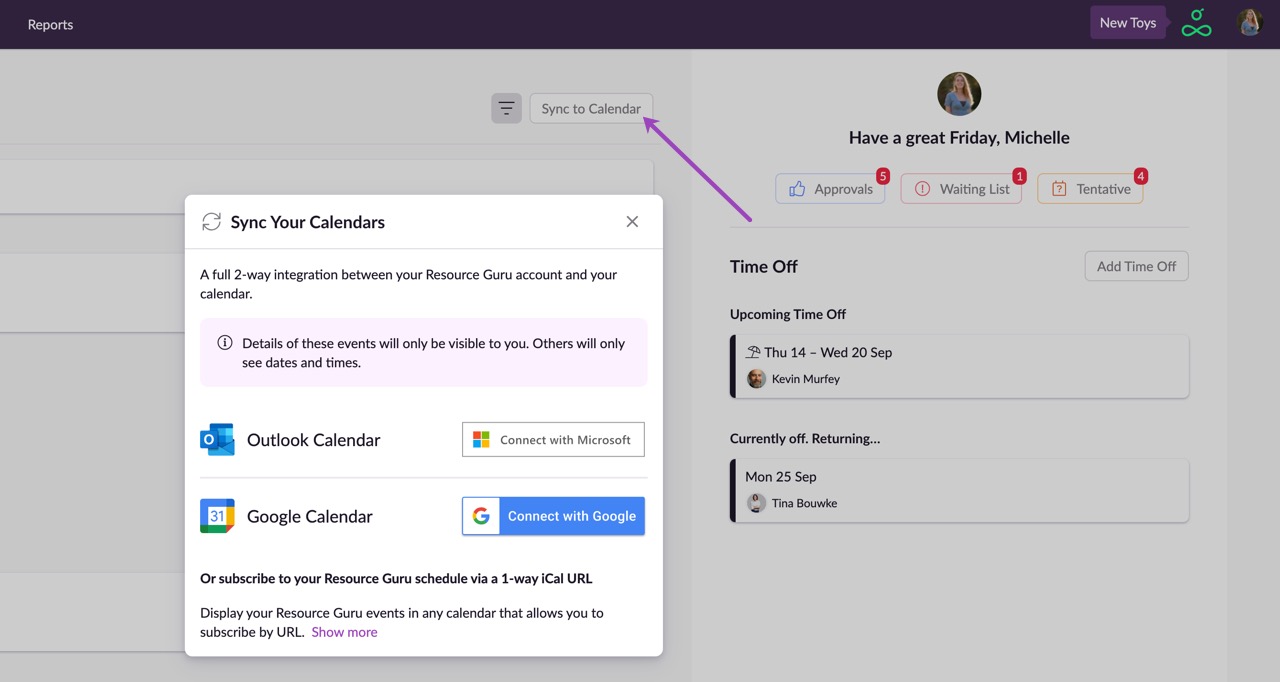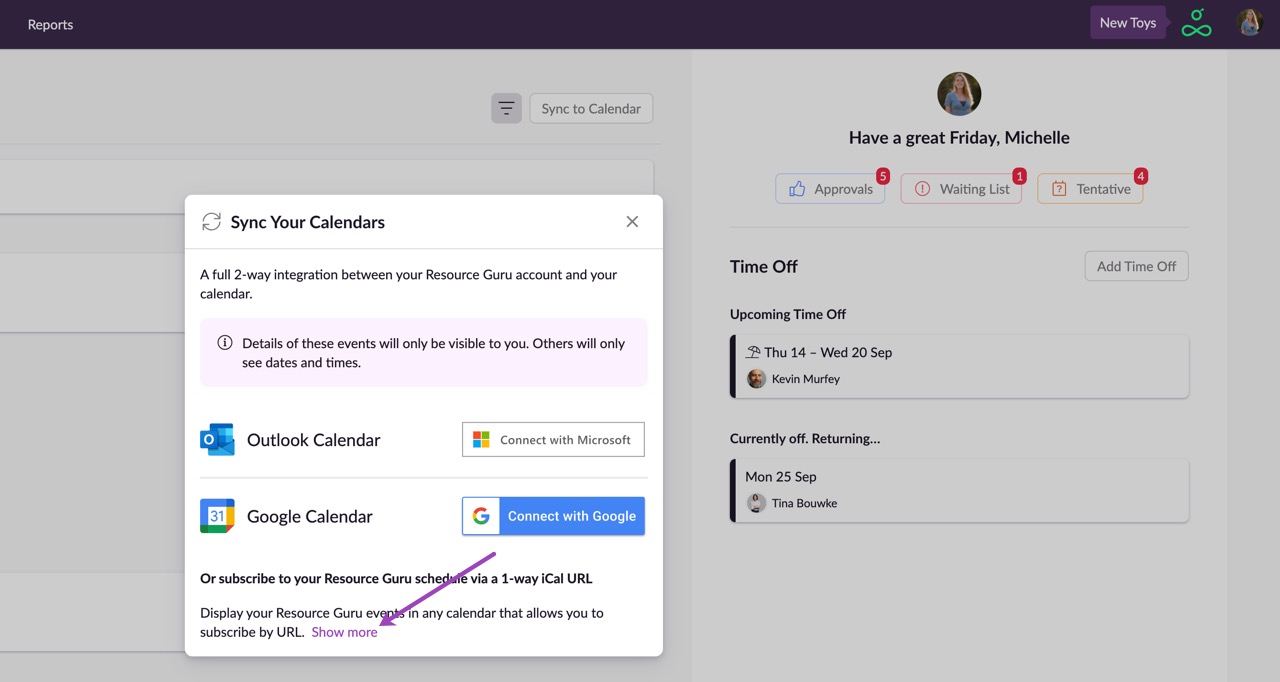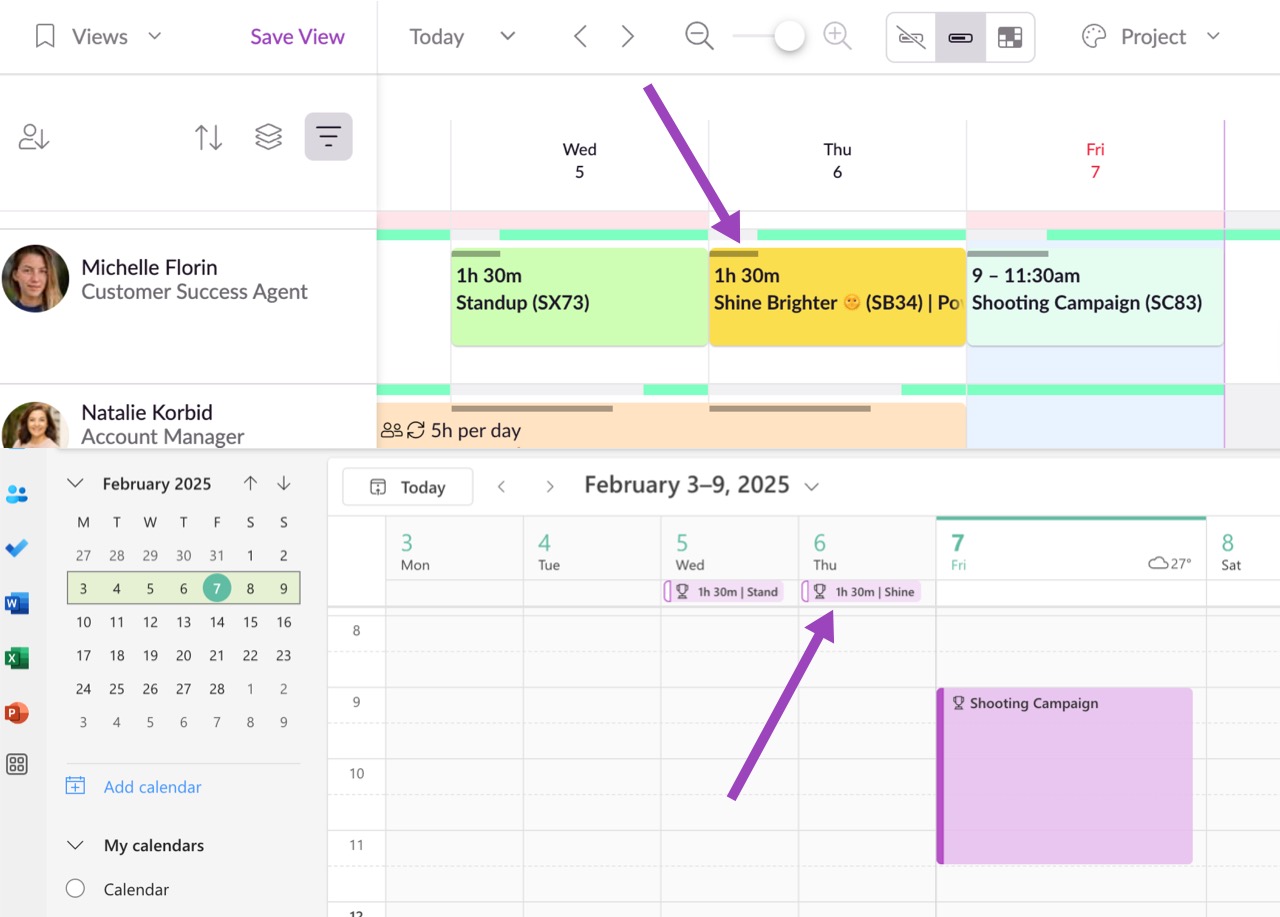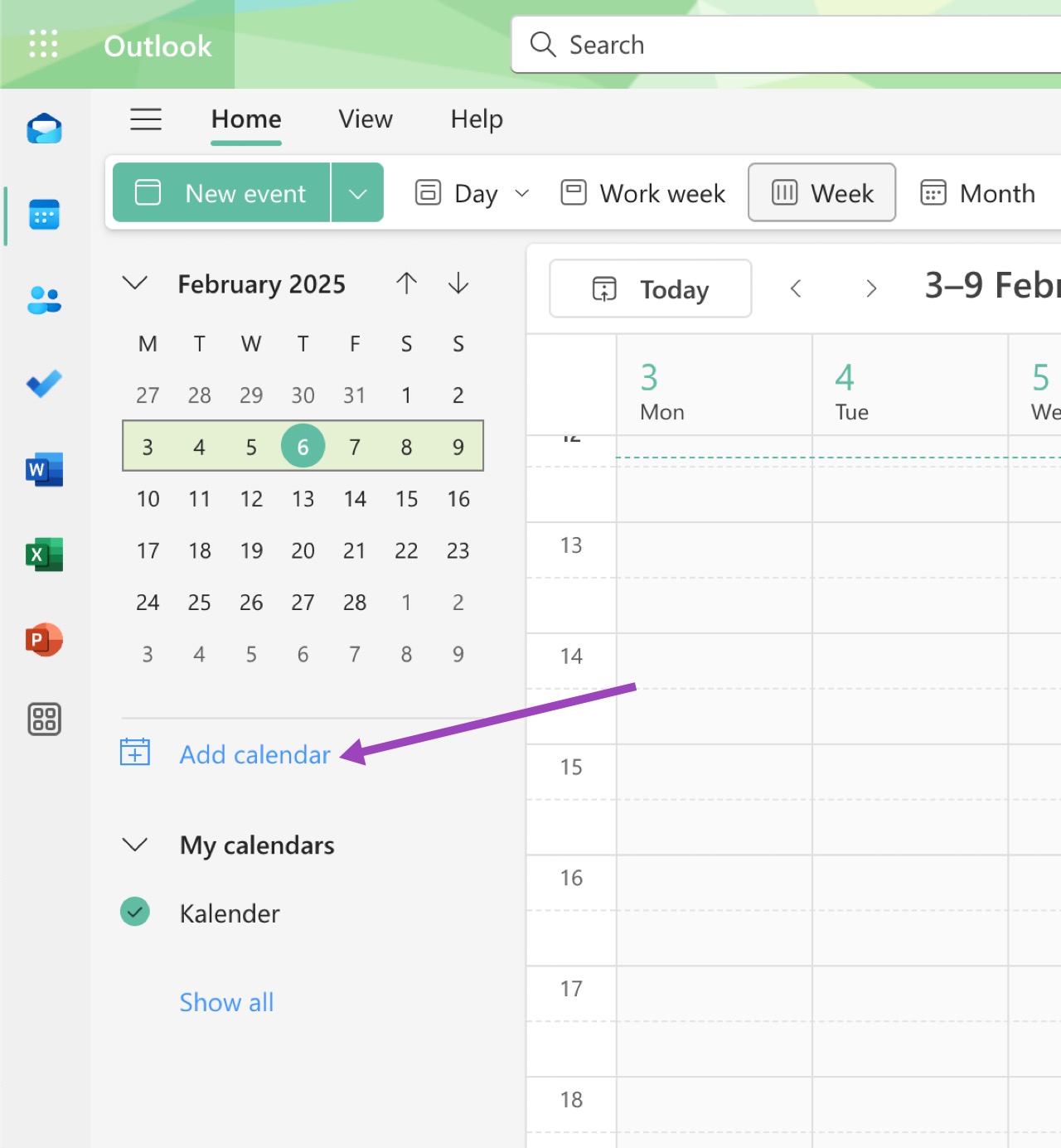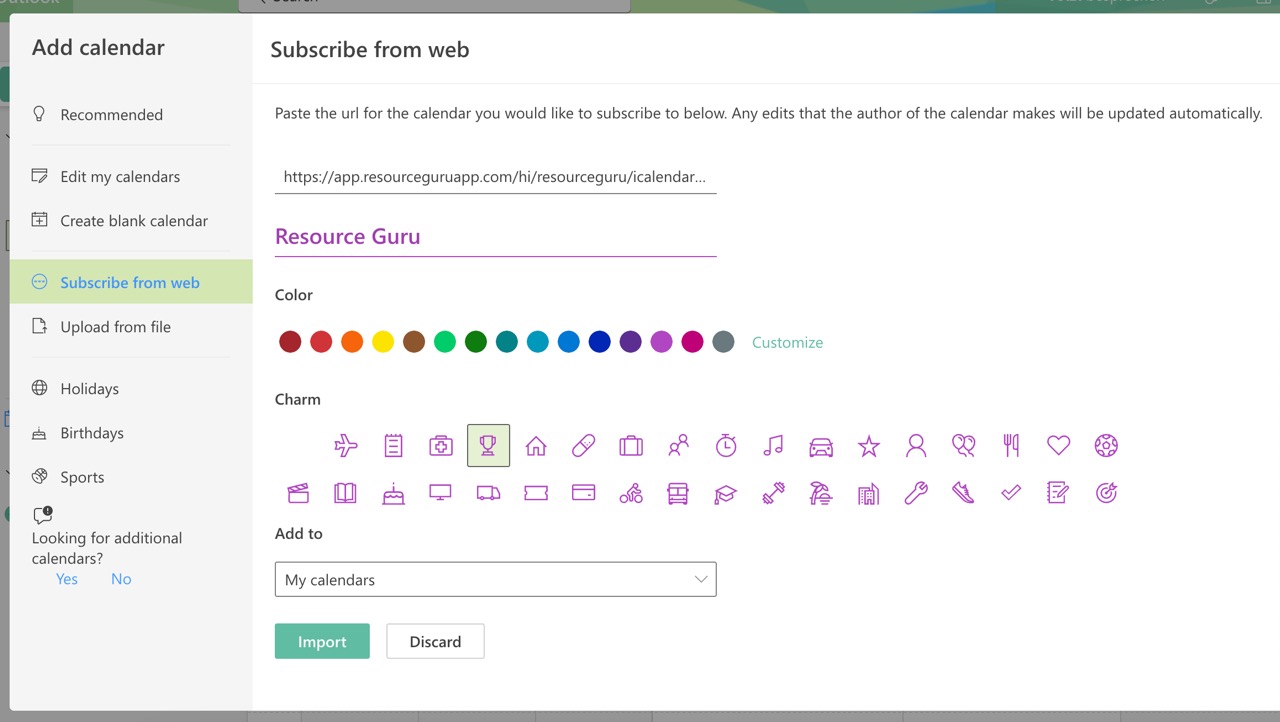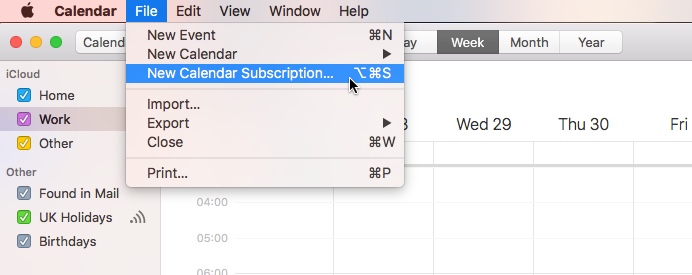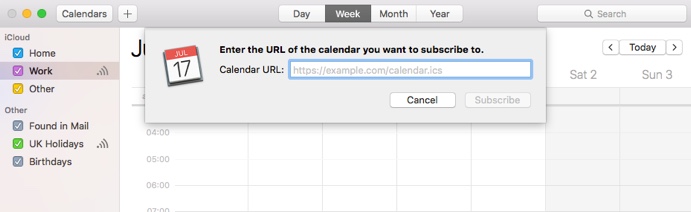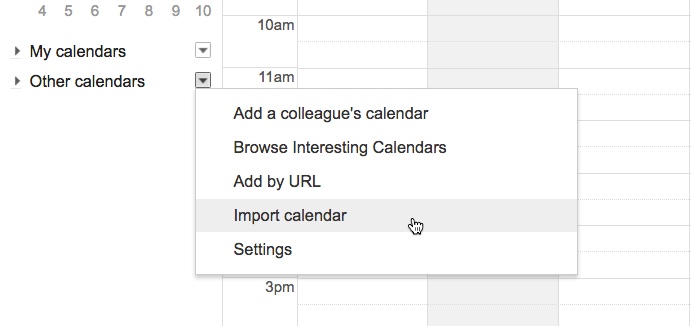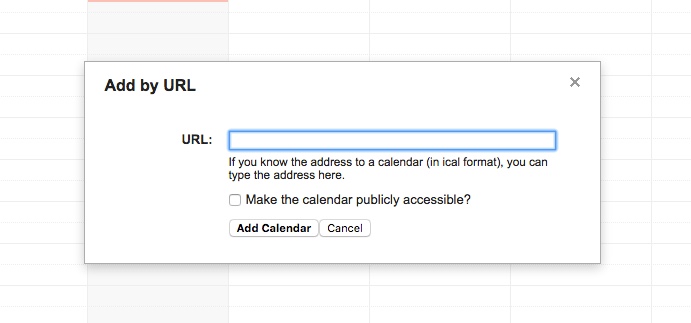1-Way Syncing: Send Resource Guru Events to an External Calendar
You can sync your calendar events with any calendar that allows you to subscribe to an iCal feed via URL. Here you’ll find a walkthrough of how to sync with Outlook (Office 365), Apple Calendar and Google Calendar.
Guru tip
If you’re looking for 2-way syncing (where events are sent to and from an external calendar) check out our article on 2-way syncing between Google Calendar and Resource Guru.
A few things to note:
You will need to use Resource Guru to add or edit events. Your calendar will just display them as “read only”.
Only events where you have been booked will be synced.
Your calendar software will only refresh every now and then. We recommend you set a refresh rate of 5 minutes if possible.
Only share your calendar URL with people you trust. If you think it’s fallen into the wrong hands, you can regenerate the URL by clicking Sync to calendar on your Dashboard, then Show more to expand the 1-way sync section, followed by regenerate your URL.
Click Sync to calendar on your Dashboard to open the calendar syncing options.
Click Show more to expand the 1-way syncing section. From here you can access the URL you will need to paste into your external calendar in order to subscribe to your Resource Guru schedule.
When Resource Guru sends time-specific events to your calendar, these events will appear at the time for which they are scheduled. When it comes to duration based events (e.g. 4 hours), these will be displayed in your calendar as all day bookings. However, these duration bookings are not necessarily all day events. So, we mark them as tentative to ensure that anyone adding an event to their own calendar knows that there may be a clash with the duration booking in Resource Guru.
Guru tip
Each event that’s sent to your calendar includes a link to the Schedule where it can be edited.
Outlook (and Microsoft 365)
Outlook (Windows desktop)
Click on your Calendars in the side panel. Then Add Calendar > Subscribe from web. Then simply fill in the form and paste your calendar URL into the appropriate field.
Apple Calendar
Open Apple Calendar and click File > New Calendar Subscription.
Enter your calendar URL and click Subscribe.
iCloud and iOS
With iCloud, you see all of your calendar subscriptions across all your devices. Discover how to use iCloud calendar subscriptions on Apple's website.
Google Calendar
In the left hand navigation of your Google Calendar, click Other calendars then click Add by URL.
Enter your calendar URL and click Add Calendar.