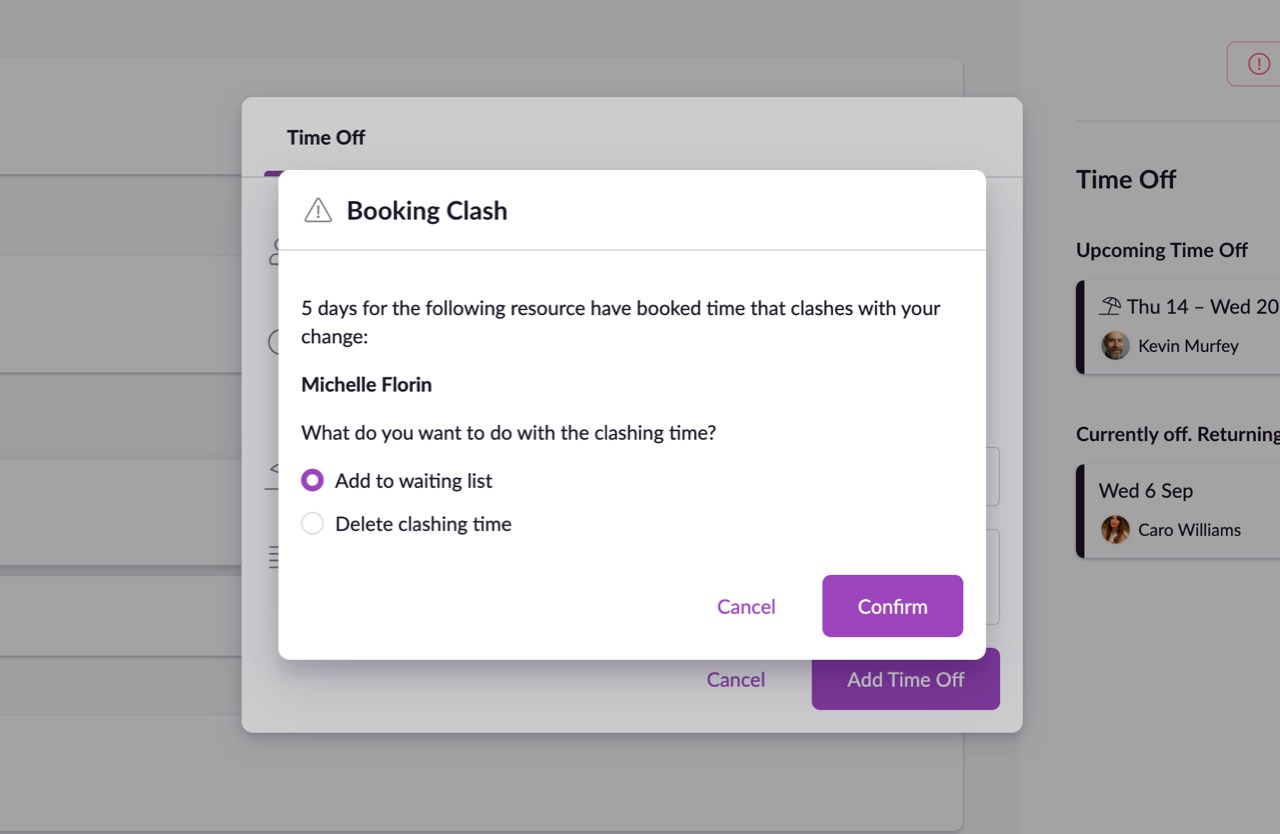Adding Time Off via the Dashboard
Your team can add time off directly from their Dashboards by clicking Add time off and then selecting a relevant Type. This is a quick and convenient way for everyone to add vacations, sick time or other types of time off with minimal effort.
Guru tip
Please note that only people with View permissions or higher will see the Add time off link. If you don’t want someone to be able to add time off via the Dashboard then simply change their Time Off permission level to No Access.
Time Off and Booking Clashes
When time off is added on dates where there are existing bookings, a Booking Clash warning will appear for people with the appropriate permissions. The bookings that are affected by the new time off can either be moved to the Waiting List or Deleted, or you can edit the time off instead by clicking Cancel.