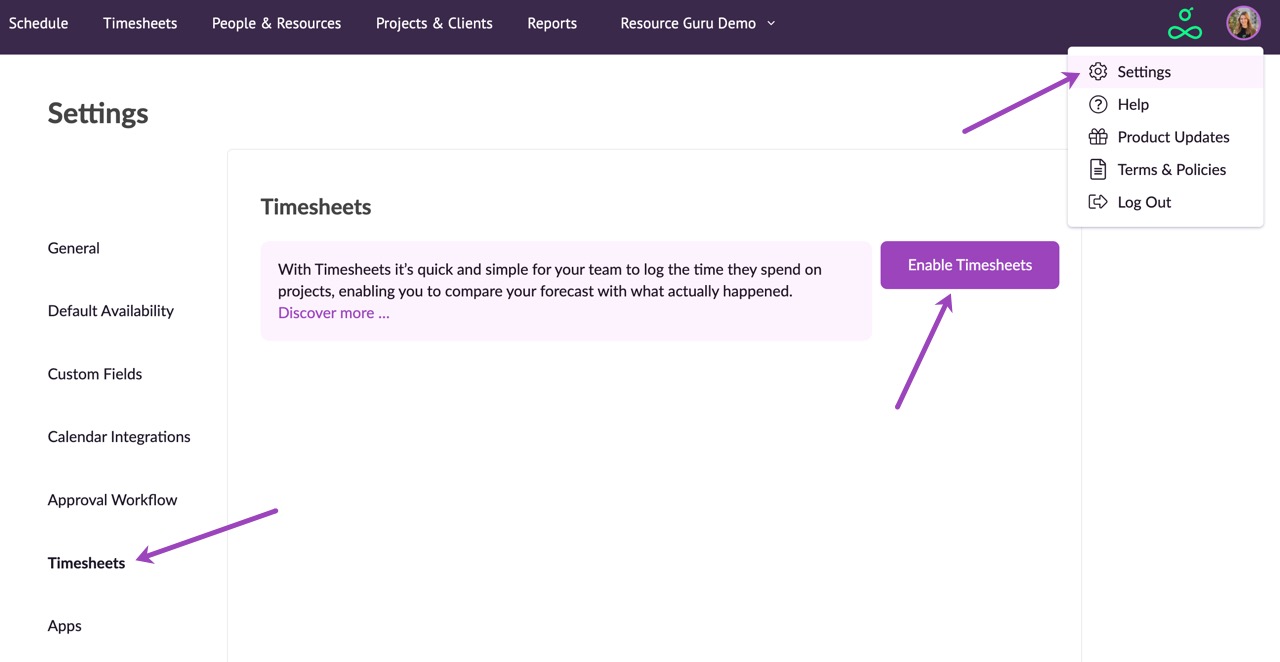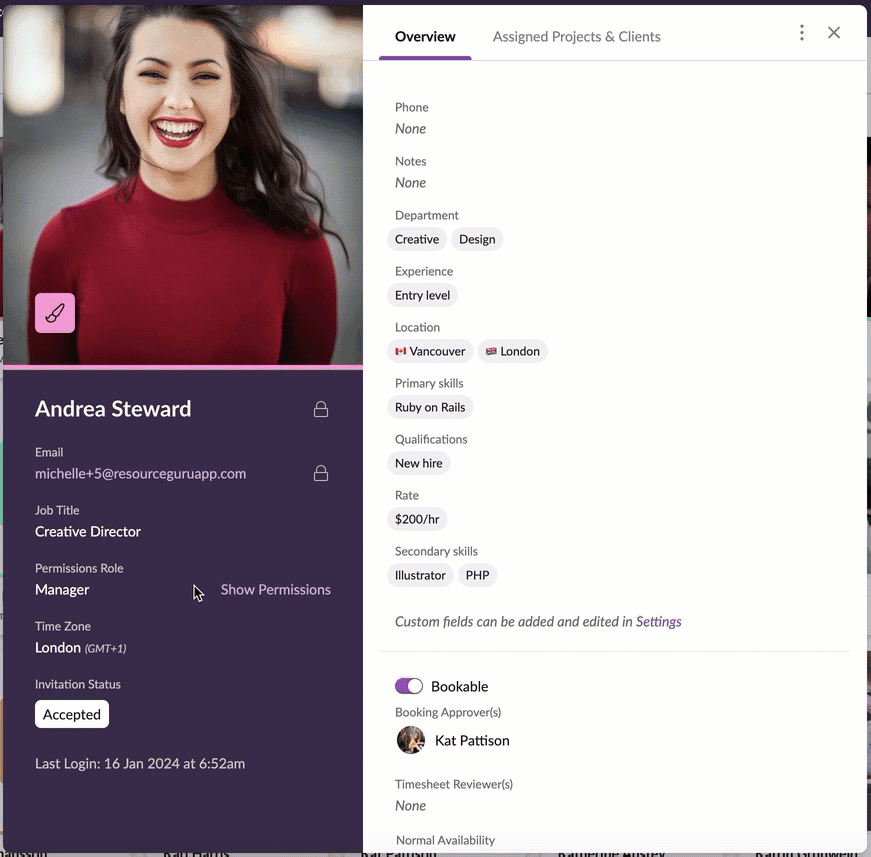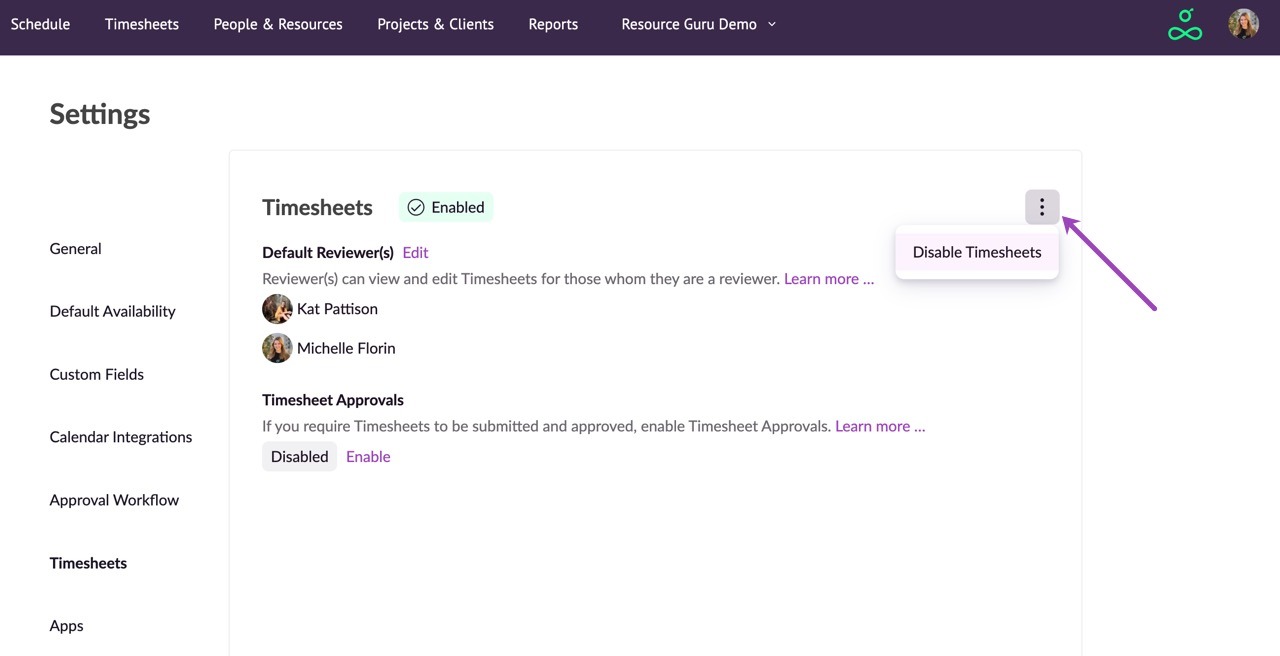Enabling and Disabling Timesheets
Managing your team's time is crucial for project success, and with our Timesheets feature, it's easier than ever. By allowing your team to log the time they spent on bookings you can report on actual vs. forecasted hours, and make more informed decisions. This guide walks you through the steps to enable or disable Timesheets in your account.
Enabling Timesheets
Click on your profile picture and then select Settings > Timesheets > Enable Timesheets.
What Happens When You Enable Timesheets?
By default, everyone who has access to your account is granted the ability to edit their own timesheets. This means they can enter, modify, and manage their own time entries.
You can adjust individual permissions if required. To restrict someone’s access to the Timesheets section, change their permissions to No Access via their profile in the Resources section.
Disabling Timesheets
To disable timesheets, go to Settings > Timesheets, then click the options menu followed by Disable Timesheets.
Please note: disabling timesheets will remove the ability for your team to log the actual time spent on bookings. It's important to consider the impact this may have on your project reporting and time management before making this change.