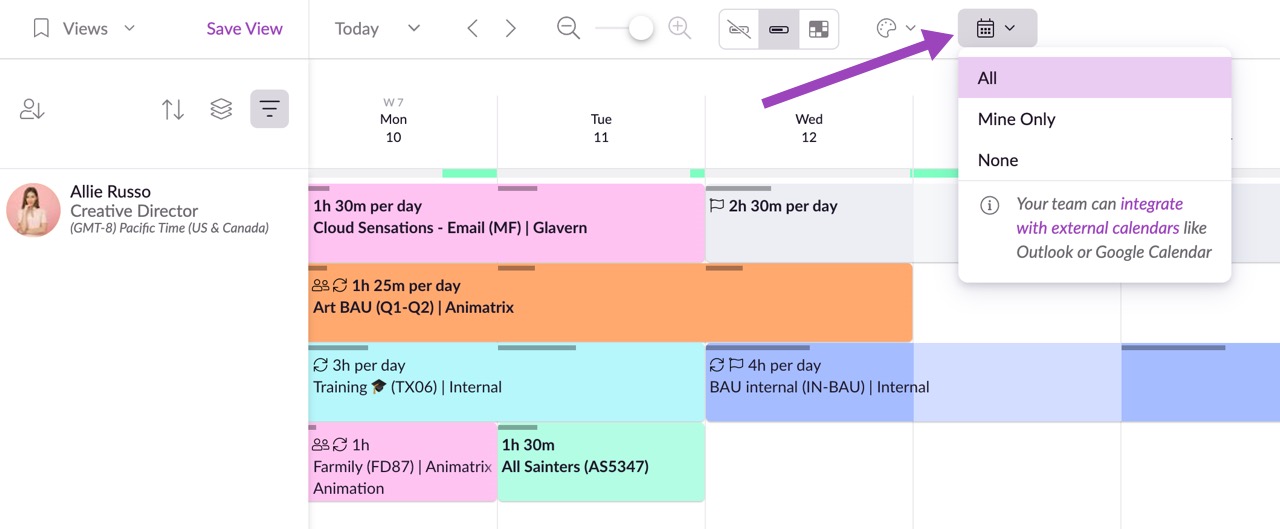Hide or Display External Calendar Events on the Schedule
Not all teams need to see all the external events that their colleagues have booked via other calendars. So, the calendar icon lets you choose which external events are displayed to you on the schedule. External events are those which have come from Outlook or Google Calendar via the 2-way calendar sync feature.
If you choose All you will see the external calendar events for anyone in your account who has synced Resource Guru with Outlook or Google Calendar. You will not be able to see the full details of other people’s events; these will remain visible only to them.
If you choose Mine Only, everyone else’s external calendar events will be hidden, and you will only see events from your own Outlook or Google Calendar.
If you choose None, all external calendar events will be hidden.
Your preferences will be remembered even if you log out, and they will not affect what other people see in the account; this setting is specific only to you.