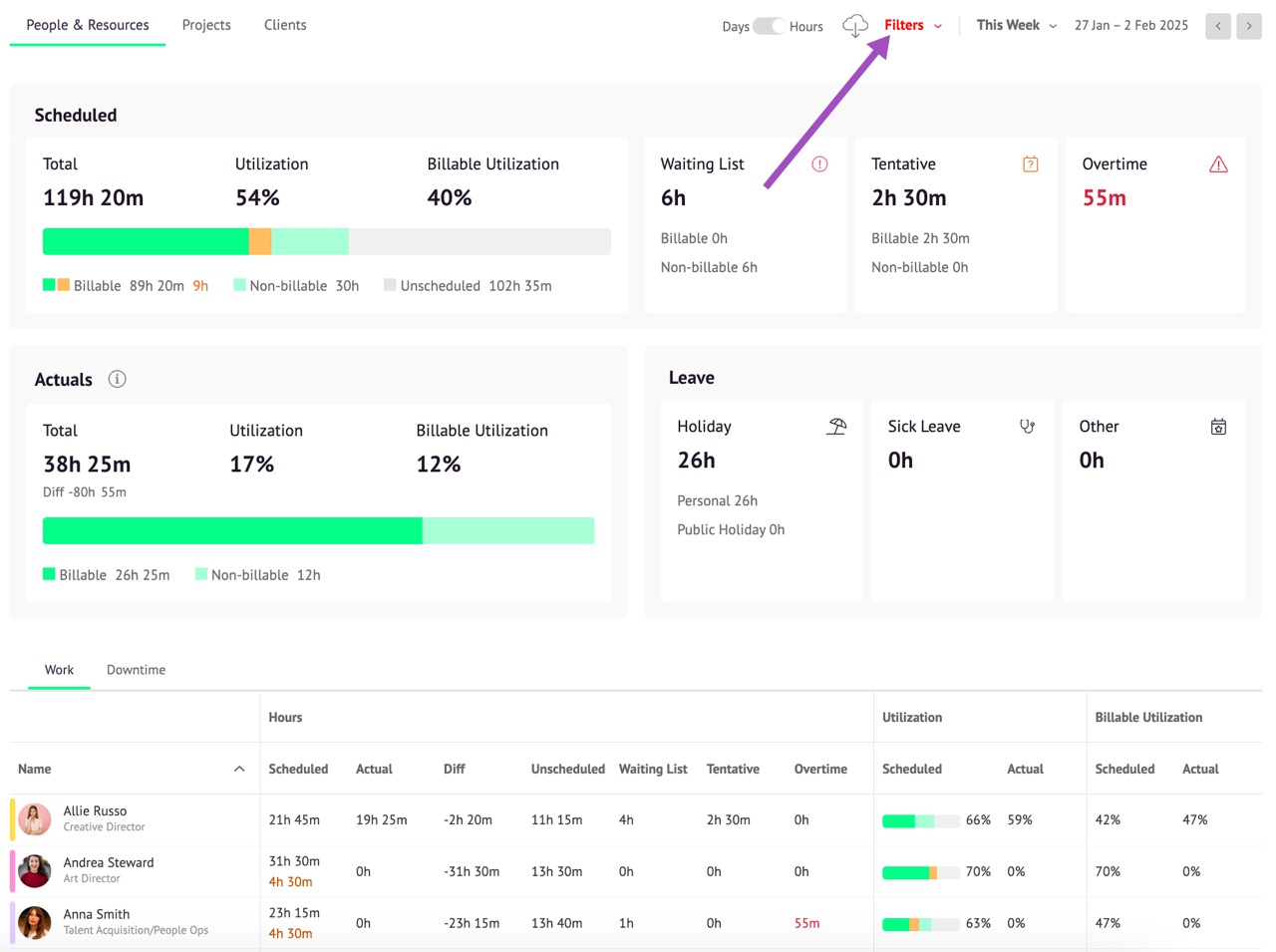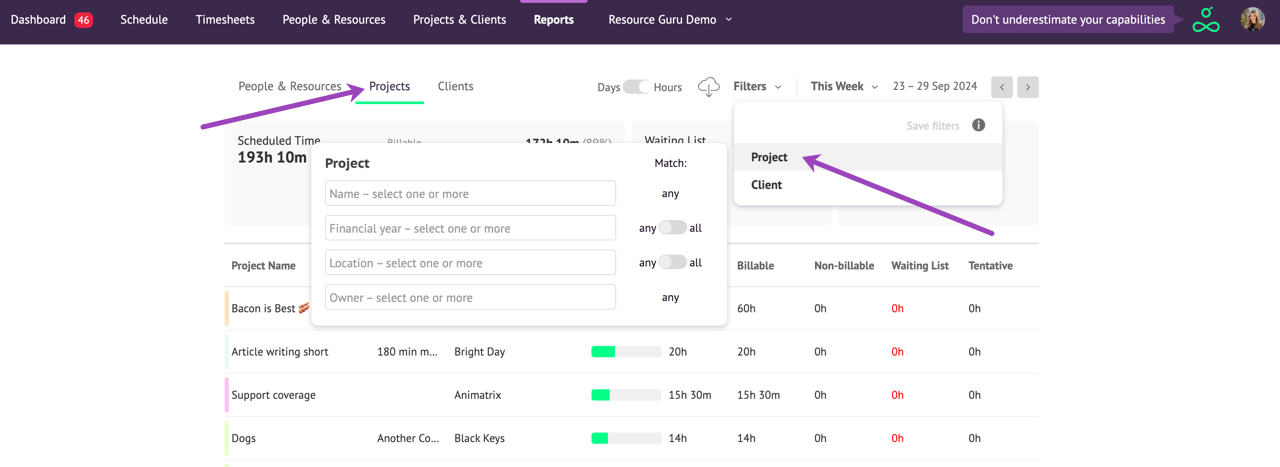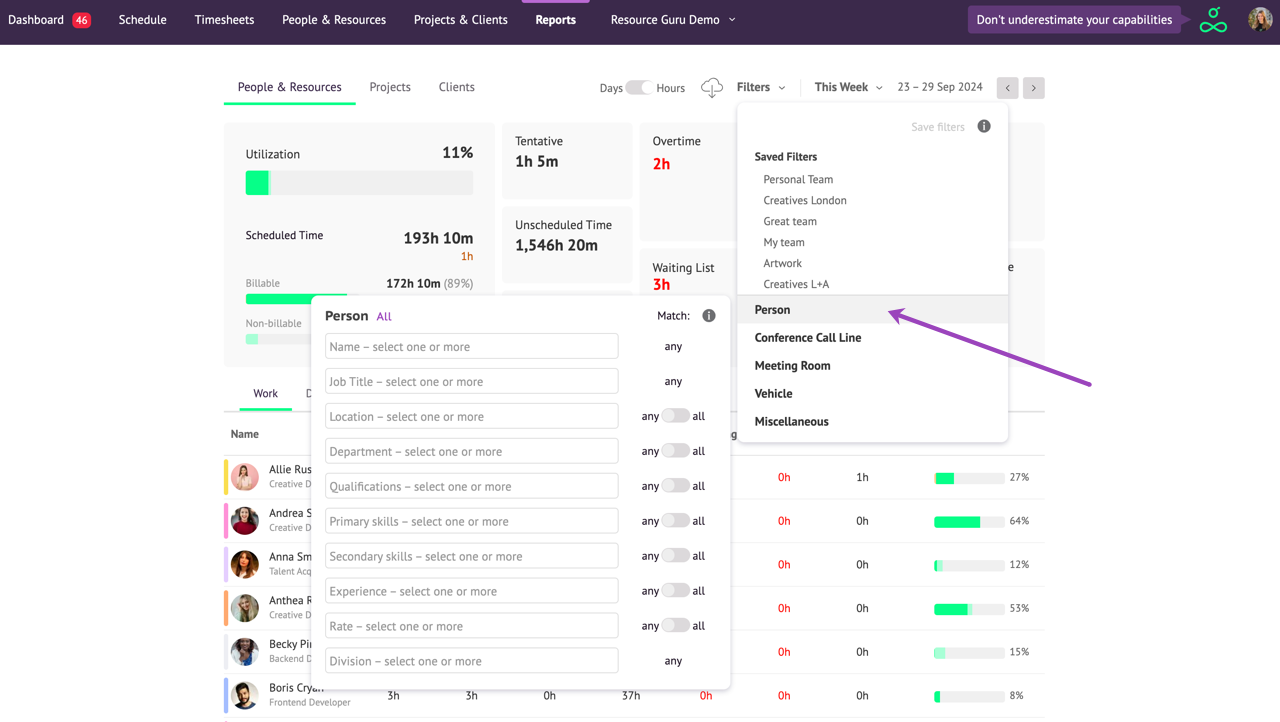Filter Legacy Reports
Need to run a utilization report on just one department? Or on one location? Filters work in conjunction with custom fields to help you to focus on specific groups of resources. You’ll know filters have been applied if the Filters menu turns red.
In the Projects or Clients report you can filter projects and clients by name, or by specific custom fields you’ve created.
In the People & Resources report, you can filter by job title, resource type, name, or any of the custom fields you’ve created.
Guru tip
Create a custom field called “Department” to run department-level reports—you can even do the same thing for “Skills.”
Downloading Reports
If you apply any filters to either the Resources or Projects reports, they’ll also be applied to the reports you download. So, make sure you remove any filters before you hit the download button if you want a full picture of all your data.
For more information on saving/clearing filters and using Match any/Match all, please see the article on using filters in the schedule.
Learn more
Navigating Reports
Capacity Planning
Using the Downloaded Reports