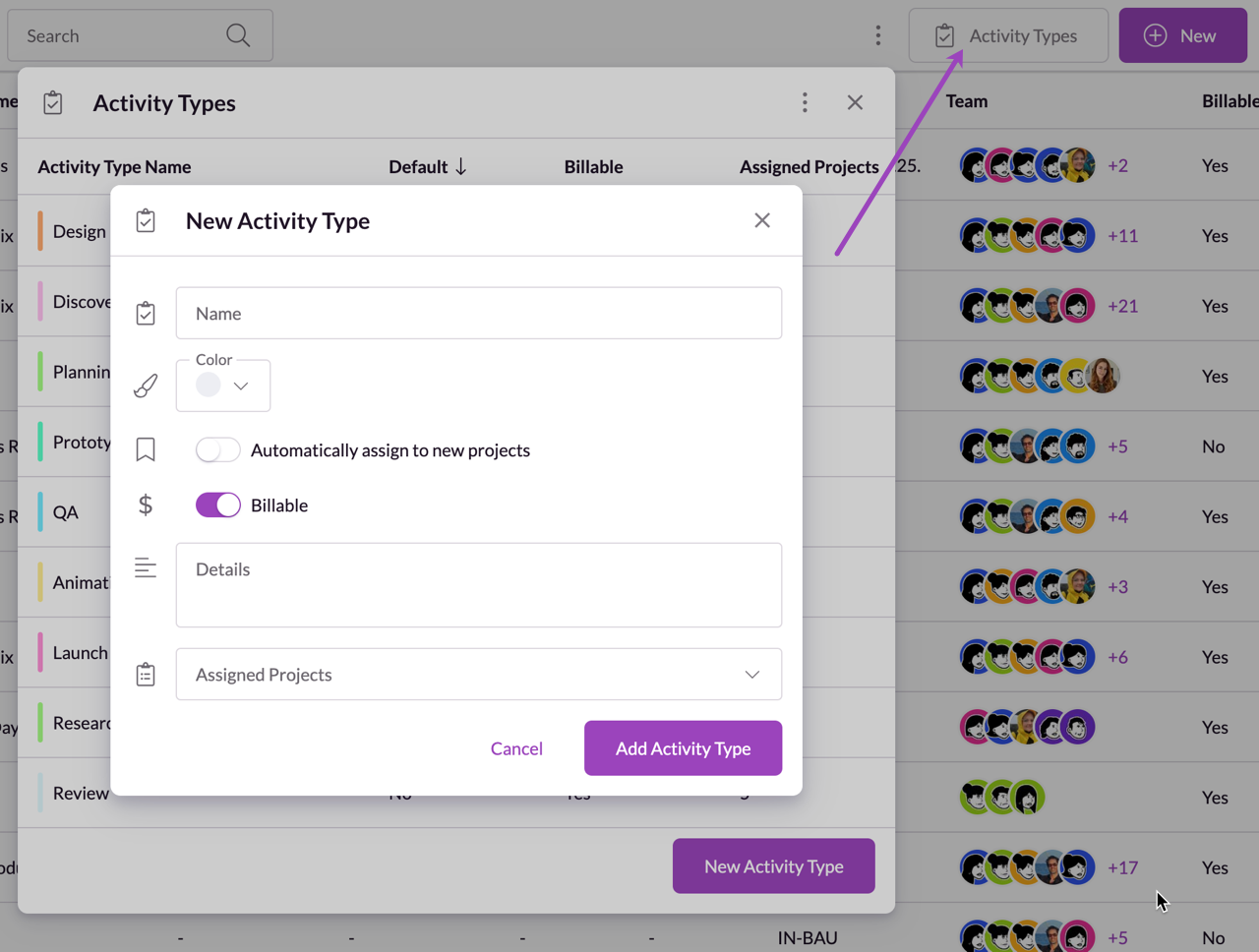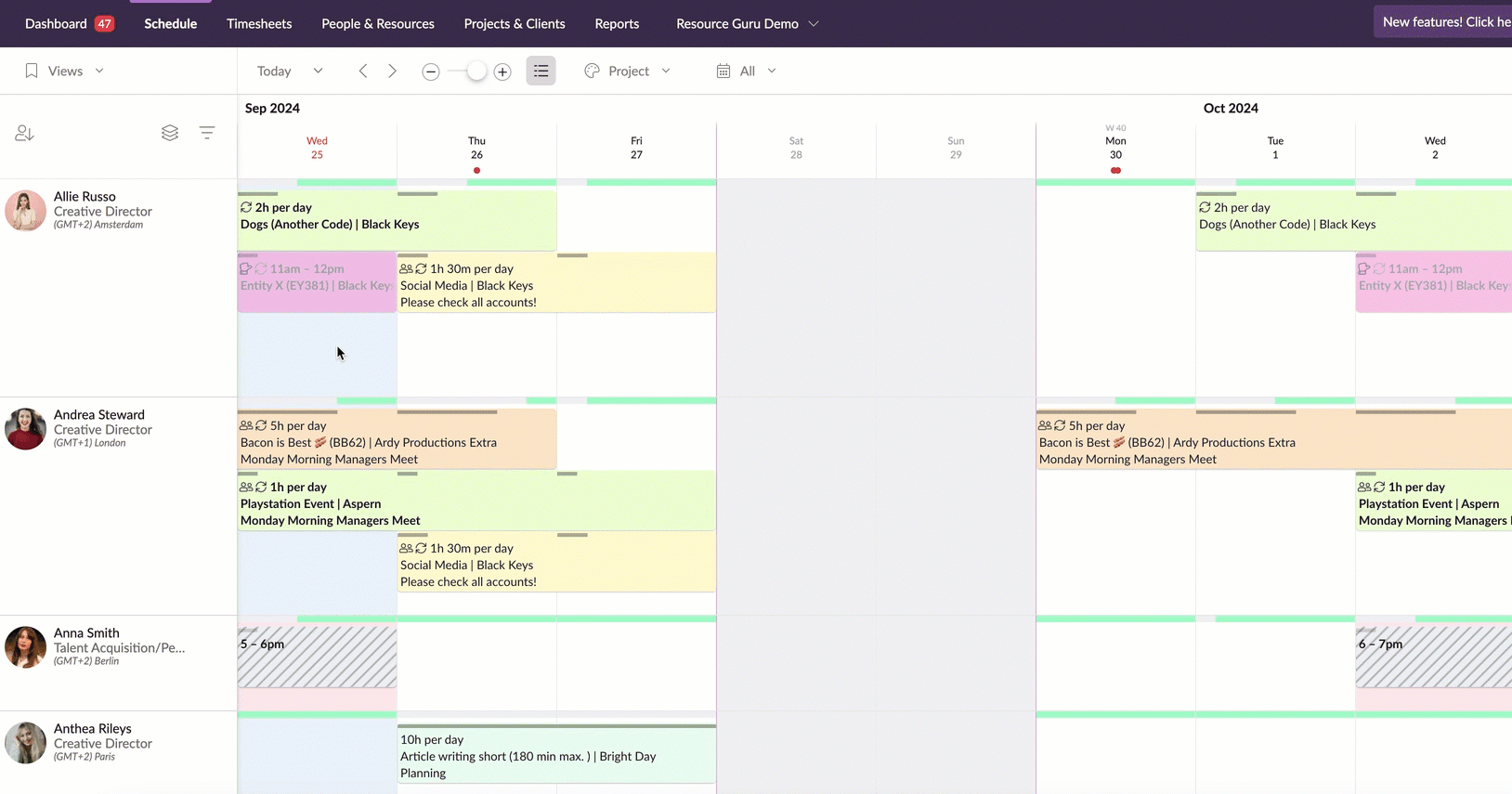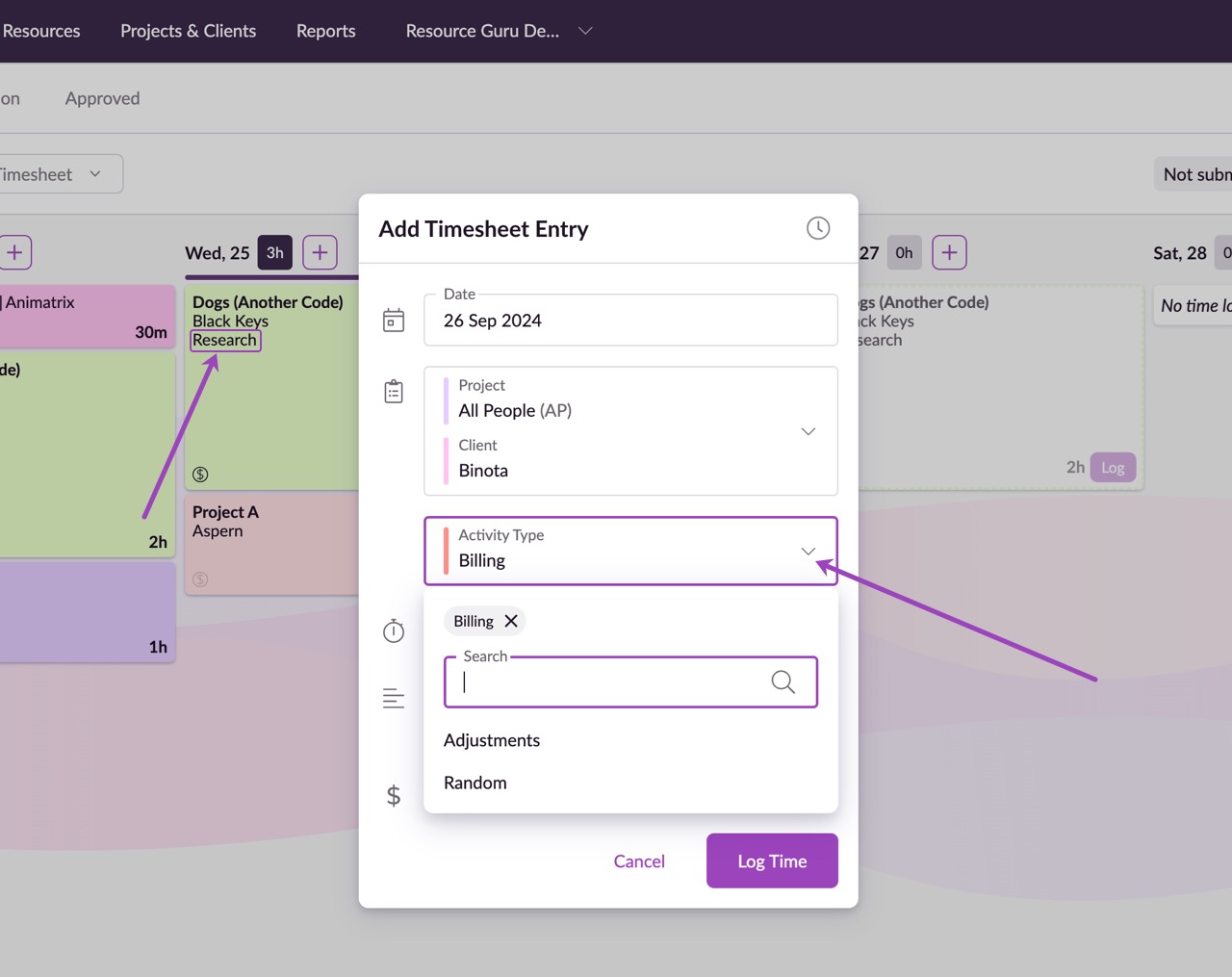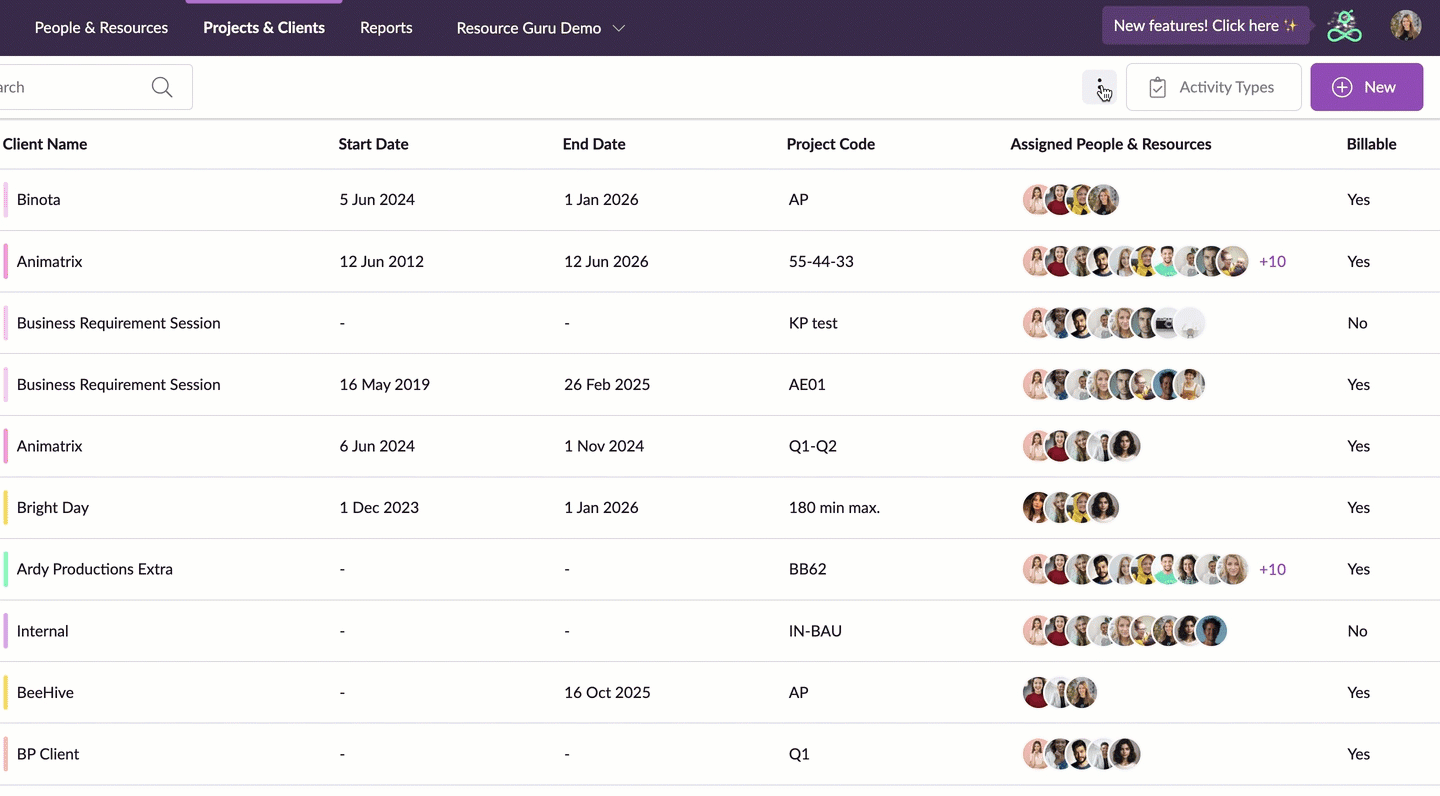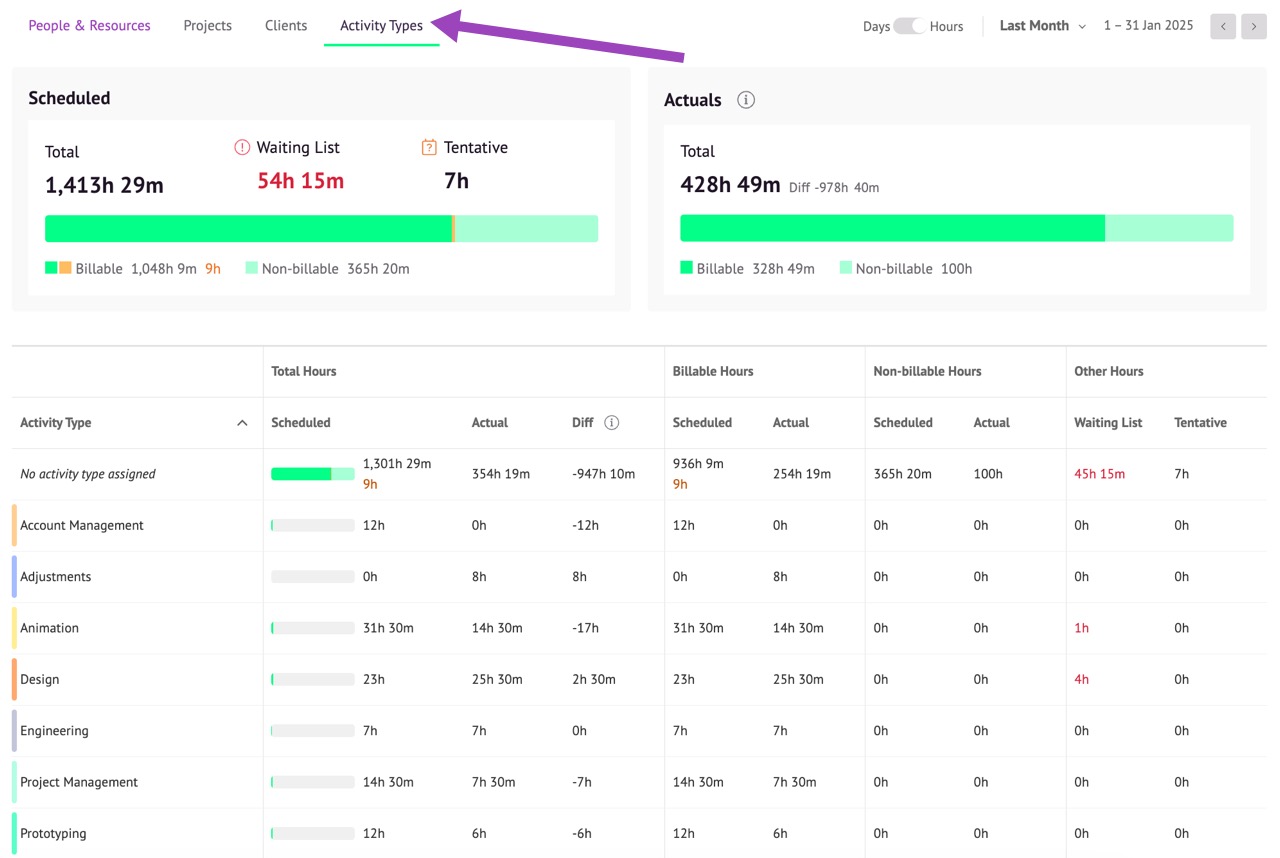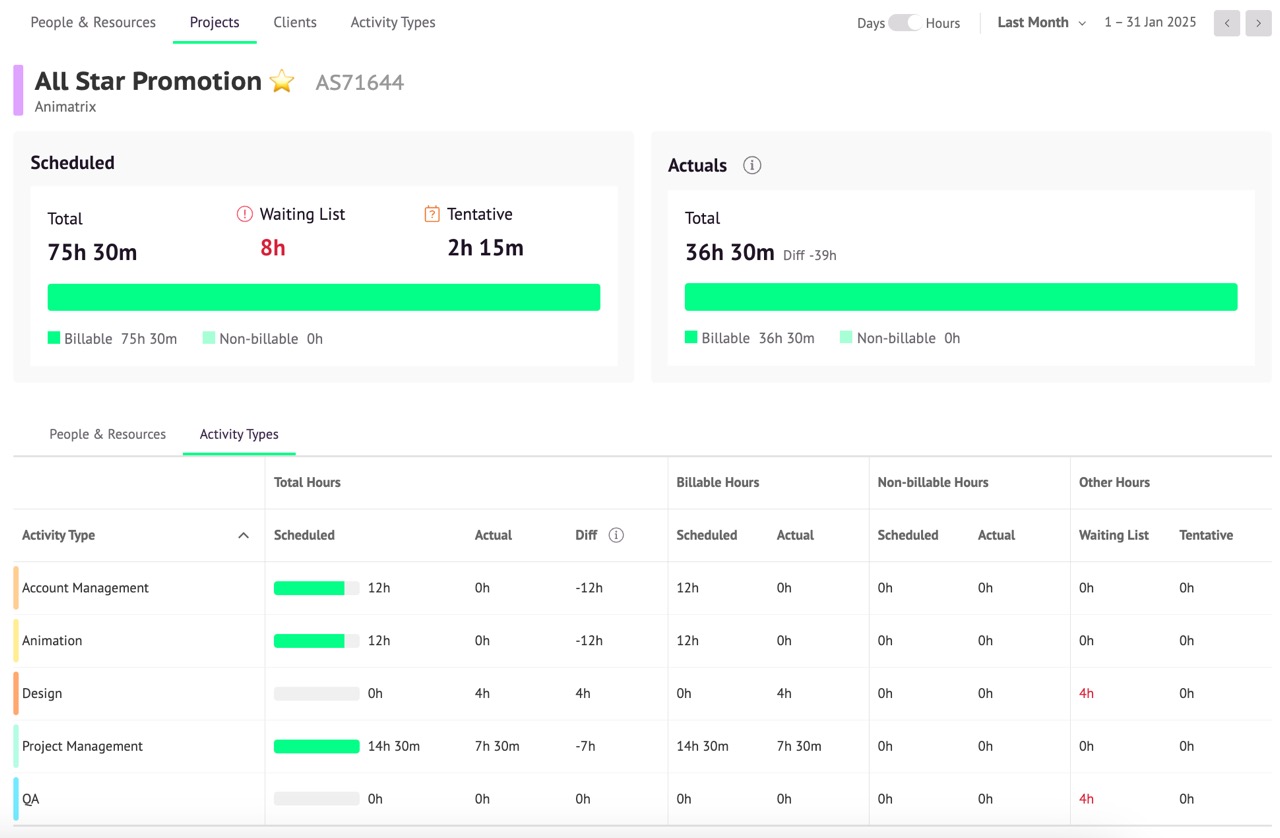Add Activity Types to Projects
Please note: Only users with permission to create/edit projects can add or manage Activity Types within a project. Activity types assigned to projects are visible to anyone with access to the full Schedule or the Projects & Clients section.
Activity Types help you categorize your team's work more effectively, giving you a clearer picture of how you’re spending time on different tasks.
You can apply these customizable labels to projects and timesheet entries to organize various types of work—whether it’s billable vs. non-billable time, internal meetings, project work, or training sessions. Activity Types let you create categories that fit your workflow, making it easier to track, analyze, and manage your team's time.
How to Add Activity Types
1. Head to the Projects & Clients section
2. Click on Activity Types next to the +New button
3. Click New Activity Type: Give it a name, a color and assign it to one or multiple existing projects and mark it as billable or non-billable. Give each Activity Type a name and a description that reflects how time is tracked in your organization
For example, you might want to create Activity Types for:
Billable Work
Internal Meetings
Client Communication
Training/Development
Research
Testing
Guru tip
Since you’ll be able to filter your reports by Activity Types, you could use the categories to differentiate billable and non-billable time for more accurate invoicing and financial reporting.
Assign Activity Types in the Schedule
When creating a booking in the Schedule, you can now select the relevant Activity Type from a dropdown menu, after adding a project.
Note: You'll only see Activity Types that are specific to that particular project.
If the project doesn’t have any Activity Types assigned yet, you can easily add them either in the Projects & Clients section, or directly from the booking form. Simply open the project from the booking form and assign the Activity Types as needed.
Adding Activity Types in Timesheets
Your team can also tag their timesheet entries with the appropriate Activity Type category.
In the Timesheets section, you’ll now see an additional column showing the Activity Type on each entry. This allows for better visibility and organization of how time is being spent.
When logging your actual time spent, click on the timesheet entry and select an Activity Type category from the dropdown. You'll only see Activity Types that had been assigned to that particular project.
Editing Activity Types
To edit an existing Activity Type, head into the Projects & Clients section, click on Activity Types and select the one you want to change. You’ll be able to edit the name, color, details, and which projects are assigned.
Reporting on Activity Types
At the top of the Activity Types report, you'll find an overview of the total Scheduled Time, alongside the number of days allocated to the Waiting List and Tentative bookings within the selected date range. This section also breaks down the time into Billable and Non-billable categories, giving you a quick snapshot of how your team’s time is allocated.
Below this summary, you'll see a detailed breakdown of scheduled and actual time logged for each Activity Type or where there is no activity type assigned. For every activity, the report shows:
Total Days scheduled and the actual time logged by your team, along with the variance (Diff) between the two.
A split between Billable Days and Non-billable Days, both for scheduled and actual time.
Time allocated to Waiting List and Tentative bookings, highlighted separately to help identify unconfirmed work.
This layout helps you analyze how time is being spent across different activities within a project.
Within a project, switch from People & Resources over to Activity Types to view a detailed breakdown of scheduled and actual time logged for each Activity Type on this particular project.