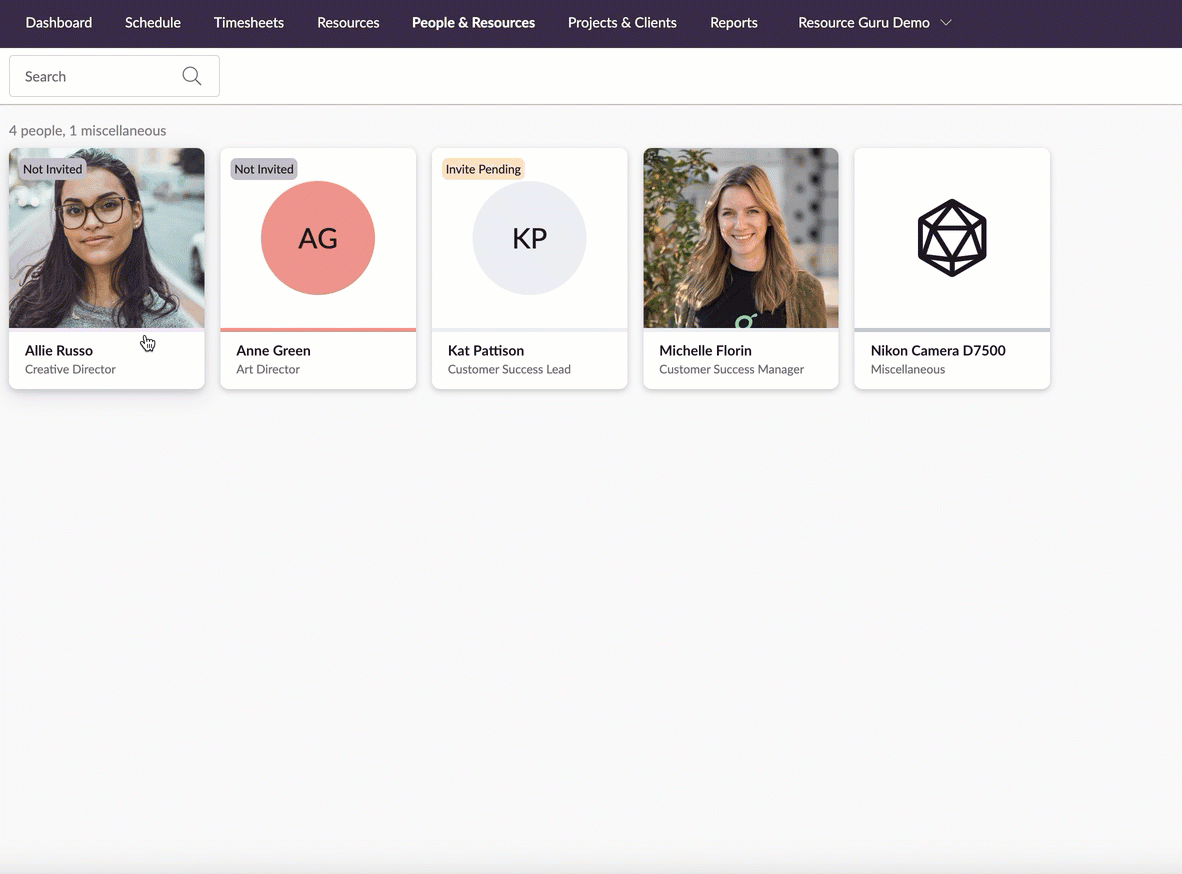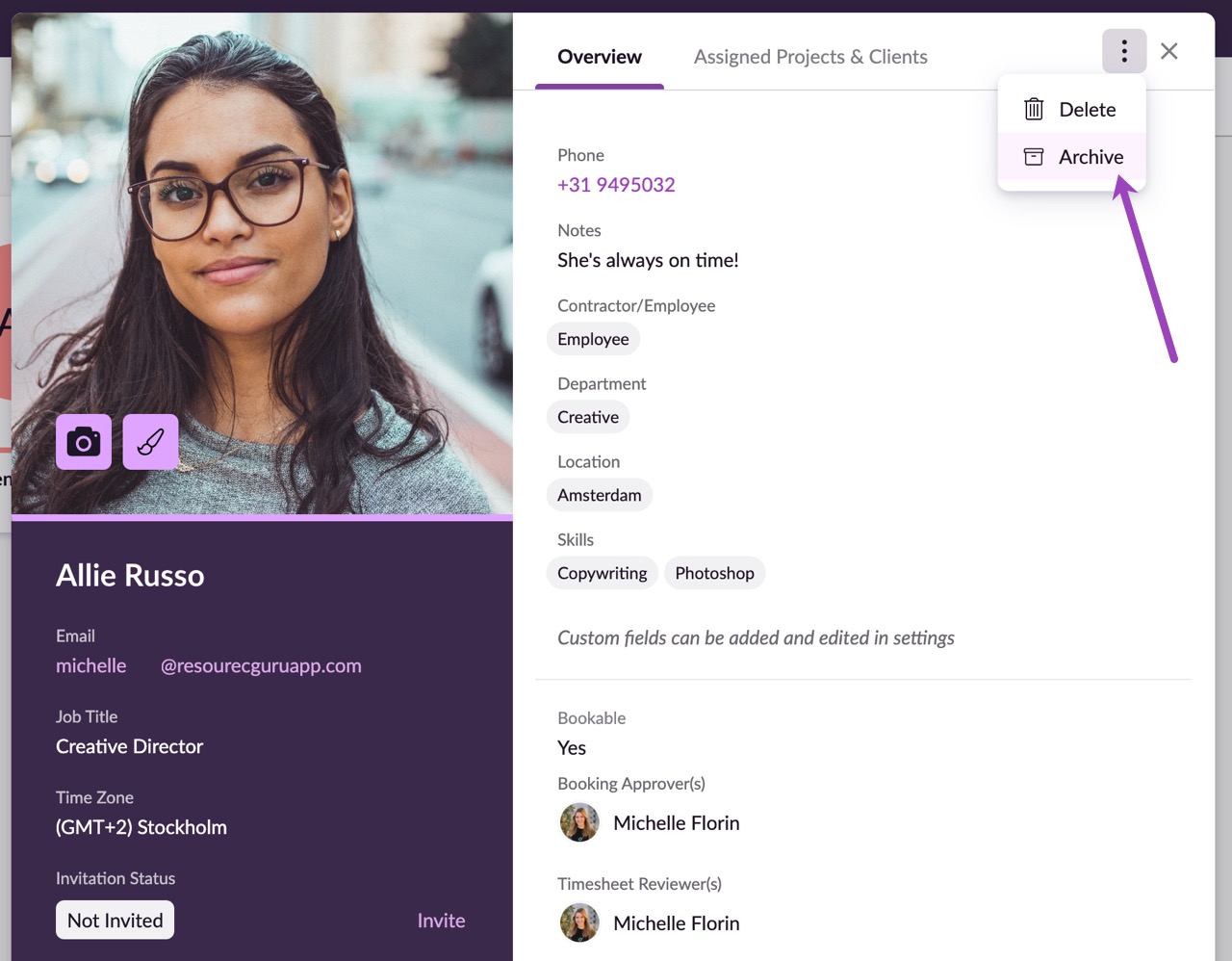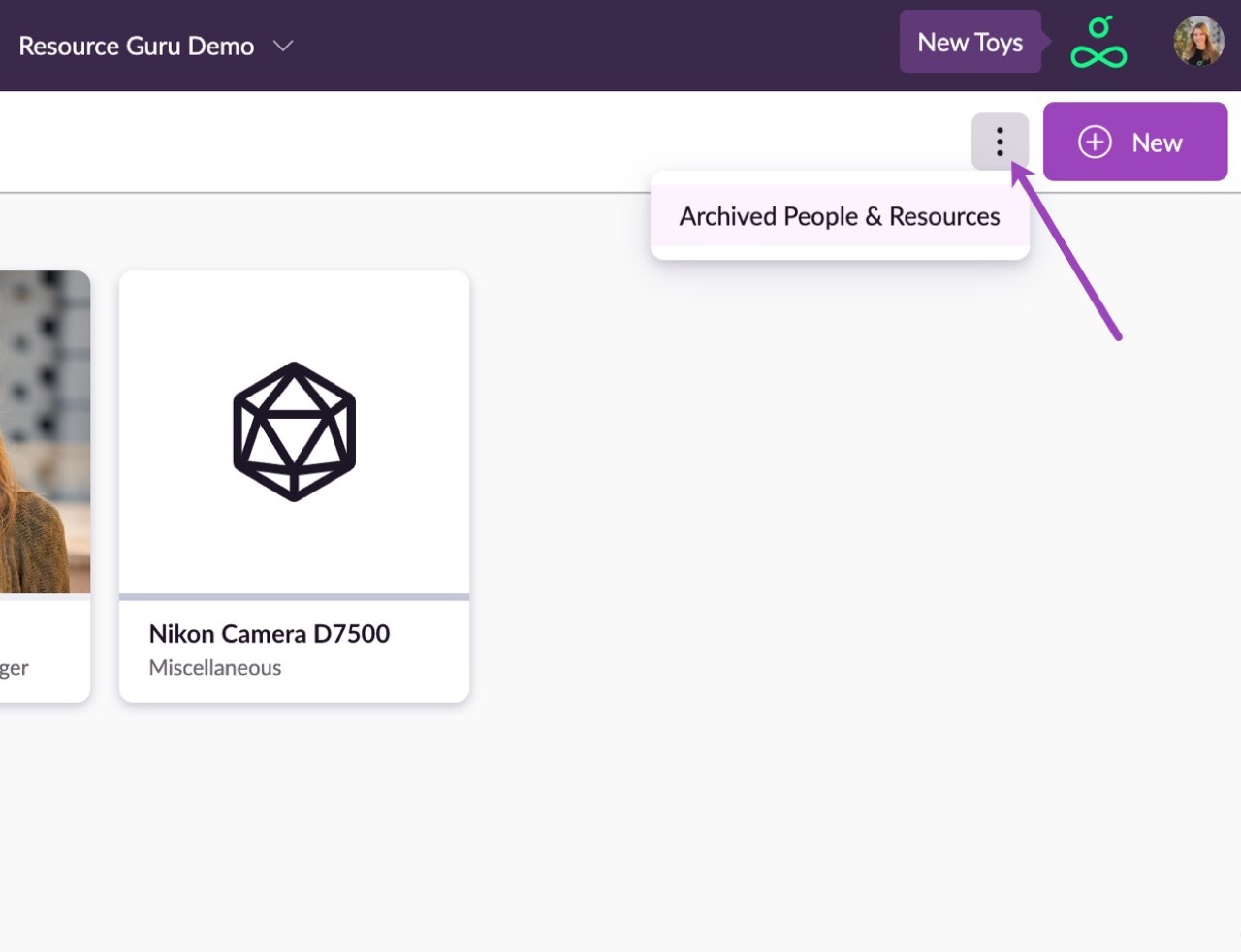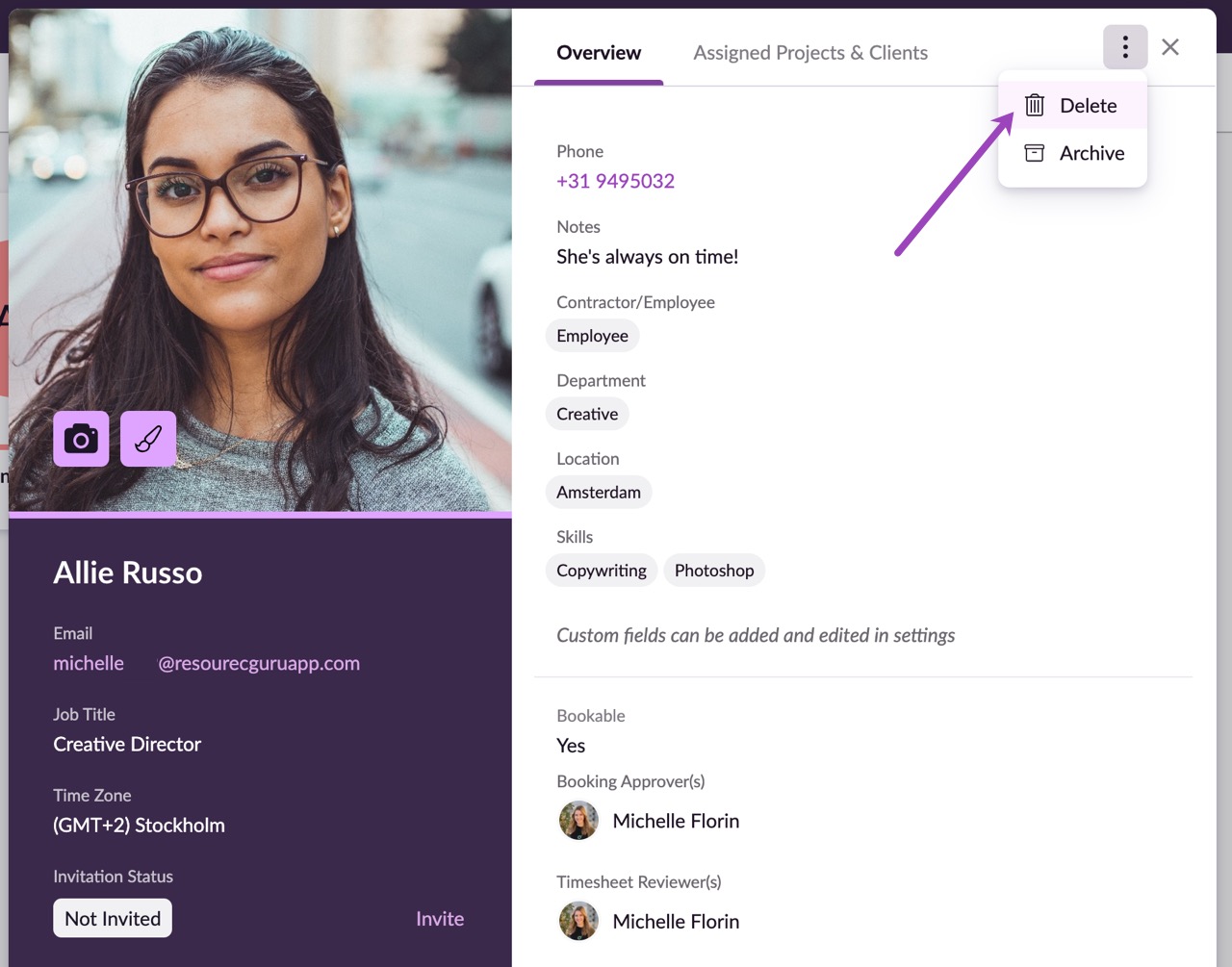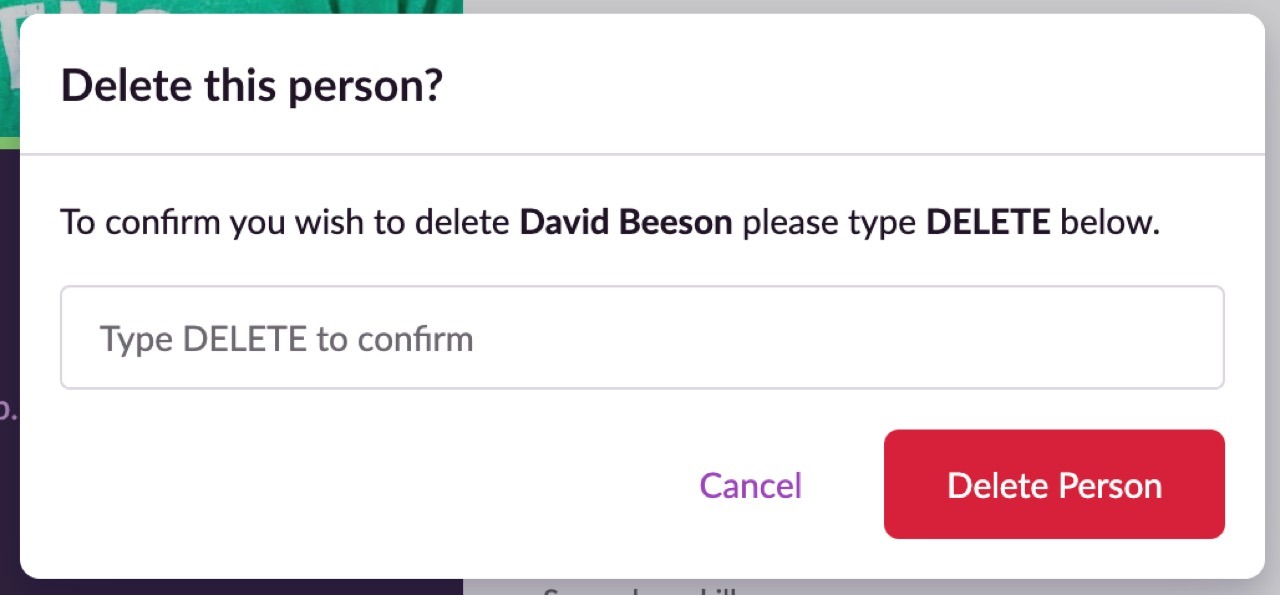Edit, Archive, or Delete People and Resources
Please note: You need to have manager or higher permissions to edit people profiles. Contact an administrator in your account if you need increased permissions.
To edit a person or other resource, click on their profile card in the People & Resources section, hover over the fields and click those that you wish to edit.
If you have sufficient permissions, you can also open the profile card and make edits from various places such as the Schedule, bookings and projects.
Please note: Once a person has activated their account, only they can edit their name, email address, password, and photo. See this article on editing your own profile.
To learn more about editable fields and options relating to resource setup, please see the article on Adding people and non-human resources.
People and other resources can be archived when they are temporarily no longer needed and while archived they do not count towards the cost of your plan. (This is a useful option for contractors who come and go).
When you archive a resource they will no longer appear in the Schedule. Historical data relating to an archived resource will still appear in your reports.
Archiving People & Resources
Please note: If you archive a person with outstanding bookings, any future bookings where the person is the booker of will be transferred to you, while any future bookings where the person has been booked will be permanently deleted.
Additionally, if the person has timesheets that have not been submitted or approved, be sure to process these before archiving to avoid losing any logged time.
To archive a person or other resource, click on their profile card in the People & Resources section, followed by the three dots in the right corner of the modal, then click Archive.
To view or reactivate archived resources:
Click the Archived tab in the People & Resources section.
Next, click on the profile card of the resource you wish to reactivate then either:
Click the Unarchive link in the banner that is displayed on the card
Click the 3 dots in the right corner of the window, followed by Unarchive
Guru tip
If a resource is archived it will be removed from future multi-resource bookings. For any historical multi-resource bookings, the resource will be split into individual copies of the events instead to ensure that historical reports remain accurate. The rest of the multi-resource booking will remain in place for any other resources who had been scheduled.
Deleting People & Resources
To permanently delete a person or other resource, click on their profile card in the People & Resources section, then the three dots in the right corner of the window, followed by Delete.
You’ll be asked to confirm your action, because unlike archiving, deleting a resource can’t be undone. Historical data relating to deleted resources will still appear in your reports, however.
Please note: If you delete a resource that has outstanding bookings, any future bookings where the resource is the booker will be transferred to you. Any future bookings where the resource has been booked will be deleted.
Guru tip
If a resource is deleted it will be removed from future multi-resource bookings. For any historical multi-resource bookings, the resource will be split into individual copies of the events instead to ensure that historical reports remain accurate. The rest of the multi-resource booking will remain in place for any other resources who had been scheduled.