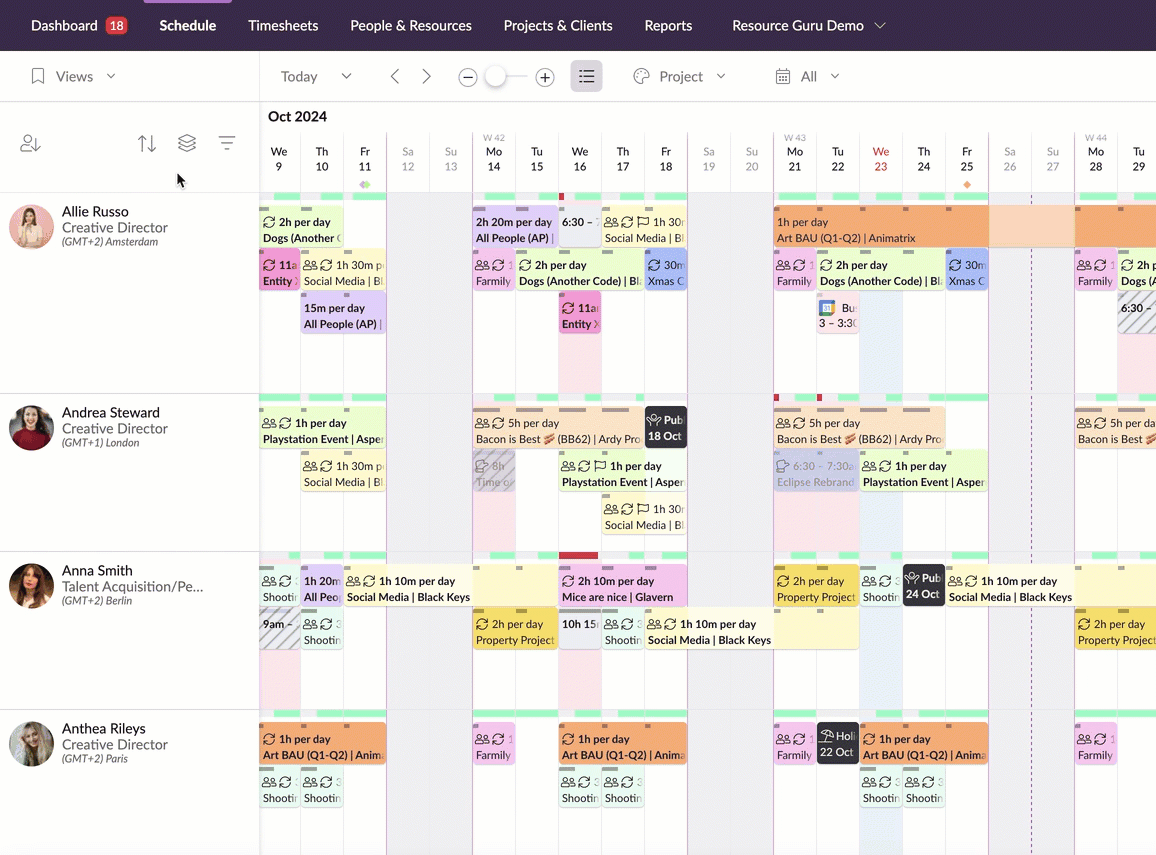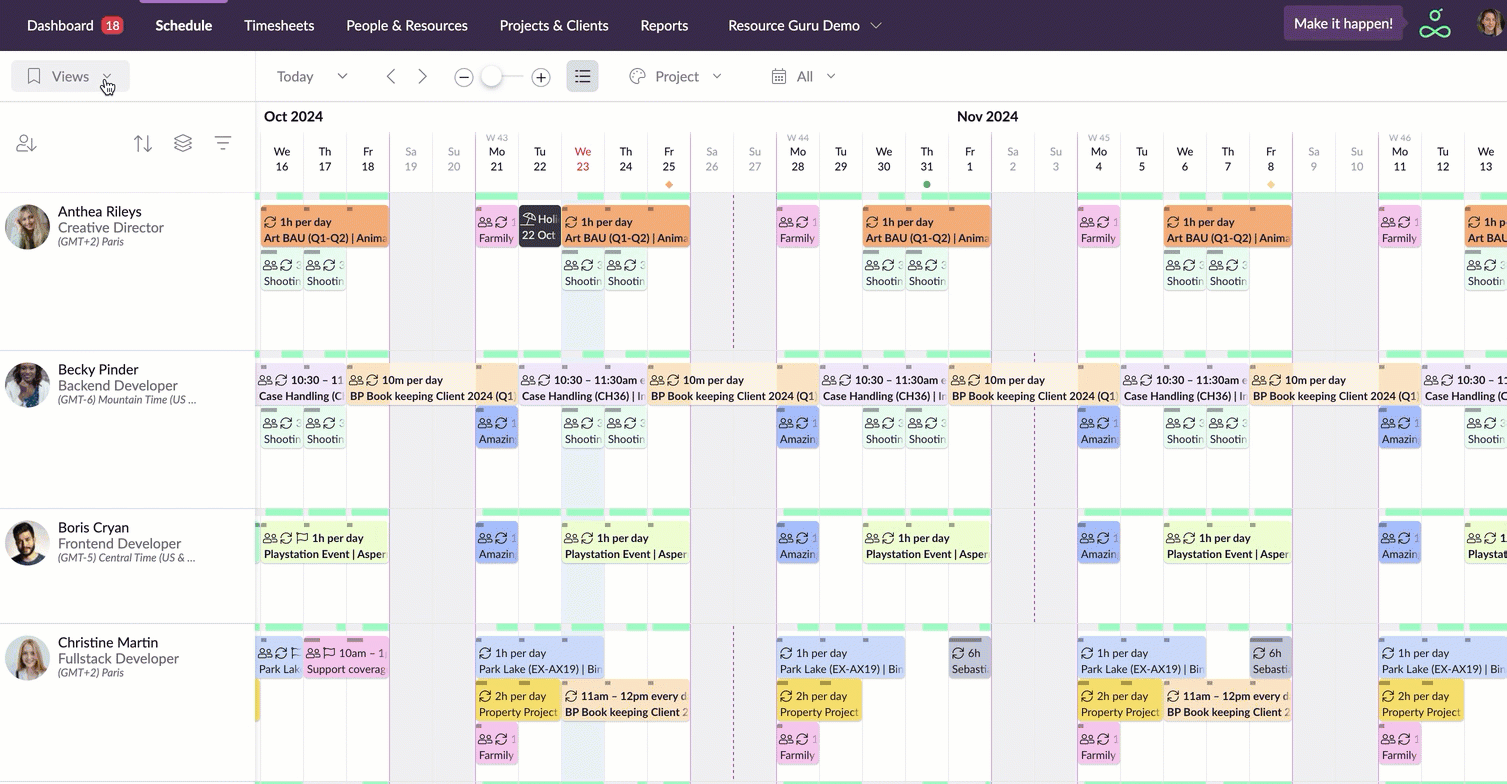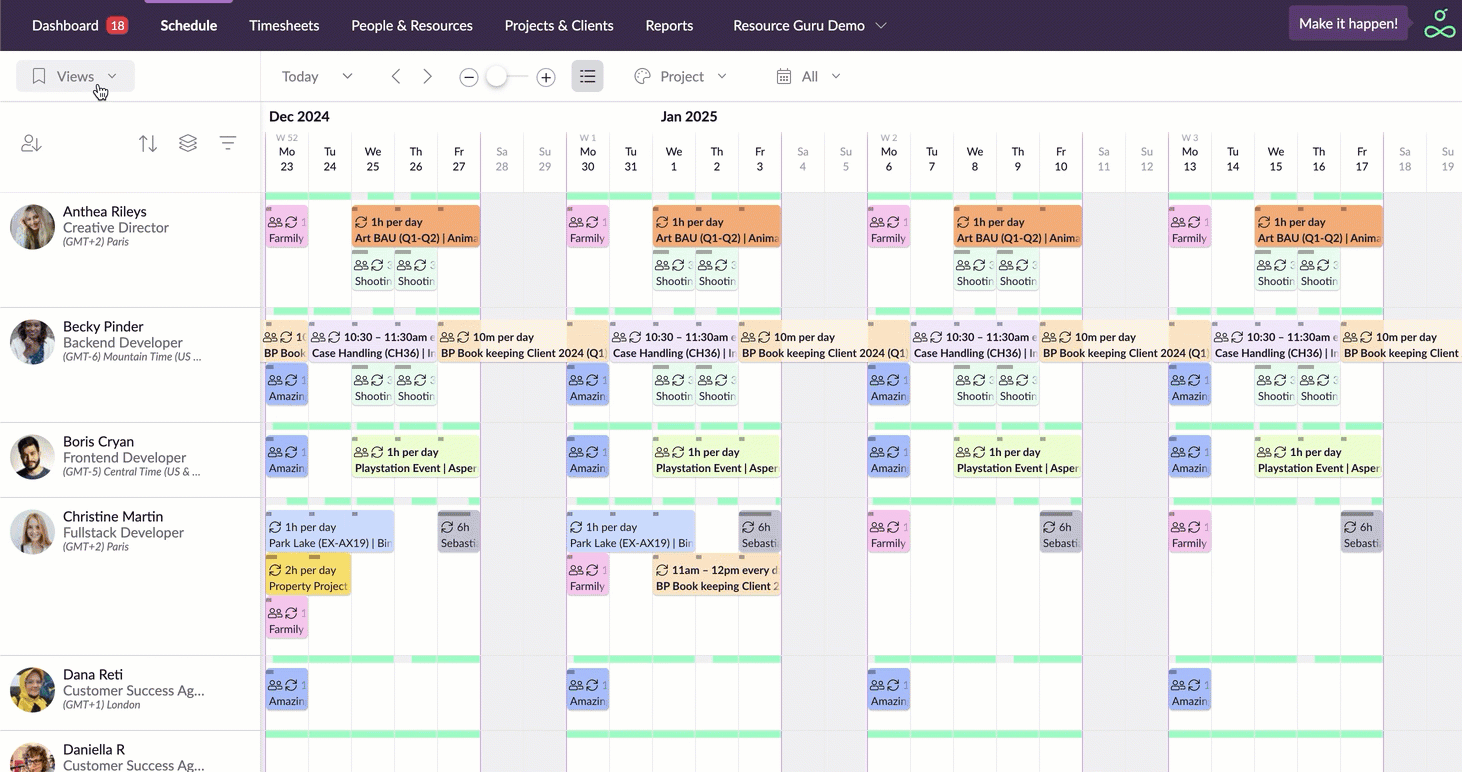Use Saved Views to Book Multiple People at Once
So, you’d like to quickly schedule a booking or time off event for everyone in a specific team? No problem! It’s easy to create multi-resource bookings, but by using saved views you can make the process even quicker.
To create a saved view, just apply the relevant filters in the Schedule (you can add as many as you like), then click Save View at the top of the control bar. Be sure to give the view a meaningful name; for example, if we’ve filtered all people in creative roles who are based in London, we might call the saved filter "Creatives London".You’ll now see “Creatives London” listed under Views in the top left of the control bar. To delete or rename a saved view, just click on the three little dots next to the view name.
Now that we’ve saved a view for our creative team in London, it’s really quick and easy for us to schedule them for the same booking at once. Just click on the saved view and then create a booking. Whilst on the Booking/Time off form, click the People or Resources field and choose Currently filtered from the options menu, as shown above.
Saved views can speed up the process of booking whole teams at once, and it works for time off too; so closing the office for the holidays is just a few clicks away!