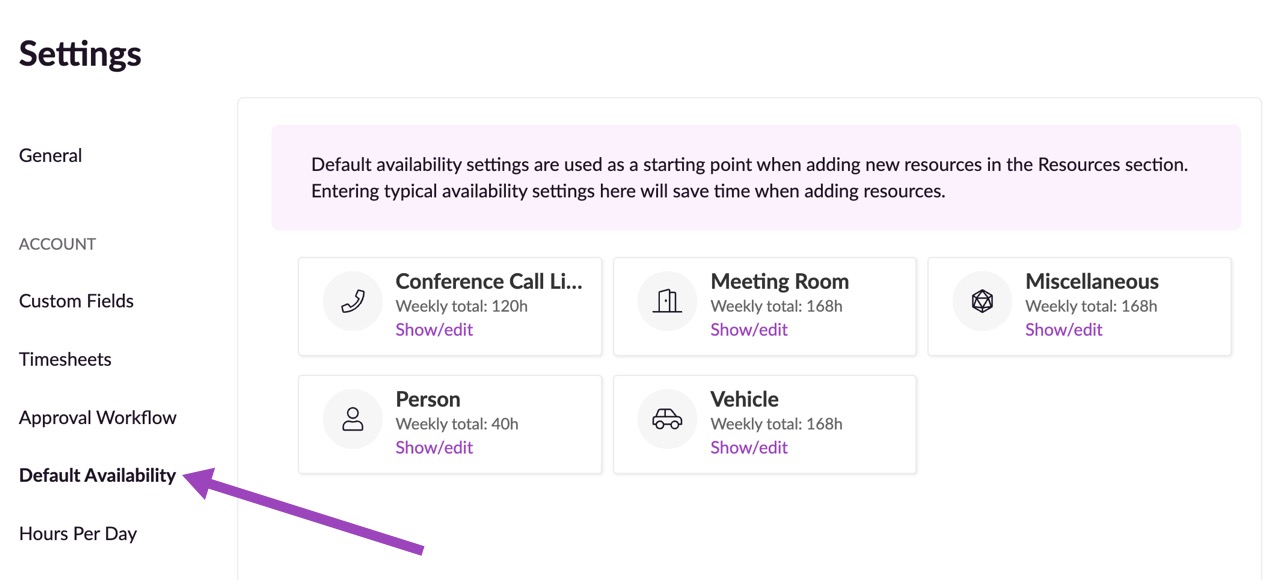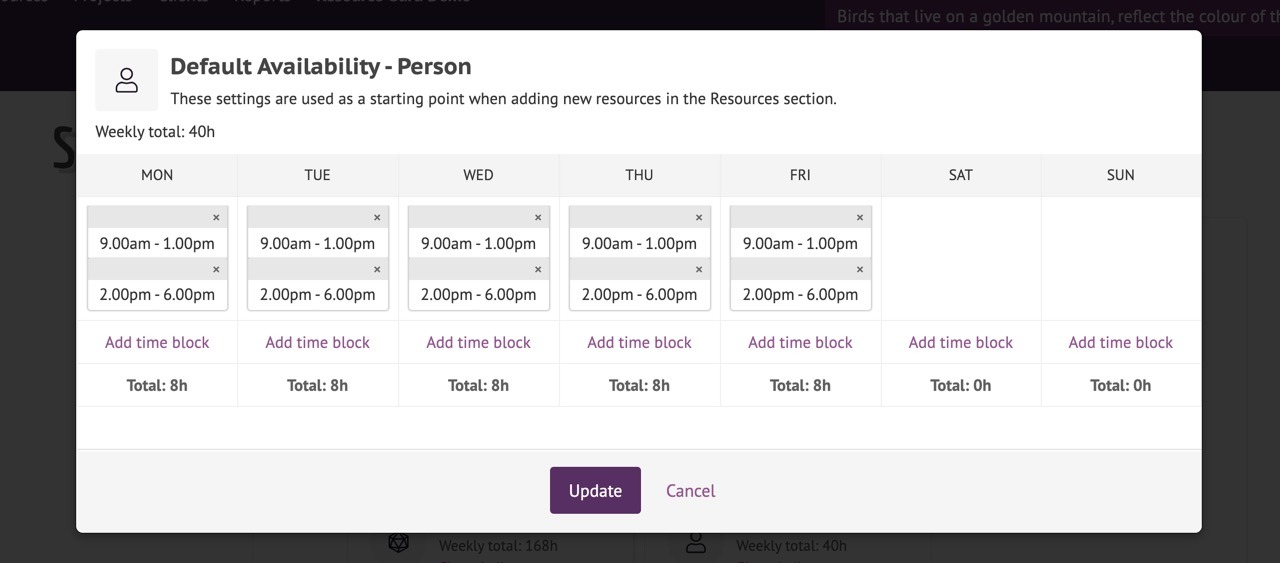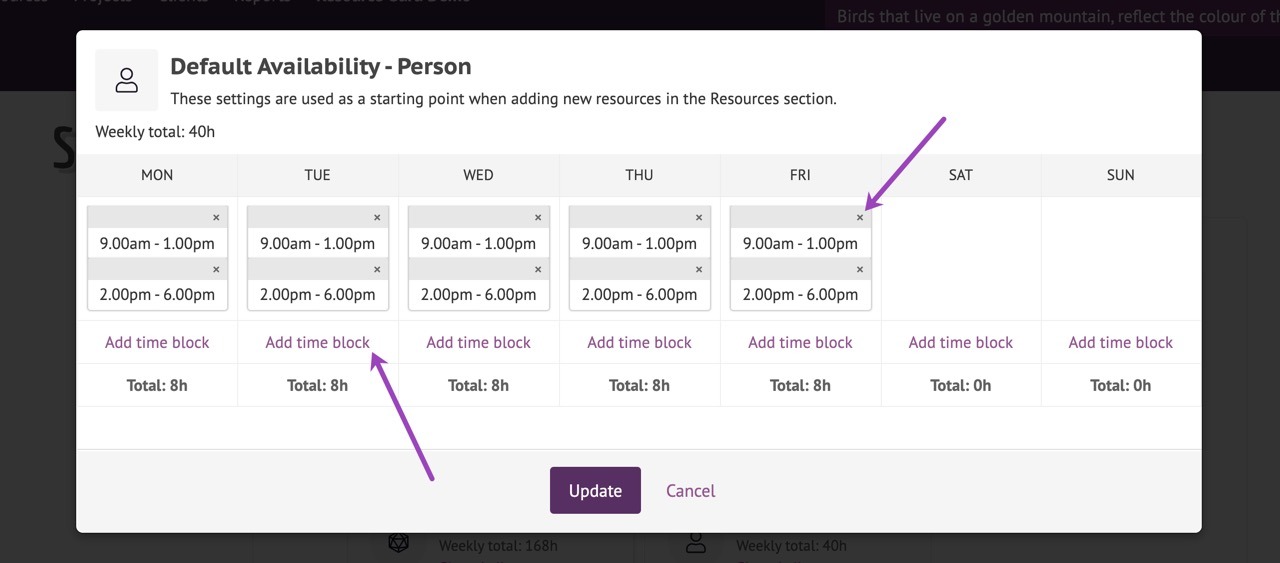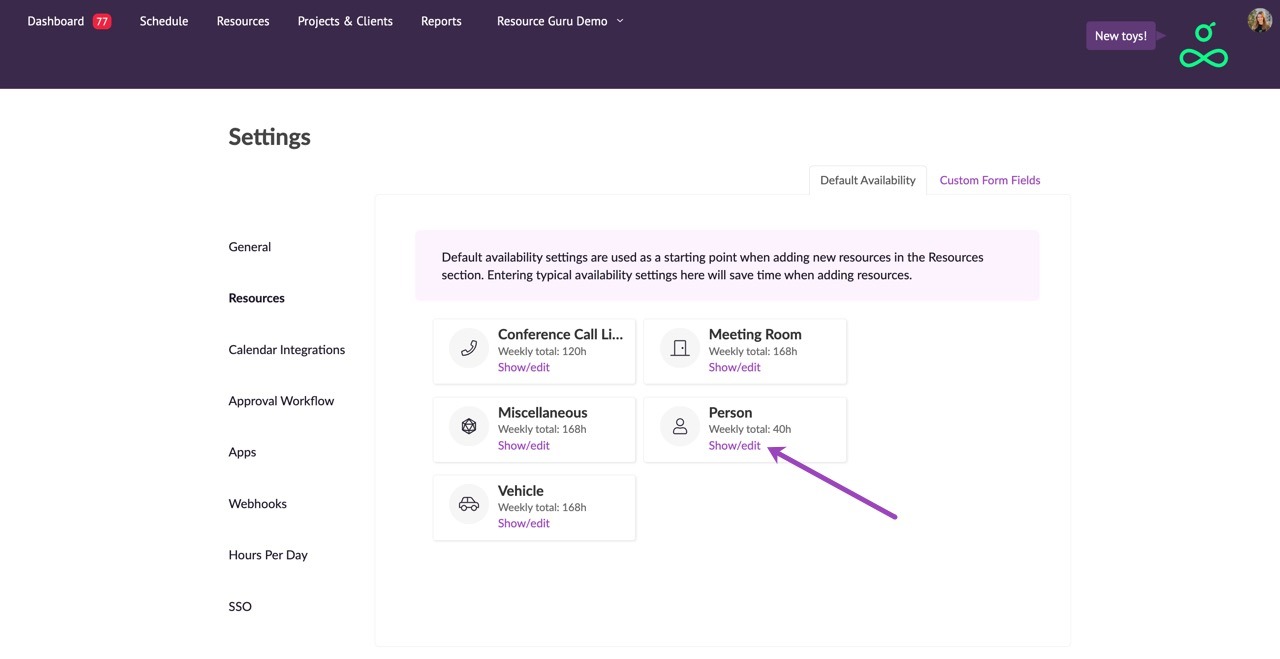Editing Resources Default Availability
Please note: You need to have administrator permissions in order to change the default availability of people and resources. Please contact an administrator in your account if you need increased permissions.
You can access the default availability section by clicking on Default Availability in the Settings menu.
Each person or resource you add to your account has Normal availability settings, i.e., times they are normally available for work. To save you time when creating new resources, default availability settings can be created for each resource type. The default for a Person is 40 hours per week (Monday to Friday, 8 hours per day plus a one hour lunch break). Other resources (Meeting Rooms, Miscellaneous, and Vehicle) are set to 168 hours per week (24 hours per day). Please note that you can change these defaults whenever you add a new resource to your account.
These settings are used each time you add a new resource to your account, so it’s best to set them up before you start adding your team.
You can edit the defaults by clicking Show/Edit on the resource type you’re setting up.
To remove a time block, click the x in the corner of that block. To add a time block, click Add time block and follow the instructions.
Please note: Changes to the default Normal availability in Settings only apply to any new resources added to your account - not to existing resources.