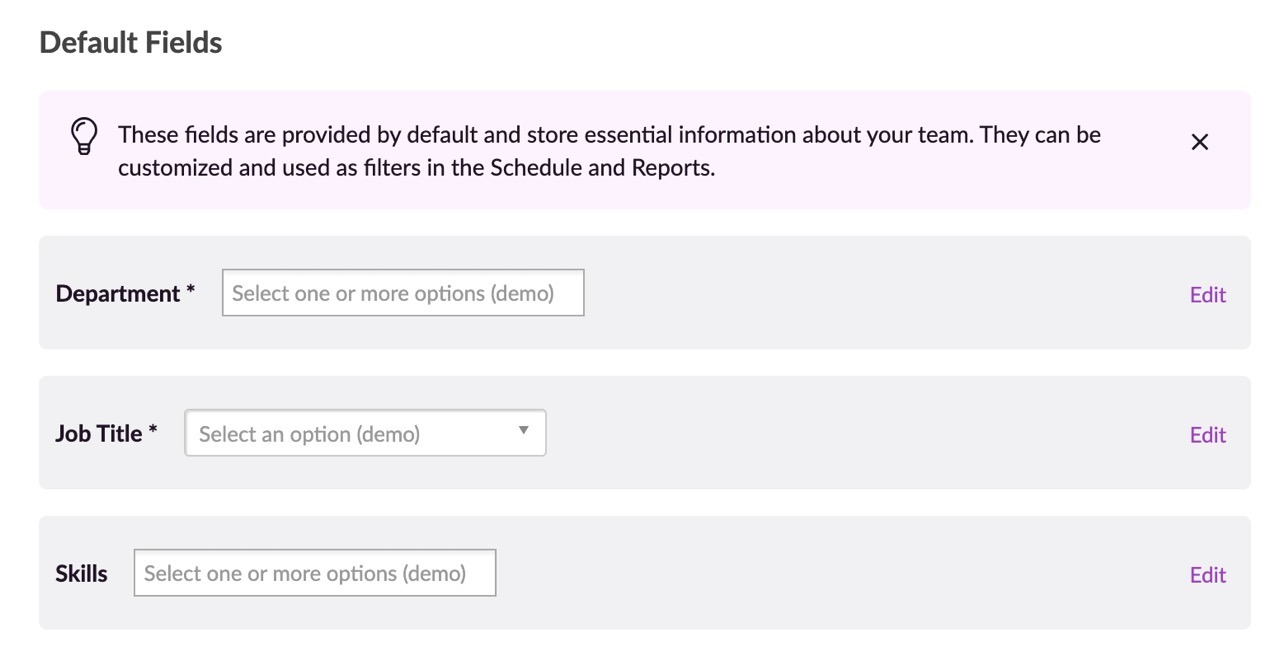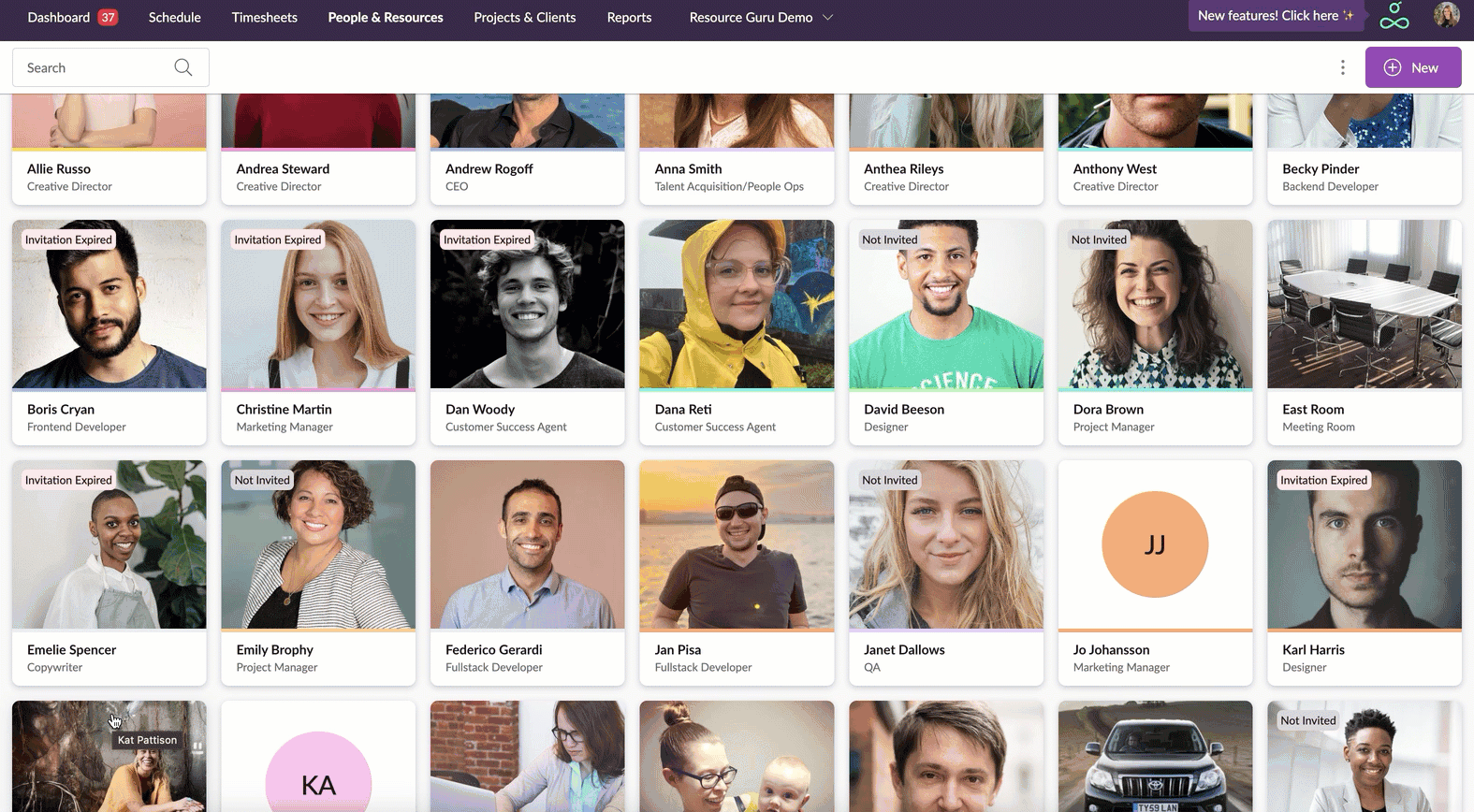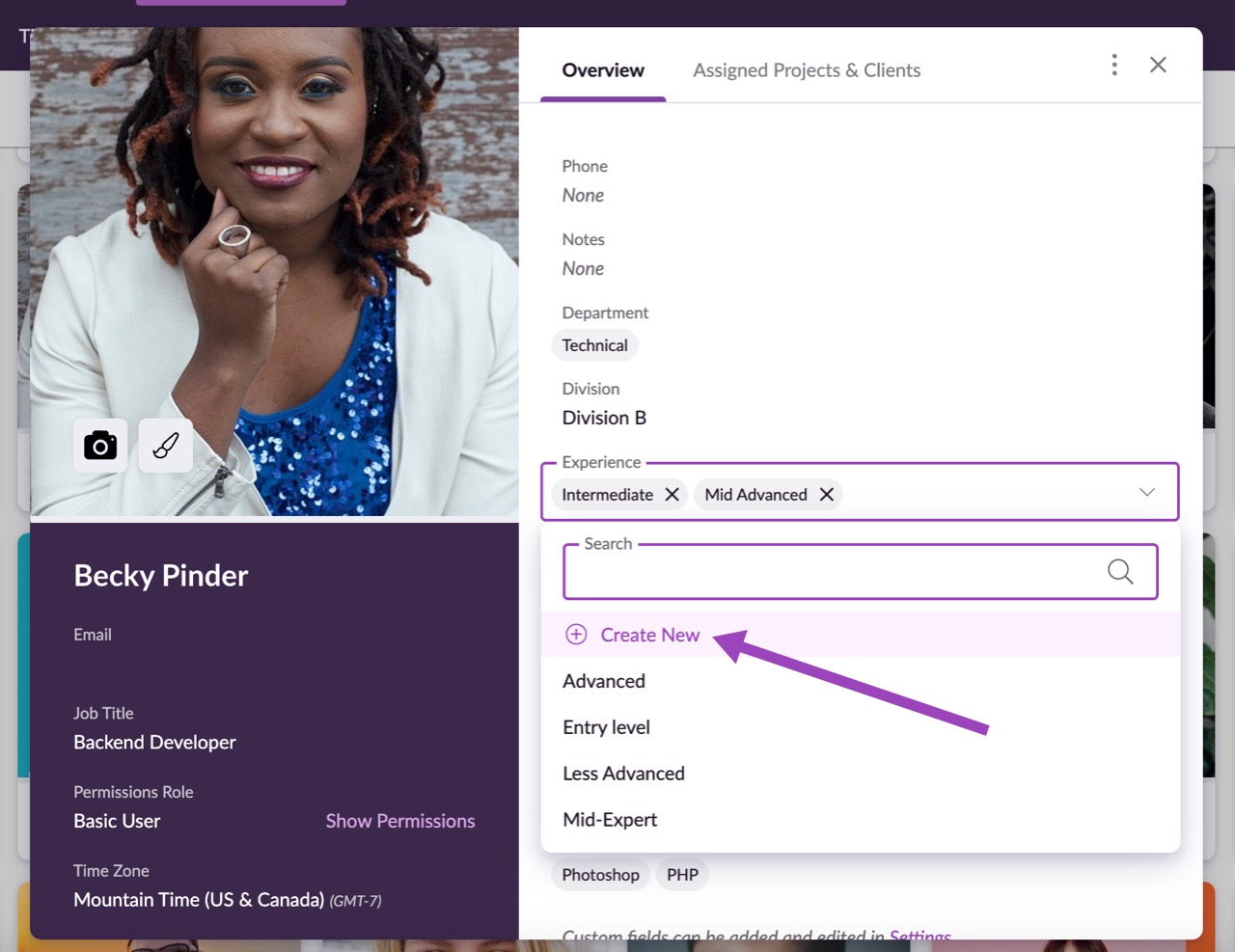Using Custom Fields: Categorize Resources by Skills, Department and More
Please note: You need to have administrator permissions to manage custom fields. Please contact an administrator in your account if you need increased permissions.
Custom fields work in conjunction with filters and sorting so that you can categorize and search for people and other resources using any criteria you choose. For example, you might want to label your developers by skill set, or your consultants by their location and the languages they speak. With custom fields, you have the power to supercharge your insights and efficiency.
Guru tip
You can also apply custom fields to bookings and projects/clients, making it easy to highlight things like priority and status or to categorize them by code, ID number, location, and more.
There are three default custom fields which apply to people: Department, Job Title and Skills. If you subscribe to the Blackbelt or Master plan, you can create more fields that are relevant for your business, for example “Experience level,” “Location” or “Qualifications”. Blackbelt subscribers can add up to 10 additional custom fields per account, while Master subscribers can create an unlimited number of custom fields.
Custom fields can be created, edited or deleted over in the Settings.
Adding Custom Fields to People’s Profiles
After creating some custom fields, navigate to the People & Resources section or the Schedule to apply the custom field options to your team and other resources.
Guru tip
If you have sufficient permissions, new custom field options can be added on the fly via the New Person form.
Now that your custom fields have been created and applied to your team, it’s time to start putting them to good use. Find out how to filter resources in the Schedule to find the right people for the job, and use custom fields and filters to book multiple people at once - for example, a meeting for everyone in the design team, or a public holiday for everyone in a specific location. You can also use the sort feature in the Schedule to organize your team or group them by custom fields for easier management.
And remember to use your new custom fields to enhance filtering in the Reports. This will help you better track and plan capacity for specific groups of people and other resources.
Learn more
Resource Availability
Filtering the Schedule
Setting the Hours per Day for your Reports