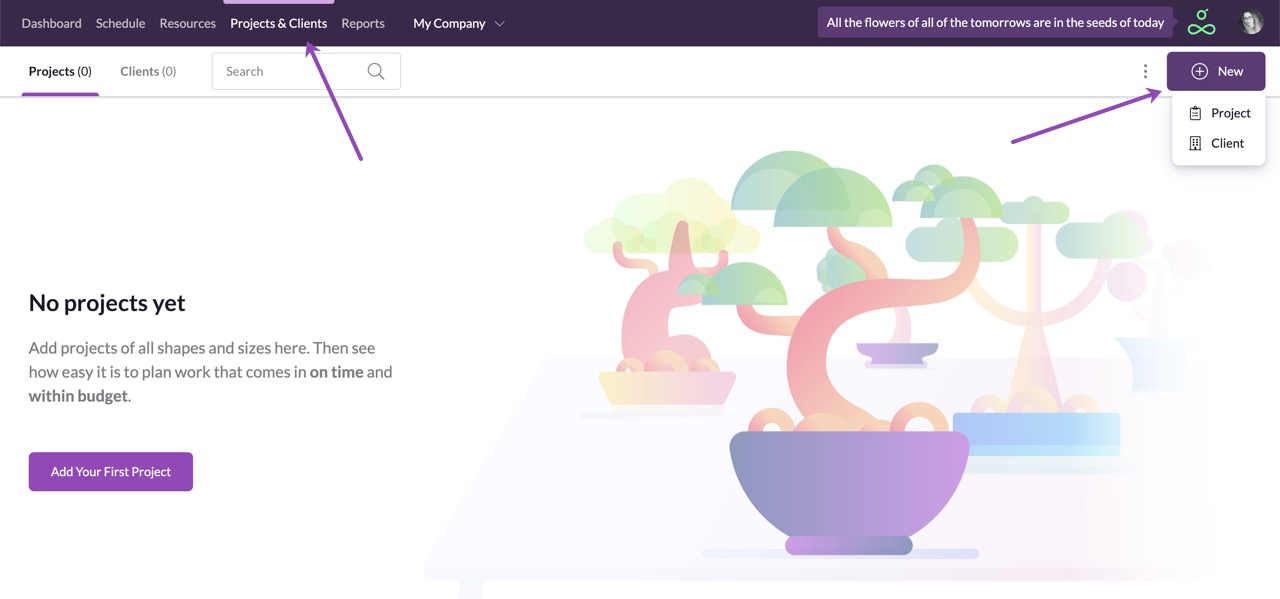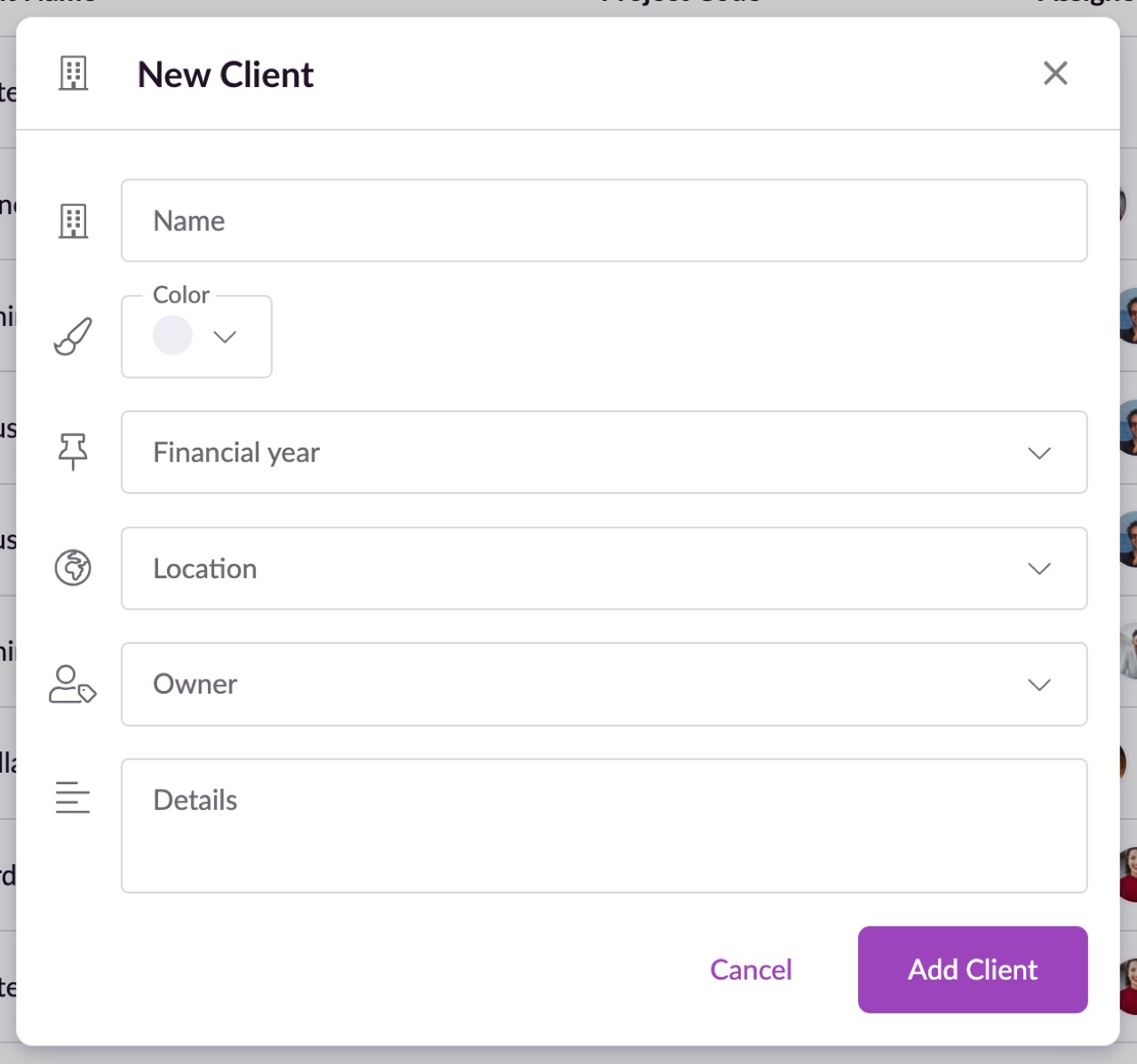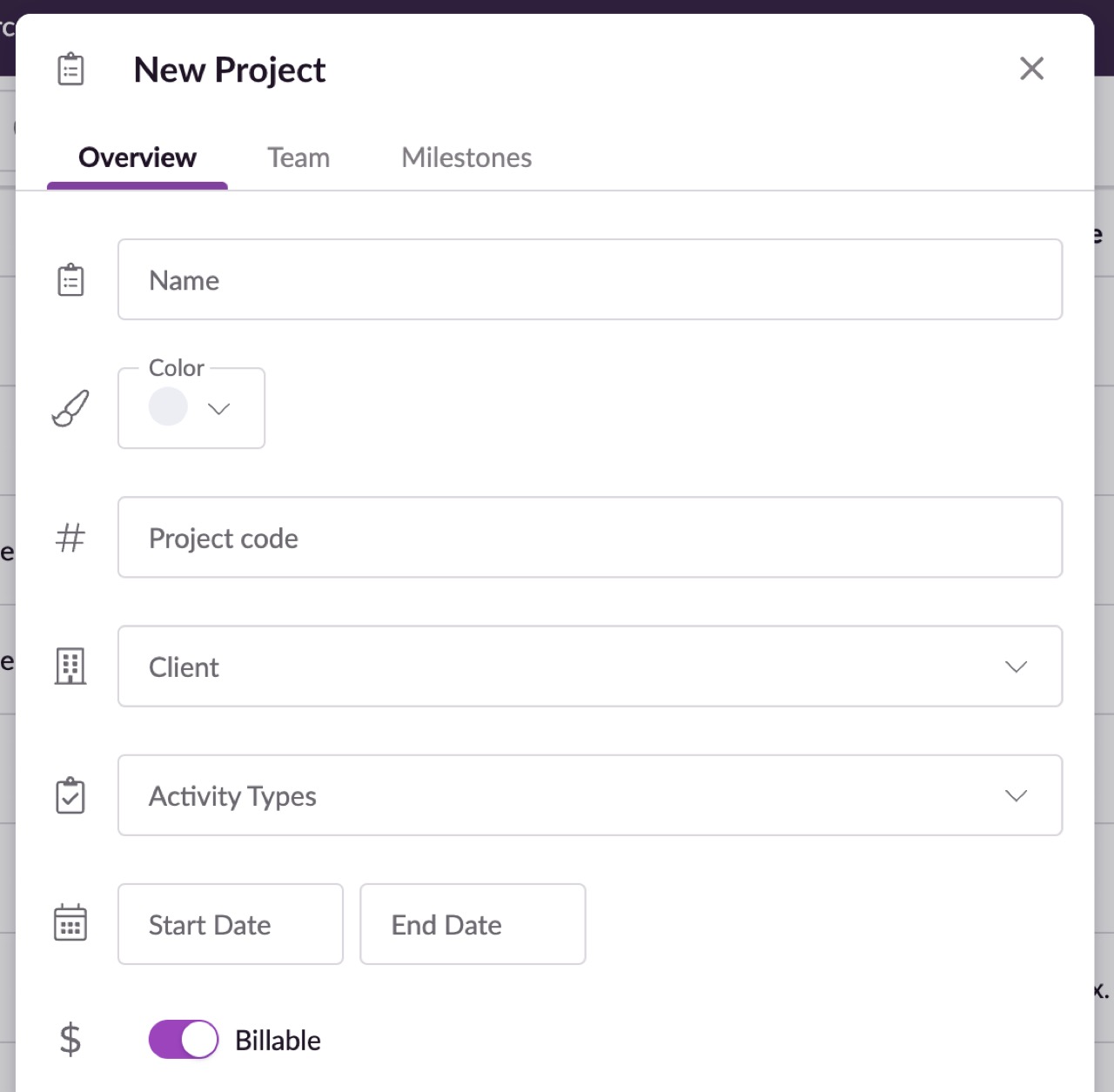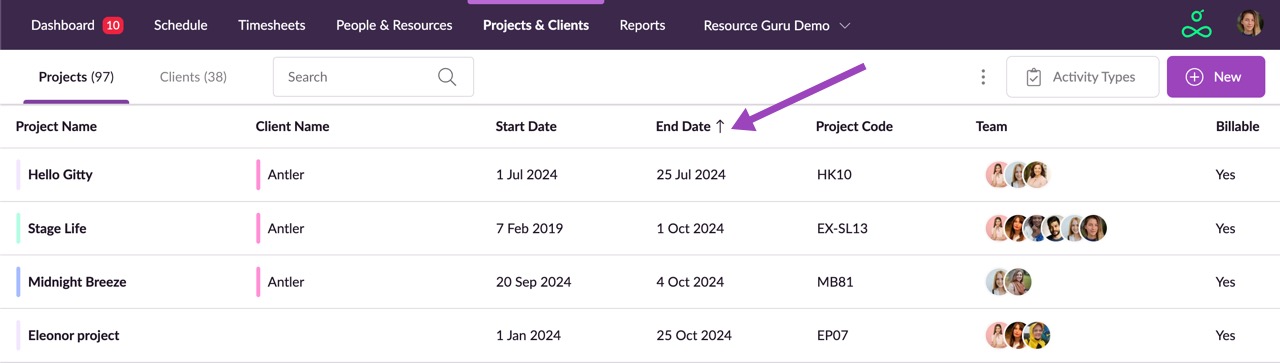Creating Projects and Clients
Please note: You need to have Manager or higher permissions to create projects or clients. Please contact an administrator in your account if you need increased permissions.
To create a new project or client in Resource Guru, navigate to the Projects & Clients section, then choose New > Project or New > Client.
If you're setting up your account, you can save time by using our bulk import feature to add your projects in one go. Learn more here.
New Client
You will find 3 fields on the New client form:
Name - The name of your client.
Color - Assigns a color to your client. This works in conjunction with the Color by client option in the Schedule that lets you easily see bookings made for specific clients.
Details - Add information or links related to the client here.
All other fields are custom fields which you can set up in your Settings to be reflected on the New Person, New Booking, New Project or New Client form.
New Project
The New Project form also includes the above mentioned fields (Name, Color and Details), but in addition you will find the following options:
Project code - this field is prepopulated with an automatically generated code, but you can edit it manually if you’d prefer to enter your own code.
Client - this is where you can specify which client the project belongs to.
Activity Type - they help you categorize both your timesheet entries and projects in the Schedule, giving you a clearer picture of how time is allocated across different tasks and activities. Learn how to add and use them here.
Start and End date - here you can specify a start and end date for your project. Please note that if you set a start and/or end date for a project, your team will only be able to create bookings for the project between the dates that have been set. A booking clash warning will be displayed if you try to create a booking for a project before its start date or after its end date. You can track your start and end dates in the Schedule when using the Group by project/client filter.
Non-Billable/Billable - here you can specify whether bookings for this project should be Billable or Non-billable by default. You can override this default setting when you create a booking.
Adding Milestones - switch from Overview to Milestones in order to add deadlines and milestones to your project. Find out how to add and use them here.
Adding Project Teams - switch from Overview to Team in order to assign people as team members to your project. Find out how to add project teams here. When a person is added to a project team, you can also apply a rate, based on the rate they’re currently assigned to in Settings or on their resource profile. For more information on rates, please have a look at this article.
All other fields are custom fields which you can set up in your Settings to be reflected on the New Person, New Booking, New Project or New Client form.
Guru tip
Click on a column header eg. End Date to sort your projects by that parameter.
Learn more
Editing Projects and Clients
Archiving Projects and Clients
Deleting Projects and Clients